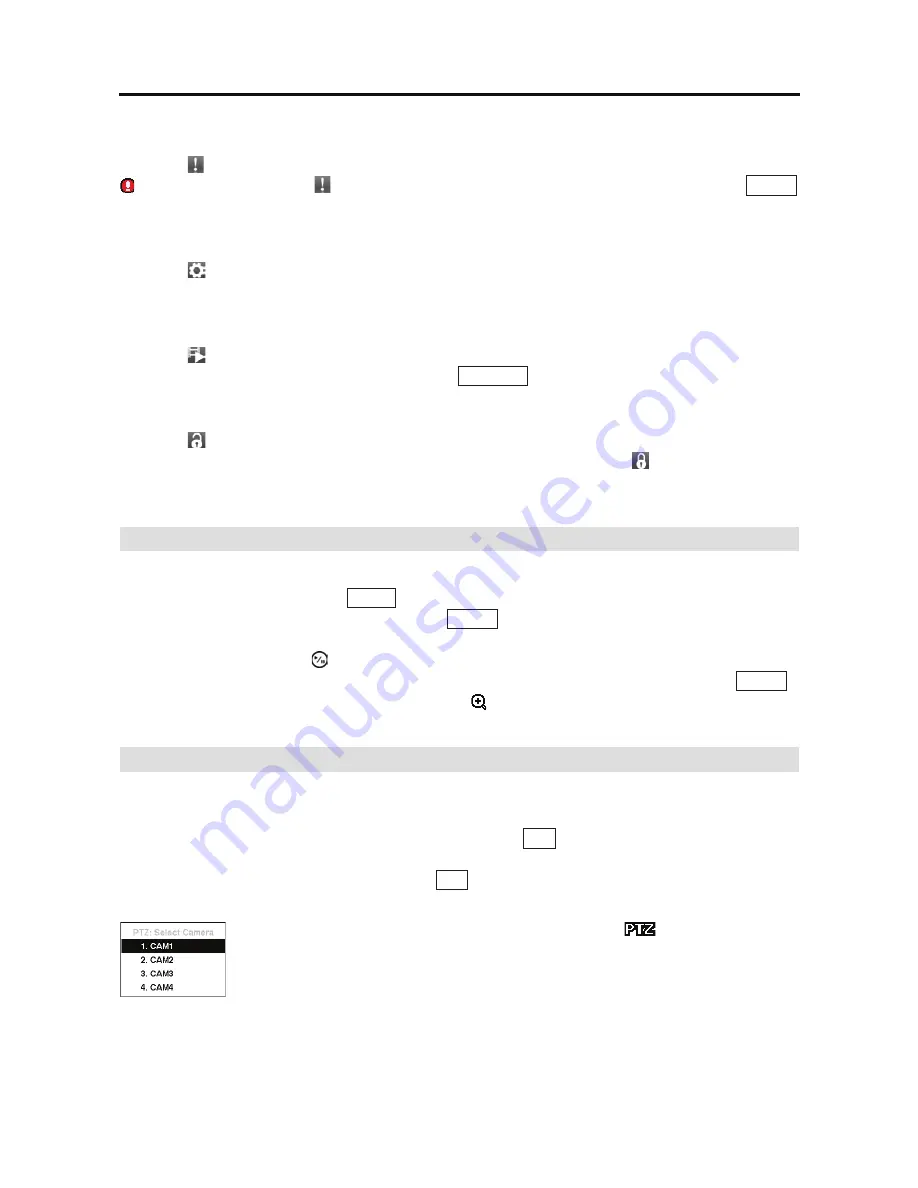
4-Channel Digital Video Recorder
49
Panic
Selecting (Panic) in the Live Monitoring menu starts panic recording of all cameras, and displays
on the screen. Selecting
again stops panic recording. It is the same as pressing the
PANIC
button on the front panel.
Setup
Selecting
(Setup) in the Live Monitoring menu enters the Main Setup screen. Refer to
Chapter 3
Configuration
for detailed descriptions of system setup.
Search Mode
Selecting
(Search Mode) in the Live Monitoring menu exits the live monitoring mode and enters
the search mode. It is the same as pressing the
SEARCH
button on the front panel.
Login/Logout
Selecting
(Login) in the Live Monitoring menu accesses the Login screen, and you will be asked
to select a User and enter the password to log into the system. Selecting
(Logout) in the Live
Monitoring menu displays the Logout screen asking you to confirm whether or not you want to
log out the current user
.
Zoom Mode
You can enlarge an area of the video by selecting
Zoom
from the Camera Menu in the Live
Monitoring menu or pressing the
ZOOM
button on the front panel. For a few seconds after selecting
Zoom
from the Camera Menu or pressing the
ZOOM
button, a rectangle displays on the screen.
A rectangle shows the area that will be enlarged. You can move the rectangle around using the
arrow buttons. Pressing the (Play/Pause) button in the Zoom mode enlarges the area in rectangle.
Exit the Zoom mode by selecting
Zoom
again from the Camera Menu or pressing the
ZOOM
button again. While in the Zoom mode, the icon displays if
Zoom
is selected in the Display
setup screen (OSD tab).
PTZ Mode
If a user who has
PTZ Control
authority logs into the system, the user can control PTZ cameras.
The DVR will control cameras with Pan, Tilt and Zoom capabilities. Select
PTZ
from the Camera
Menu in the Live Monitoring menu or press and hold the
PTZ
button on the front panel for three
seconds or longer to display the PTZ camera menu and enter the PTZ mode. Select
PTZ
again
from the Camera Menu or press and hold the
PTZ
button for three seconds or longer again to exit
the PTZ mode.
Figure 52 PTZ Select Camera menu.
Select the PTZ camera you wish to control. The icon
flickers on the PTZ
camera screen. You can control the camera using front panel control buttons,
by setting up presets or by selecting the expanded PTZ features. To use the front
panel buttons, press the Left and Right arrow buttons to pan left and right. Press
the Up and Down arrow buttons to tilt the camera up and down. Press the camera
button 1 to zoom in, and press the button 2 to zoom out. You can use the button
3 and button 4 to focus the image.
Содержание RDRH-EL104
Страница 1: ......
Страница 2: ......
Страница 68: ...User s Manual 60 ...
Страница 77: ...4 Channel Digital Video Recorder 69 Map of Screens ...
Страница 80: ......






























