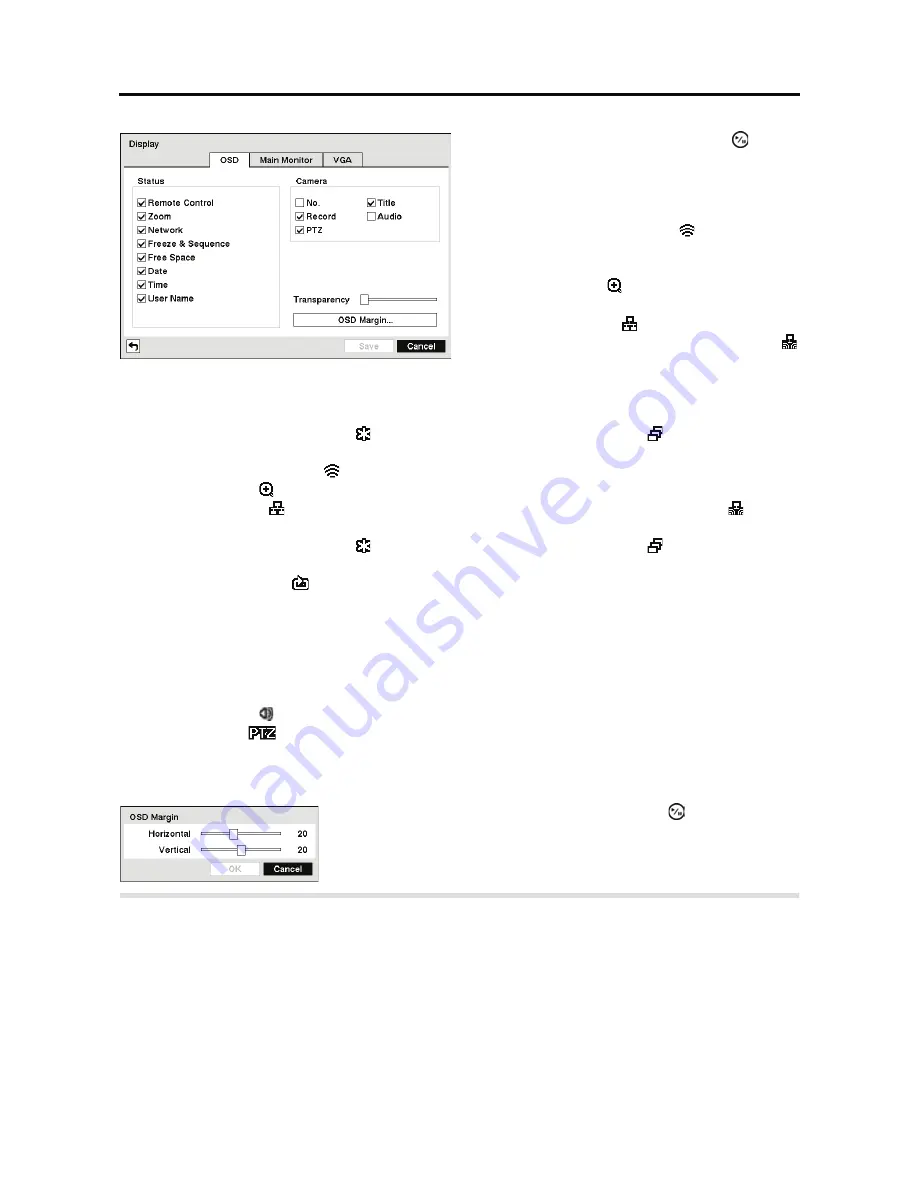
4-Channel Digital Video Recorder
33
y
Freeze & Sequence –
The icon displays while in the Freeze mode, and the displays while in the
Sequence mode.
y
Remote Control –
The icon displays when the DVR can be controlled by the infrared remote control.
y
Zoom –
The icon displays on the enlarged video.
y
Network
–
The icon displays when the unit is connected to a network via Ethernet. The icon displays
when audio communication is available between the DVR and a PC running RAS via Ethernet.
y
Freeze & Sequence –
The icon displays while in the Freeze mode, and the displays while in the
Sequence mode.
y
Free Space –
The icon
displays when the DVR is in the Recycle mode, and the percentage of available
storage space displays when the DVR is not in the Recycle mode.
y
Date/Time –
The current date and time information displays.
y
User Name
The name of the current user logged in displays.
y
Camera No.
The camera number displays at the top-left corner of each camera screen.
y
Camera Title
The camera title displays at the top-left corner of each camera screen.
y
Record –
The record related icons display on each camera screen.
y
Audio –
The icon displays when the DVR can play live audio.
y
PTZ –
The icon
displays on each PTZ camera screen.
You can adjust the transparency of the setup screens by highlighting
Transparency
and using
the Left and Right arrow buttons.
Highlight the
Main Monitor
tab, and the
Main Monitor
setup screen appears.
Figure 32 Display OSD setup screen.
Highlighting an item and pressing the
button
toggles that item On and Off. When an item is
On, there is a checkmark in the box beside it.
The following items can be turned On or Off:
y
Remote Control –
The icon displays when
the DVR can be controlled by the infrared remote
control.
y
Zoom –
The icon displays on the enlarged
video.
y
Network –
The icon displays when the unit is
connected to a network via Ethernet. The icon
displays when audio communication is available
between the DVR and a PC running RAS via
Ethernet.
Highlighting
OSD Margin…
and pressing the
button displays
how OSD text will be displayed on the monitor. You can adjust
the horizontal and vertical margins so that text and icons will not
be hidden beyond the edges of the monitor.
Содержание RDRH-EL104
Страница 1: ......
Страница 2: ......
Страница 68: ...User s Manual 60 ...
Страница 77: ...4 Channel Digital Video Recorder 69 Map of Screens ...
Страница 80: ......
















































