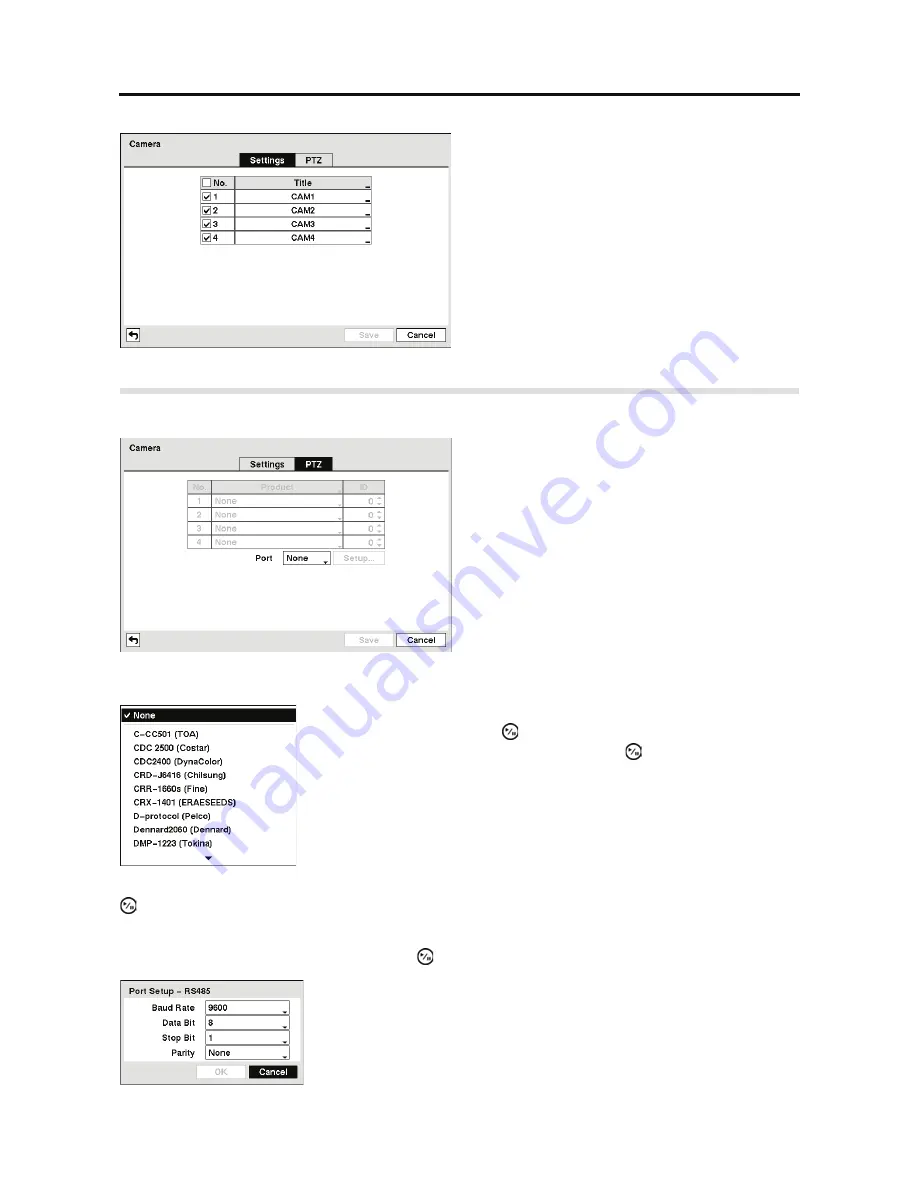
4-Channel Digital Video Recorder
31
Highlight the
PTZ
tab, and the PTZ setup screen displays.
You can assign IDs to each camera by highlighting the box under the
ID
heading and pressing the
button. Change the number by highlighting it and using the
Up
and
Down
arrow buttons to
increase and decrease the number. The PTZ ID number can be set from 0 to 256.
Highlight the
Setup…
box and press the button. The Port Setup window appears.
Figure 28 Camera setup screen.
You can turn the camera number On or Off, and
you can change the Title of each camera using
the virtual keyboard.
Figure 29 Camera PTZ setup screen.
NOTE: You will only be able to set up PTZ
devices if the PTZ port is set to RS485.
Highlight the box in the
Product
column for the PTZ camera you wish
to configure and press the button. A list of PTZ devices appears.
Select your camera from the list and press the button. You will need
to connect the camera to the RS485 connector on the back of the DVR
following the camera manufacturer’s instructions.
Configure the port’s setting based on the PTZ camera manufacturer’s
instructions.
Содержание RDRH-EL104
Страница 1: ......
Страница 2: ......
Страница 68: ...User s Manual 60 ...
Страница 77: ...4 Channel Digital Video Recorder 69 Map of Screens ...
Страница 80: ......






























