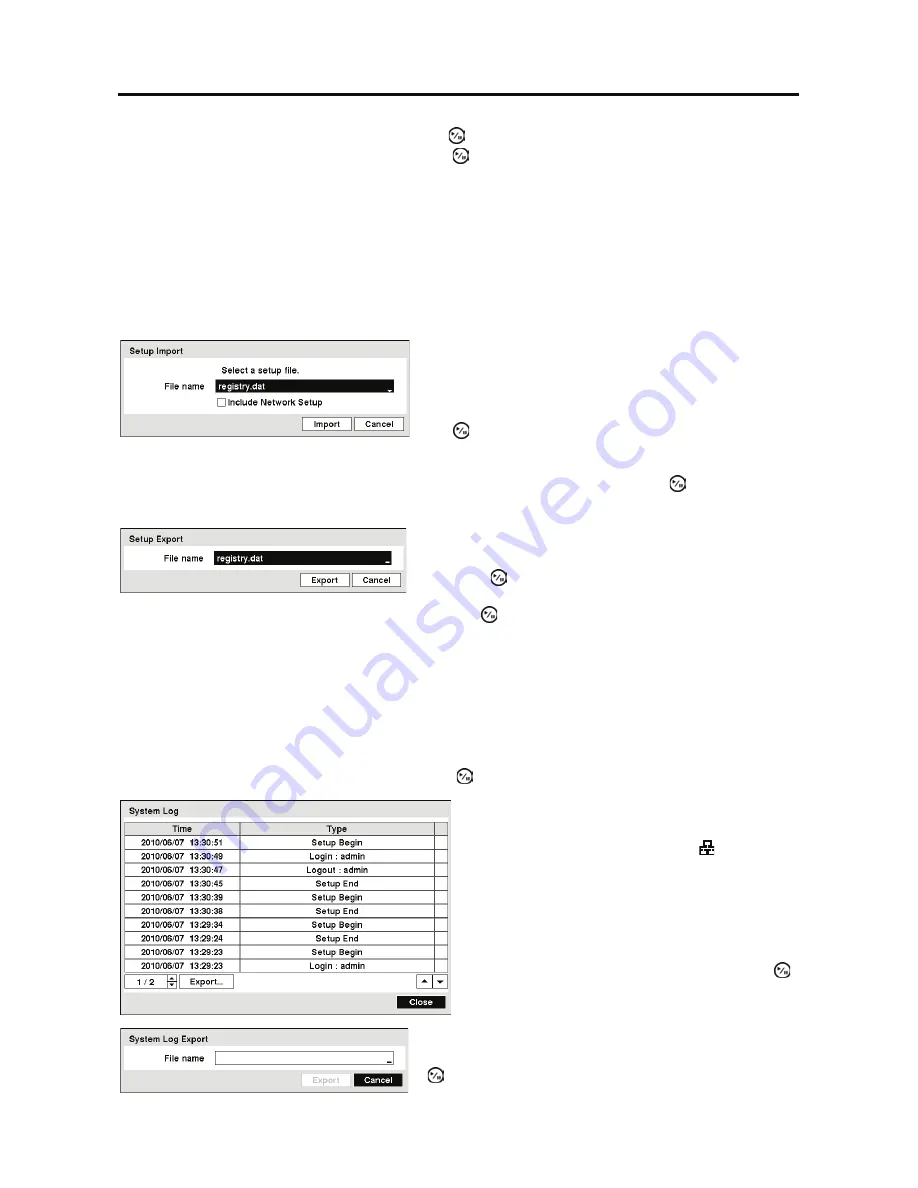
User’s Manual
14
Highlighting the
Install
button and pressing the button will install the selected software package.
Highlighting the
Cancel
button and pressing the button will close the window without upgrading
the software. If the upgrade package file is not installed on the DVR properly, you will get an
error message.
CAUTION: The system restarts automatically after completing the upgrade, and it takes
approximately one minute to restart. Do NOT remove the USB device until the DVR
restarts, otherwise the system upgrade will not be completed properly.
CAUTION: The USB device must be FAT16 or FAT32 format.
Select the desired setup file and press the
Import
button to import the selected settings and change
the DVR settings accordingly. Highlight
Include Network Setup
and press the button to toggle
between On and Off. When set to Off, the network settings will not be changed.
Highlight the box beside
File name
and press the button. A virtual keyboard allows you to
enter the file name. Selecting
Export
will save the current settings in .dat file format on the USB
device.
NOTE: Even after changing the DVR settings by importing saved settings, the time-related
settings (Date/Time, Time Zone and Daylight Saving Time) will NOT be changed.
CAUTION: The USB device must be FAT16 or FAT32 format.
Highlight
Show System Log…
and press the button to display the System Log.
To export the system log information, connect the USB
device to the DVR. Highlight
Export…
and press the
button.
You can import saved DVR settings or export the
current DVR settings. To import saved DVR settings,
connect the USB device containing the setup file (.dat)
to the DVR. Highlight
Setup – Import…
and press
the button.
To export the current DVR settings, connect the USB
device to the DVR. Highlight
Setup – Export…
and
press the button.
The System Log screen lists system activities
(up to 5,000 from the latest) that have occurred
along with the time and date. The icon will be
displayed in the last column for system activities
of the remote site. You can scroll through the
log pages by using the Up and Down arrows, or
you can go directly to a log page by entering the
log page number in the box at the bottom left of
the screen. Highlight
Close
and press the
button to exit the screen.
Содержание RDRH-EL104
Страница 1: ......
Страница 2: ......
Страница 68: ...User s Manual 60 ...
Страница 77: ...4 Channel Digital Video Recorder 69 Map of Screens ...
Страница 80: ......
















































