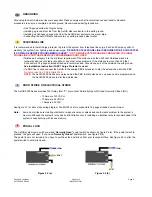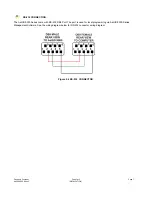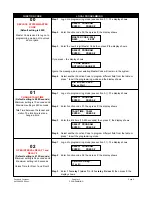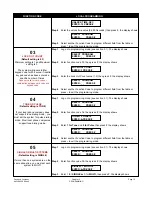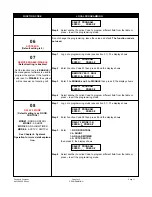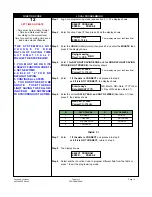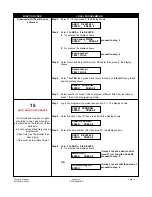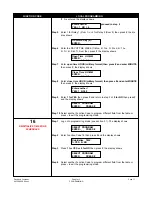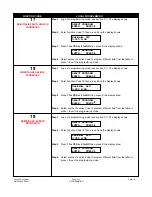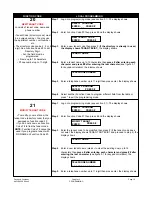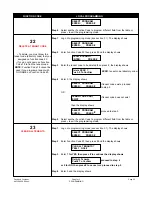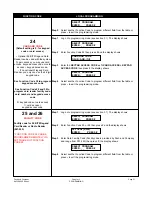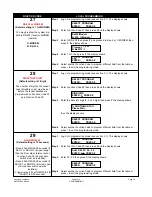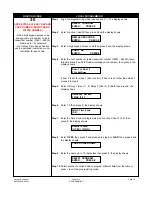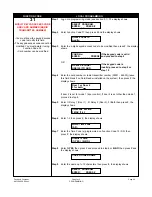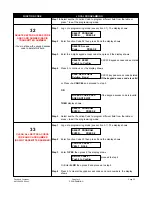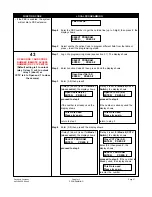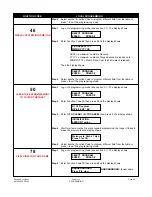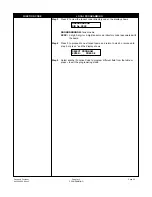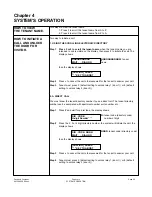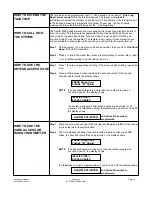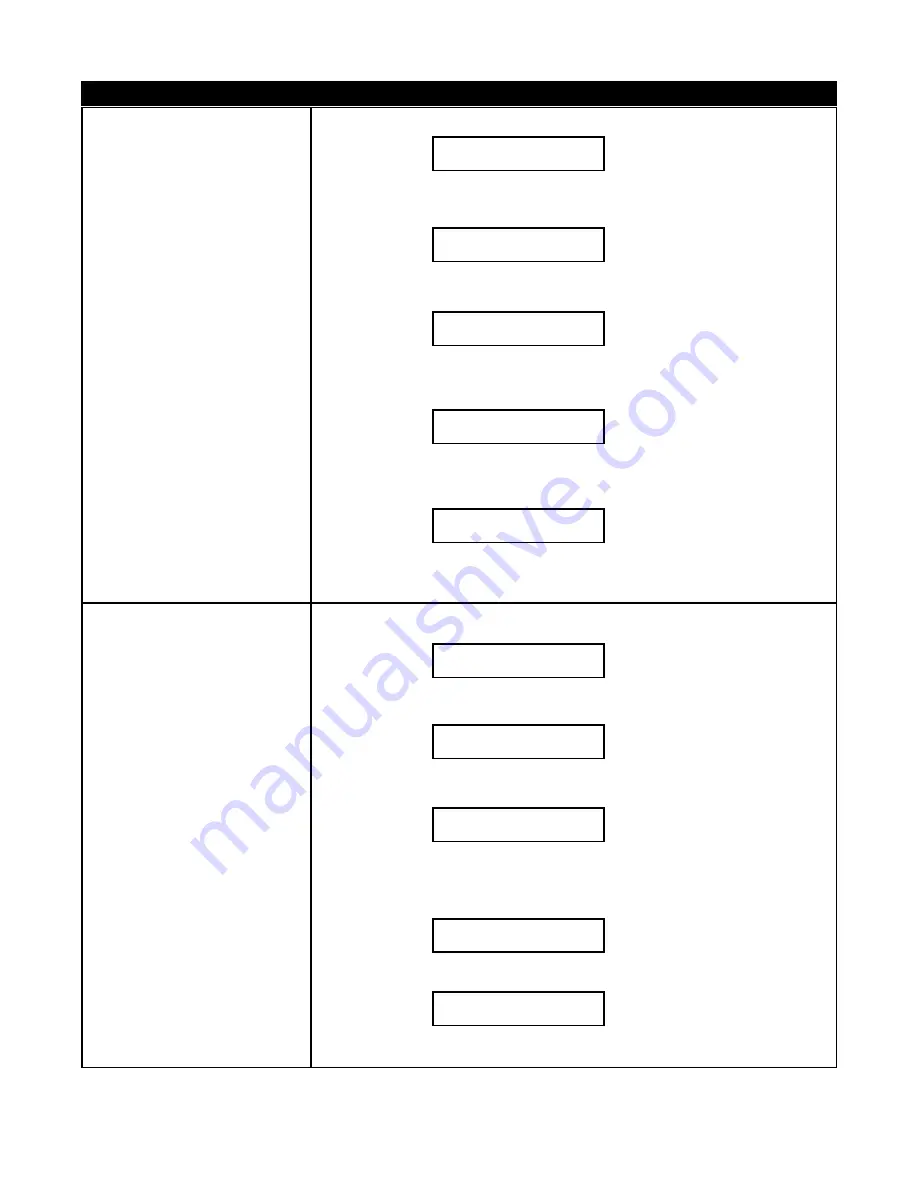
Pach and Company
Chapter 3
Page 16
AeGIS 9000 Series
PROGRAMMING
FUNCTION CODE
LOCAL PROGRAMMING
Schedule(s) (ATS) will be not
enforced.
15
AUTO UNLOCK SCHEDULE
• To Unlock and lock door or gate
according to open and close time
programmed on the the Auto Unlock
Schedule.
• 0-9 auto unlock schedule(s) can be
programmed.
• Open time must be smaller than
closed time.
• Time must be in military format.
Step 3
Enter 01 -16 then press #, the display shows
Step 4
Enter
1 to ADD
or
0 to DELETE
IF 1 is entered the display shows
proceed to step 5
IF 0 is entered the display shows
proceed to step 6
Step 5
Enter month and date (MM=month, DD=date) then press #, the display
shows
Step 6
Enter
1 for YES
then press # and return to step 2 or
0 for NO
then press #
and the display shows
Step 7
Select another Function Code to program different field from the table or
press
*
to exit the programming mode.
Step 1
Log on to programming mode (see section 3.1). The display shows
Step 2
Enter Function Code 15 then press # and the display shows
Step 3
Enter schedule number (0-9) then press #, the display shows
Step 4
Enter
1 to ADD
or
0 to DELETE
IF 1 is entered the display shows
if relay 2 is set as door control
(mode 1) on Function Code 08,
proceed to step 5
OR
if relay 2 is set other than mode 1,
proceed to step 6
ADD=1 DELETE=0
ENTER: _ PRESS #
Add Holiday MMDD
ENTER: _ _/_ _ PRESS #
Enter another?
YES=1 NO=0
Enter another?
YES=1 NO=0
SELECT PROGRAM
ENTER: _ _ PRESS #
SELECT PROGRAM
ENTER: _ _ PRESS #
Schedule Number:
ENTER: _ PRESS #
ADD=1 DELETE=0
ENTER: _ PRESS #
Which Door ?
ENTER: _ PRESS #
On Which Day (s)?
ENTER: _ _ _ _ _ _ _