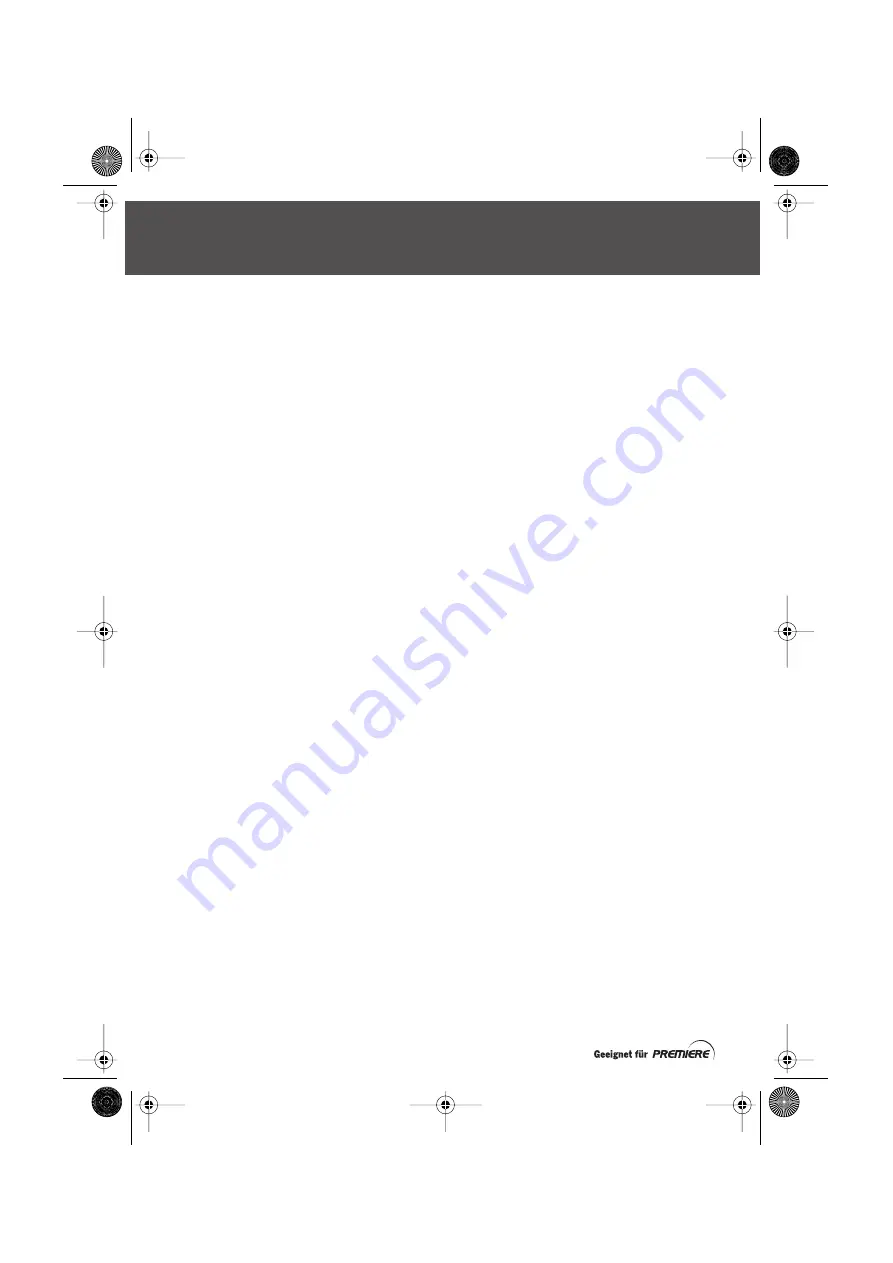
40.
Kabel Digital
VIEWING SMARTCARD INFORMATION
You may need to view Smartcard Information, for
example if you are asked for this information by
a
Premiere Customer Service
adviser or when you
ring the
Kabel Deutschland Service-Hotline
.
From the Service Sub-Menu (see page 34),
highlight ‘Smartcard’, then press
OK
. To remove
the Smartcard screen, press
Esc/TV
.
VIEWING SYSTEM INFORMATION
You may need to view System Information, which
gives information about your set-top box, for
example if you are asked for this information by
a
Premiere Customer Service
adviser or when you
ring the
Kabel Deutschland Service-Hotline
.
From the Service Sub-Menu (see page 34),
highlight ‘System’, then press
OK
.
To display information about the software version
number, press the
blue
button. To remove this
screen and redisplay the System
screen, press the
blue
button again.
To remove the System
screen, press
Esc/TV
.
SOFTWARE UPDATE SCREEN
Usually you carry out an update when you see a
message on your TV screen, although sometimes
you may need to use the ‘Software update’ item.
Software updates are described in full on page 41.
RESETTING YOUR
SET-TOP BOX
You can reset your set-top box if necessary.
It will return to the state it was in when you
plugged it in for the first time.
IMPORTANT: All the settings you have changed
and any Favourite Channels you have created will
be lost when you carry out a full reset.
If you wish to carry out a full reset, press
Menü
to
display the Settings Menu.
Highlight ‘Miscellaneous’ then press
OK
to display
the Miscellaneous Sub-Menu.
Highlight ‘Factory reset’ then press
OK
to display
the Factory reset screen.
To confirm the full reset, highlight ‘Yes’ then press
OK
.
Or, to cancel the reset, highlight ‘No’ then press
OK.
After the set-top box has reset itself, you will have
to choose the Language again. Then your set-top
box will carry out its Network scan. (see page 10).
RESETTING YOUR SET-TOP BOX
prem-user-eng-Iss3b.fm Page 40 Wednesday, July 20, 2005 12:20 PM























