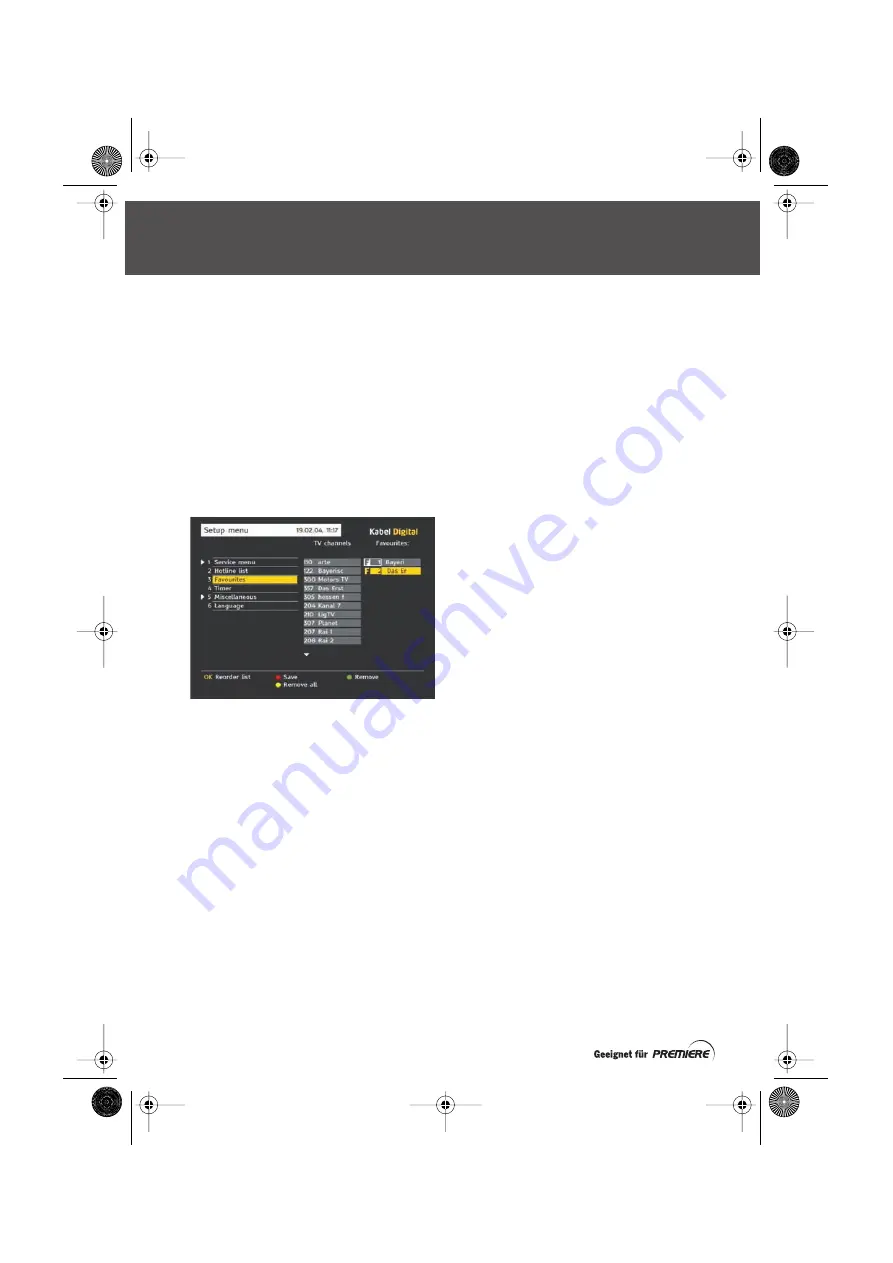
30.
Kabel Digital
ORGANISING YOUR FAVOURITES
You use the Favourites screen to organise your
Favourite Channels.
DISPLAYING THE FAVOURITES SCREEN
Press the
Menü
button to display the Settings
Menu (see page 29).
Use
D
to highlight ‘Favourites’ then press
OK
. The
Favourites screen displays.
This contains the list of All Channels on the left,
and your Favourites List on the right.
There are separate lists for TV and Radio
channels. To switch between the TV and Radio
Favourite Channel Lists, press the
TV/Radio
button on your remote control.
To move the highlight between the All Channels
List and your Favourites List, use the
L
R
buttons.
ADDING A CHANNEL TO YOUR FAVOURITES LIST
Make sure the highlight is in the All Channels List,
then use the
U
D
buttons to highlight the channel
you want to add to your Favourites List.
Press the
green
button on your remote control.
The channel is added to the bottom of your
Favourites List.
REMOVING A CHANNEL FROM YOUR FAVOURITES
LIST
Make sure the highlight is in your Favourites List,
then use the
U
D
buttons to highlight the channel
you want to remove from your Favourites List.
Press the
green
button on your remote control.
CHANGING THE ORDER OF YOUR FAVOURITES
LIST
You can move Favourite Channels around to
change the order that they appear in your
Favourites List.
Make sure the highlight is in your Favourites List,
then use the
U
D
buttons to highlight the channel
you want to move.
Press
OK
to select the channel.
Use the
U
D
buttons to move the channel to its
new position.
Press
OK
to de-select the channel. It will now be
in the new position.
SAVING YOUR CHANGES
When you have made the all changes you wish to
make to your Favourites List, press the
red
button.
If you do not want to save your changes, press the
Zurück
button.
SETTINGS MENU
prem-user-eng-Iss3b.fm Page 30 Wednesday, July 20, 2005 12:20 PM






























