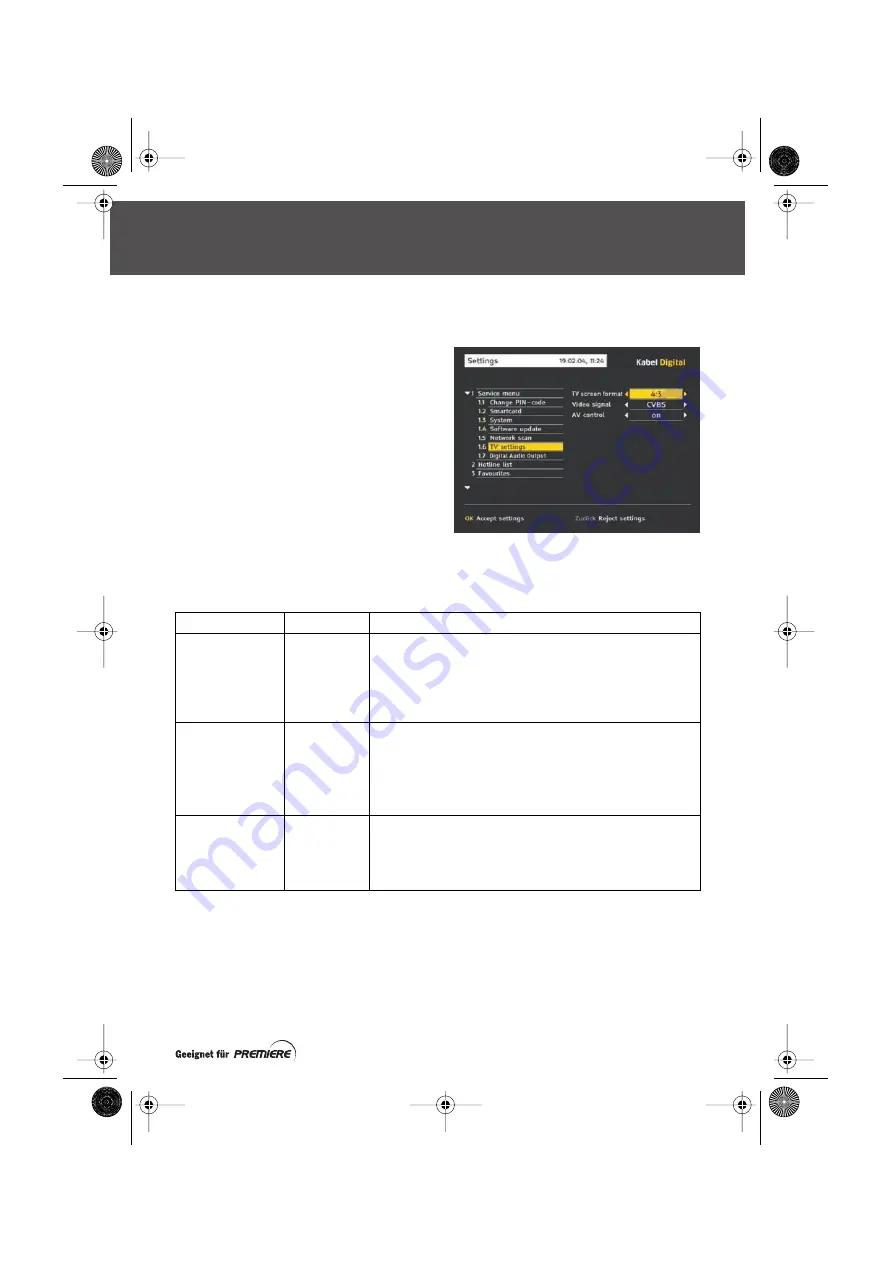
35
Kabel Digital
.
CHANGING THE TV SETTINGS
This screen allows you to specify the type of TV
you have connected to your set-top box. Making
the correct settings at this screen will ensure you
have the best picture available.
From the Service Sub-Menu (see page 34),
highlight ‘TV Settings’ then press
OK
. The TV
Settings screen displays (see right).
Use
U
D
to highlight the item you want to change,
then use
L
R
to select the setting.
Use the table below to help you choose the
settings you want. The factory settings (when
your set-top box is new or if you reset your set-top
box as described on page 40), are shown with a
star * against them.
SAVING YOUR CHANGES
When you have made the changes you wish to
make, press
OK
.
If you do not want to save your changes, press the
Zurück
button.
Item
Settings
Comments
TV screen format
*4:3
Letterbox
16:9
If you have a widescreen TV, set this to ‘16:9’. If you have a
standard TV, set it to ‘4:3’ or ‘Letterbox’.
Note:
Your choice of
setting affects widescreen transmissions. With ‘4:3’, the centre
portion only of widescreen transmissions displays. With
‘Letterbox’ the whole of a widescreen transmission displays, but
the picture does not fill the screen.
Video signal
*CVBS
RGB
S-Video
If you have an RGB-compatible TV, choose the ‘RGB’ setting to
give a better quality picture.
If you have an S-Video TV, choose ‘S-Video’.
If neither of the above apply, choose ‘CVBS’.
Note:
Unless your VCR is S-Video-compatible, do not choose ‘S-
Video’, as that will result in black and white recordings.
AV control
*on
off
If this is set ‘On’, your TV should switch automatically to show
digital channels from your set-top box on the TV screen,
whenever your set-top box is on. You may prefer to use your TV’s
remote control to select the appropriate AV channel on your TV
(in which case, set ‘Off’).
SERVICE SUB-MENU
prem-user-eng-Iss3b.fm Page 35 Wednesday, July 20, 2005 12:20 PM




























