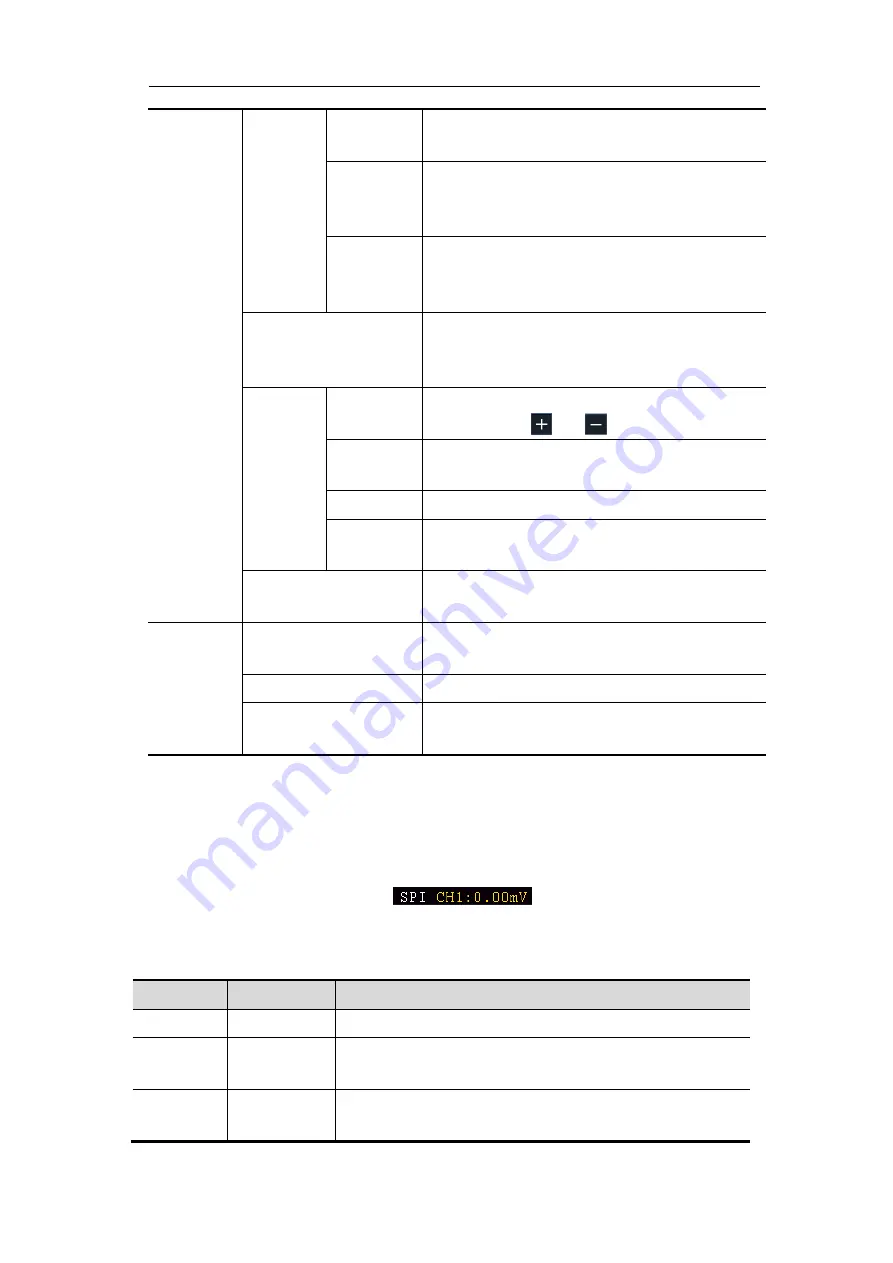
4.Advanced User Guidebook
41
Adr
Format
Addr
Bits
Set Address Bits to be
“7”, “8” or “10”.
Addr
Set address according to the preset
address bits, address range is 0-127,
0-255, 0-1023 respectively.
Direction
Set Data Direction to be
Write
or
Read
.
Note: The set is not available when
Address bits is set to “8”.
Data
Search for the preset data value on SDA
and trigger on the dump edge of SCL of
the last bit of the data area.
Dat
Format
Byte
Length
Set data byte length, available range 1-5
bytes. Click
or
to set byte length.
Current
Bit
Select the data bit, ranges from 0 to (byte
length*8 -1).
Data
Set data to be H, L, or X (H or L)
All Bits
Set all the data bits to be the specified
value in Data
Addr/Data
Trigger
when
Address
and
Data
conditions are met at the same time.
Mode
Holdoff
Auto
Acquire waveform even no trigger
occurred
Normal
Acquire waveform when trigger occurred
Single
When trigger occurs, acquire one
waveform then stop
3. SPI Trigger
Trigger on the specified data when the timeout condition is meet. When using
SPI trigger, you need to specify the SCL and SDA data sources.
In SPI bus trigger mode, the trigger setting information is displayed on bottom
right of the screen, for example,
, indicates that trigger type is
SPI, CH1 trigger level is 0.00mV.
SPI Trigger menu
list:
Menu
Setting
Instruction
Bus Type
SPI
Set vertical channel bus type as SPI trigger.
Source
SCL
SDA
Set SCL.
Set SDA.
Time Out
Time out
Set the minimum time that SCL must be idle, that
is a period of SCL, available range 100ns-10s.
Содержание TAO3000 Dual-Channel Series
Страница 1: ...TAO3000 Dual Channel Series Tablet Oscilloscopes User Manual www owon com ...
Страница 93: ...4 Advanced User Guidebook 87 Figure 4 24 Hamming window Figure 4 25 Rectangle window ...
Страница 94: ...4 Advanced User Guidebook 88 Figure 4 26 Blackman window Figure 4 27 Hanning window ...
Страница 95: ...4 Advanced User Guidebook 89 Figure 4 28 Kaiser window Figure 4 29 Bartlett window ...
















































