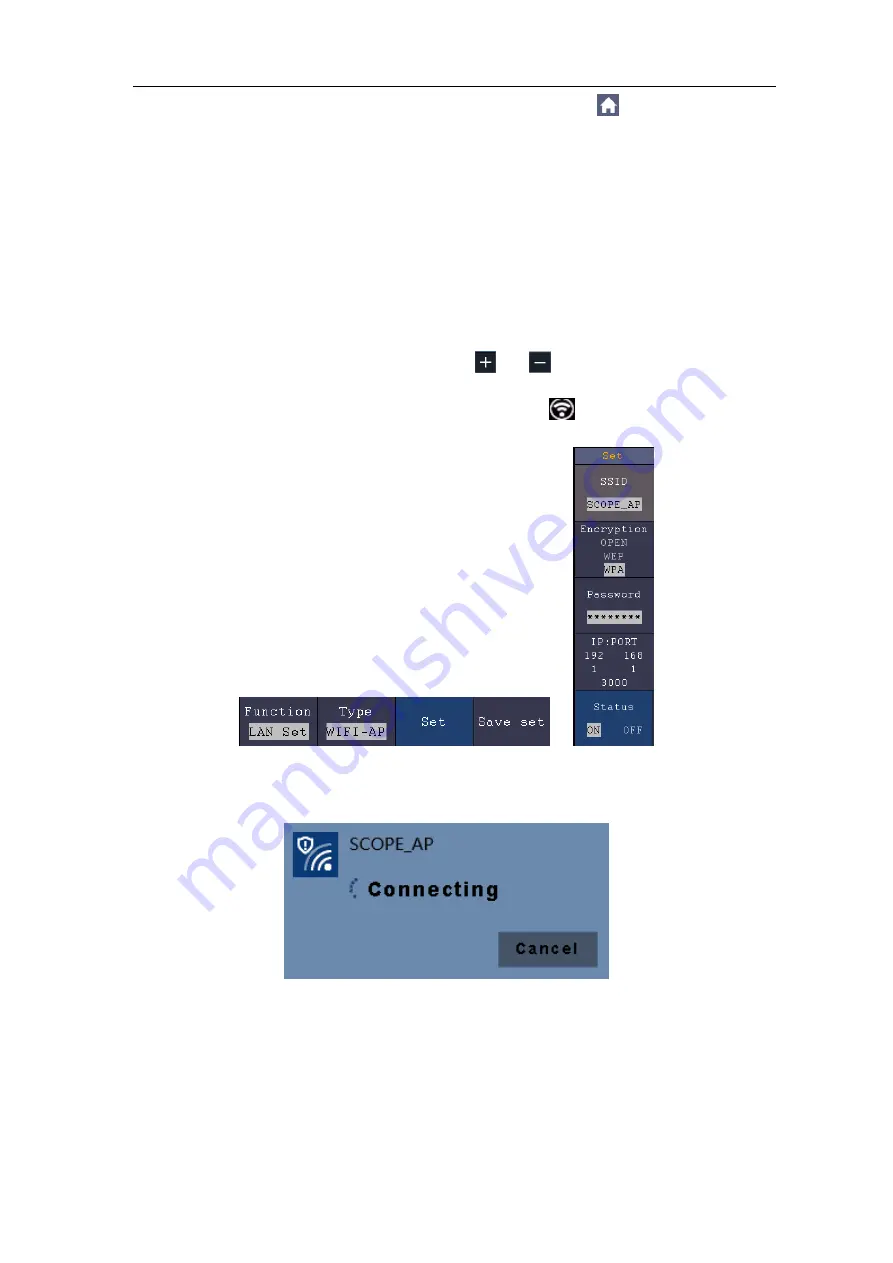
6.Communication with PC
107
(1)
Set the oscilloscope.
In the oscilloscope, click the
icon, click
Utility
.
Select
Function
in the bottom menu. Select
LAN Set
in the left menu. In the
bottom menu, set the
Type
item
as
WIFI-AP
, and select
Set
in the bottom
menu.
(2) In the right menu, select
SSID
, a keyboard will pop up. You can touch the
keyboard to set the access point name.
(3) In the right menu, select
Encryption
, push again to set the type.
Open
type
needs no password.
WEP
or
WPA
type need to set the password. You can
select
WPA
. In the right menu, select
Password
, use the keyboard to set the
WI-FI password (8 to 32 characters).
(4) In the right menu, select
IP:PORT
,
IP
is fixed by the oscilloscope, and cannot
be edited. Here IP is 192.168.1.1. Click
or
to set the
PORT
. Here, we
set it to 3000.
(5) After setting, select
ON
in the
Status
menu. The
icon appears on the top
right of the screen.
(6) Select
Save set
in the bottom menu to save current settings.
(7)
Set Wi-Fi connection on PC.
Enter the WI-FI settings on PC, select the
oscilloscope access point to connect, enter the set password.
(8)
Set the network parameters of the OWON Oscilloscope Software.
Run the
software
on
the
computer;
choose
the
"Ports-settings"
of
the
"Communications" menu item. Set "Connect using" to LAN. Set
IP
and
Port
to
the same value in the oscilloscope in the step (4). If you can get data normally,
the connection is successful.
Содержание TAO3000 Dual-Channel Series
Страница 1: ...TAO3000 Dual Channel Series Tablet Oscilloscopes User Manual www owon com ...
Страница 93: ...4 Advanced User Guidebook 87 Figure 4 24 Hamming window Figure 4 25 Rectangle window ...
Страница 94: ...4 Advanced User Guidebook 88 Figure 4 26 Blackman window Figure 4 27 Hanning window ...
Страница 95: ...4 Advanced User Guidebook 89 Figure 4 28 Kaiser window Figure 4 29 Bartlett window ...






























