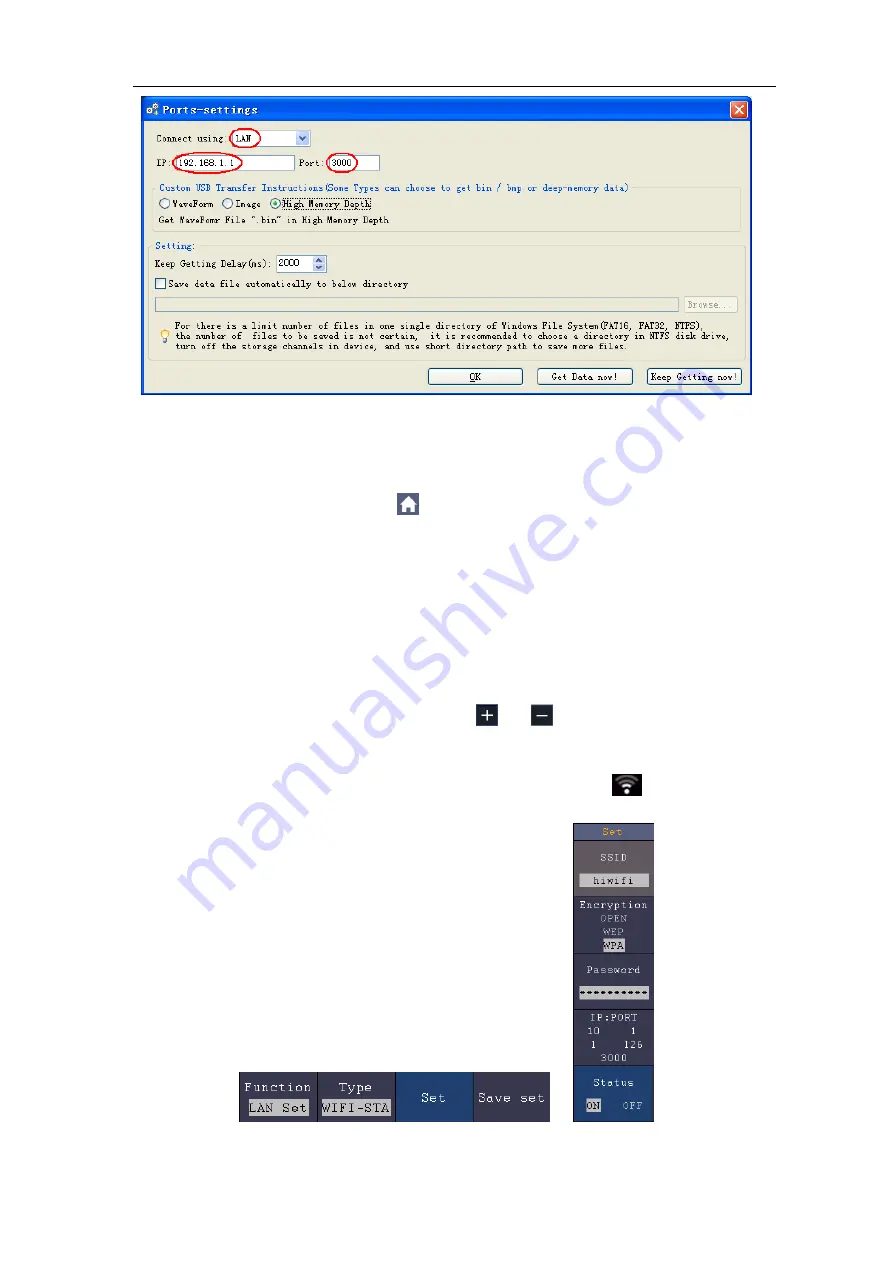
6.Communication with PC
108
Figure 6-8 Set the network parameters of the OWON Oscilloscope Software
Connect with PC as Wi-Fi Station
The oscilloscope and PC should be on the same network (LAN).
(1) In the oscilloscope, click the
icon, click
Utility
. Select
Function
in the
bottom menu. Select
LAN Set
in the left menu. In the bottom menu, set the
Type
item
as
WIFI-STA
, and select
Set
in the bottom menu.
(2) In the right menu, select
SSID
, a keyboard will pop up. Touch the keyboard to
input the name of the Wi-Fi hotspot.
(3) In the right menu, select
Encryption
, push to set the Encryption type of the
Wi-Fi hotspot.
Open
type needs no password.
WEP
or
WPA
type need to input
the password. In the right menu, select
Password
, use the keyboard to input
the Wi-Fi hotspot password.
(4) In the right menu, select
IP:PORT
, click
or
to set the
PORT
. Here, we
set it to 3000.
(5) After setting, select
ON
in the
Status
menu. The value of
IP
is displayed in
IP:PORT
menu. Here IP is 10.1.1.126. A changing icon
appears on the
top right of the screen.
(6) Select
Save set
in the bottom menu to save current settings.
Содержание TAO3000 Dual-Channel Series
Страница 1: ...TAO3000 Dual Channel Series Tablet Oscilloscopes User Manual www owon com ...
Страница 93: ...4 Advanced User Guidebook 87 Figure 4 24 Hamming window Figure 4 25 Rectangle window ...
Страница 94: ...4 Advanced User Guidebook 88 Figure 4 26 Blackman window Figure 4 27 Hanning window ...
Страница 95: ...4 Advanced User Guidebook 89 Figure 4 28 Kaiser window Figure 4 29 Bartlett window ...






























