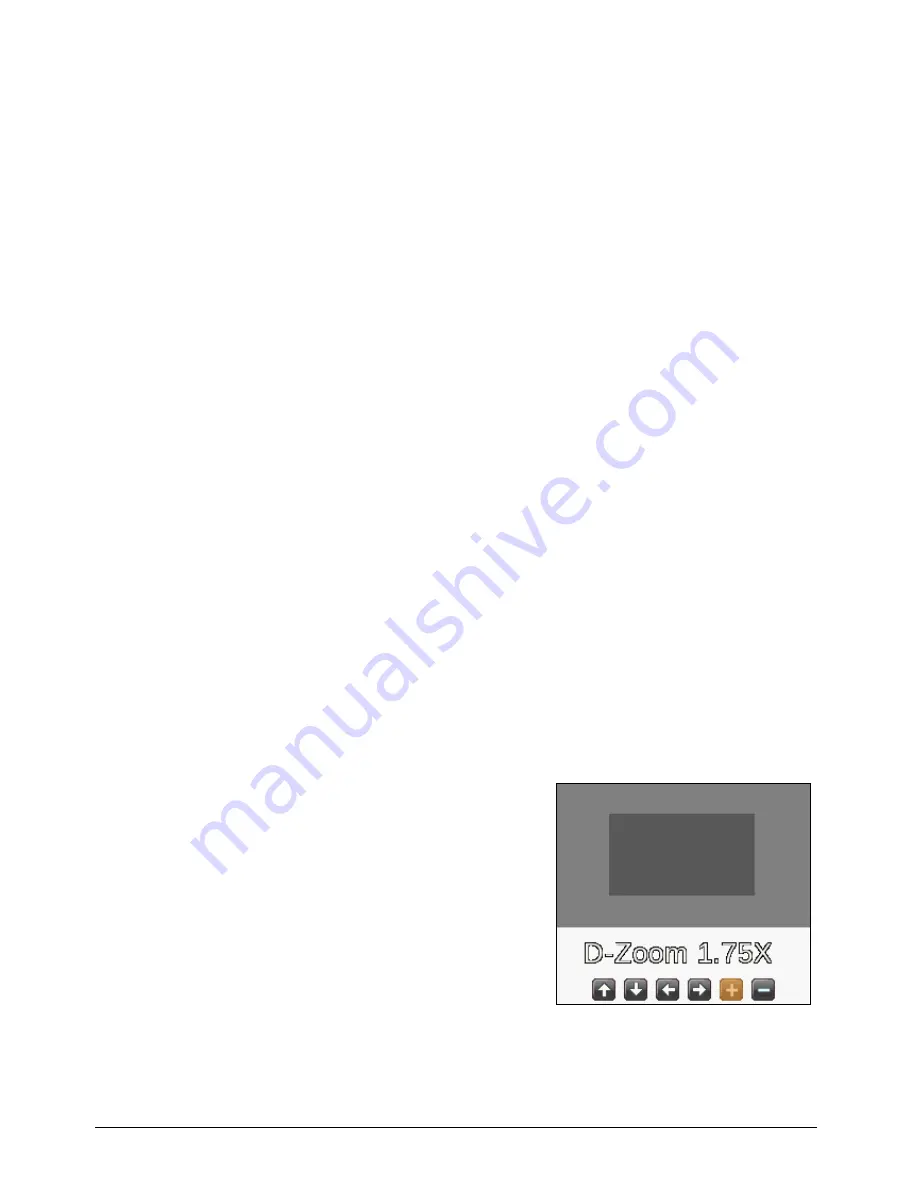
OSHD-410H & OSHD-810 & OSHD-1610
Install & User Manual - Firmware 3.X 36
When Motion is triggered, the channel name is changed to green, sensor to red, and text to white.
4.6.
Auto Switch Mode(Sequence)
Auto switch screen mode is a feature in which the selected channel or multi screen division switches in order.
According to configured time interval.Max. The 16 channels or multi screen division can be configured and the
time interval will be 1~60 seconds.
(Please refer to “Monitor setup” for further configuration method).
Auto Switch mode can be set in every division mode by pressing the [SEQ] button.
Press [SEQ] button once more to leave from Auto Switch mode.
4.7.
Event Screen
It is available to set the relevant screen pop-up automatically when an event is triggered
Users can choose events for pop-up in event source. Event source supports 3 types of events:
Sensor, Motion Detection & Text.
In case of multiple triggered events the corresponding screens will pop up automatically.
For example, if events are triggered in 3 Channels, they will be displayed in 4 screen division
automatically. To return to the original channel, press one of the pop-up channels button.
Press [ESC] to return to original channel.
<Caution>
If Alarm pop-up set to Off, Event pop-up is not activated
If Alarm pop-up set to Keep, it keeps showing pop-up image until user press any button. To return to
previous screen, please press any button.
4.8.
Zoom Screen Mode
This feature enlarges a specific area with digital zoom in single screen.
Press [ZOOM] button in single screen or press [FUNC]
button then select D-Zoom button to activate D-Zoom
mode.
, - button for zoom in or out or you can use
mouse drag as well.
The default zoom in location will be center of the screen.
Use Up/Down/Left/Right button to move screen (22 levels
for left/right , 15 levels for up/down).
Zoom mode supports between 1.00X ~ 16.00X range.
Select
– button then press Enter or click on right button of
mouse to get out of zoom mode.






























