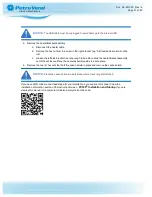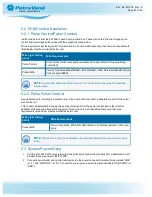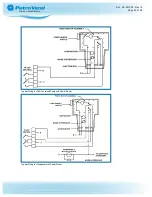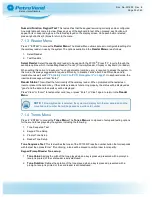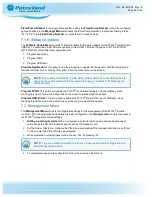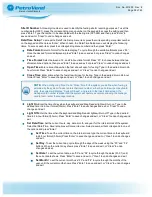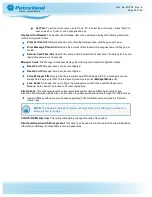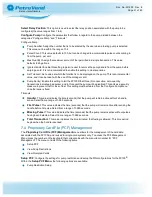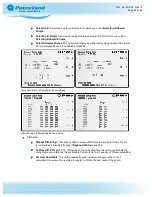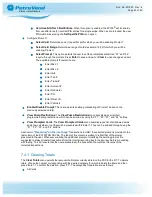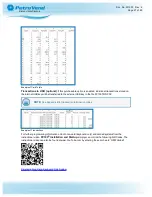Main Board DIP Switch Bank #2 and Reset Button
7.1.1 Display Menu
Press '1' "Enter" to access the
Display Menu
. The
Display Menu
allows for access to the following
configuration settings related to the information on the display screen, including the following:
l
Mode
l
Normal Screen Test
l
Inverse Screen Test
Mode
: “Normal” mode for the PV100® graphic display indicates that text and images will appear in dark
color on a light background. “Inverse” mode indicates that text and images will appear in light color on a dark
background. To choose between the two, press “F3”. When the preferred display mode is shown, press
“Enter”.
Normal Screen Test
: Choose this option to test the PV100® display screen in “Normal” mode.
To begin, press the menu item number that corresponds with
Normal Screen Test
. Various characters will
run across the screen from left to right, in “Normal” mode, if the screen is functioning properly. To end the test,
press “Enter”.
Inverse Screen Test
: Choose this option to test the PV100
®
display screen in “Inverse” mode.
Press the menu item number that corresponds with
Inverse Screen Test
. Various characters will run across
the screen from left to right, in “Inverse” mode, if the screen is functioning properly. To end the test, press
“Enter”.
7.1.2 Keypad Menu
Press ‘2’ “ENTER” to access the
Keypad Menu
. The Keypad Menu allows access to the keyboard test
mode.
1. Numeric/Function Keypad Test
Doc. No.: M1900 Rev.: 8
Page 32 of 65
Содержание M1900
Страница 48: ...Program a Carded System Doc No M1900 Rev 8 Page 48 of 65...
Страница 56: ...Appendix A PV100 Primary Board PV100 Primary Board Doc No M1900 Rev 8 Page 56 of 65...
Страница 65: ......