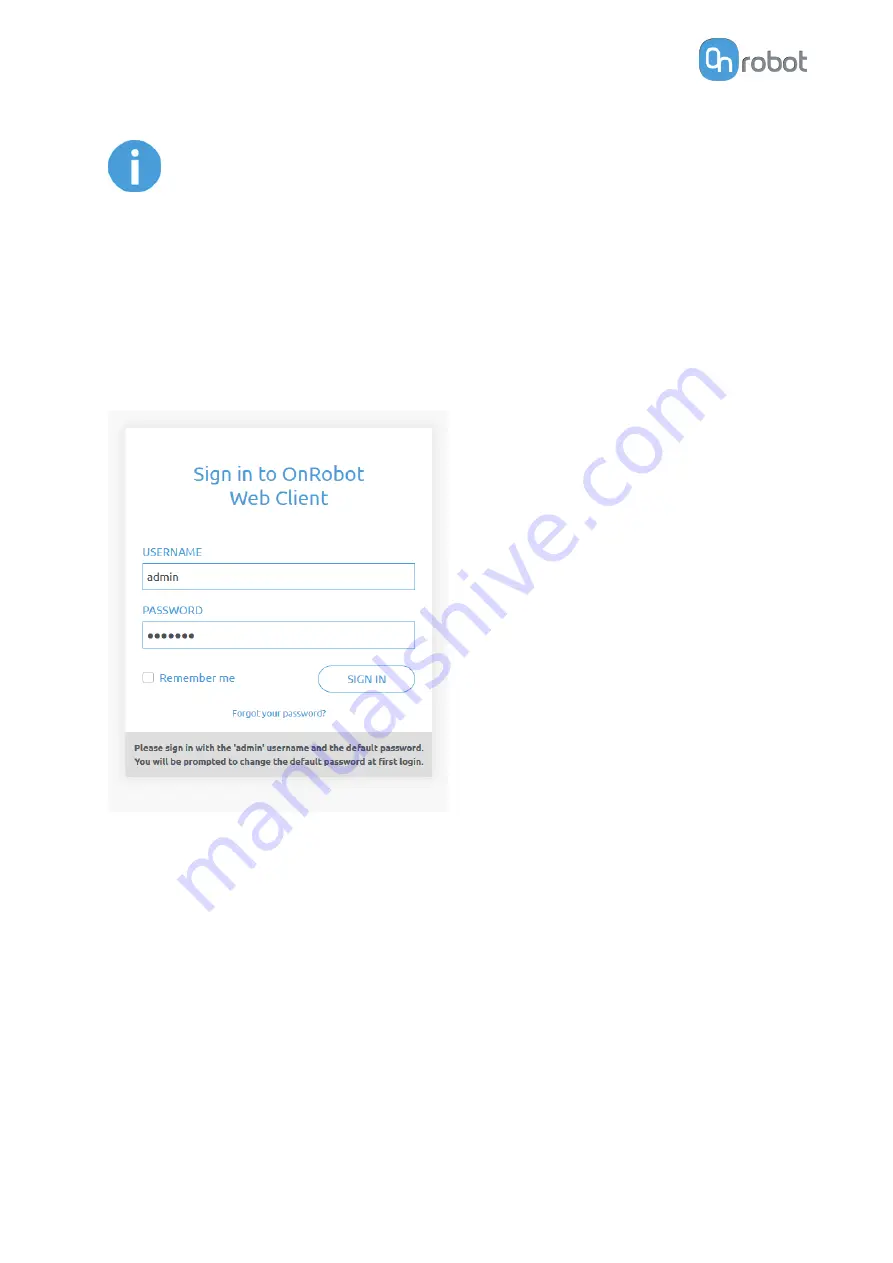
NOTE:
If the Compute Box was in Advanced mode, first reset the IP setting by
switching to Fixed IP mode and then switch back to Auto mode.
After the IP address is configured, do the following steps:
•
Connect the Compute Box to your computer with the supplied UTP cable.
•
Power the Compute Box with the supplied power supply
•
Wait one minute for the Compute Box LED to turn from blue to green.
•
Open a web browser on your computer and type in the IP address of the Compute Box
(factory default is 192.168.1.1).
The Sign-in page opens:
The factory default administrator login is:
Username: admin
Password: OnRobot
For the first login a new password needs to be entered: (password must be at least 8
characters long)
ADDITIONAL SOFTWARE OPTIONS
53
Содержание RG2-FT
Страница 1: ...USER MANUAL FOR UR ROBOTS v1 4 1 Original Instructions ...
Страница 61: ...On the Users tab click on the Add new user button to add more users ADDITIONAL SOFTWARE OPTIONS 61 ...
Страница 66: ...Proximity Sensor Typical Accuracy HARDWARE SPECIFICATION 66 ...
Страница 68: ...Dimensions of the Gripper s finger in millimeters HARDWARE SPECIFICATION 68 ...
Страница 74: ...8 2 4 Tools 8 2 4 1 RG2 FT All dimensions are in mm and inches HARDWARE SPECIFICATION 74 ...
Страница 82: ...12 Certifications CERTIFICATIONS 82 ...
Страница 83: ...12 1 EMC CERTIFICATIONS 83 ...
Страница 84: ...12 2 Declaration of Incorporation 12 2 1 RG2 FT CERTIFICATIONS 84 ...
















































