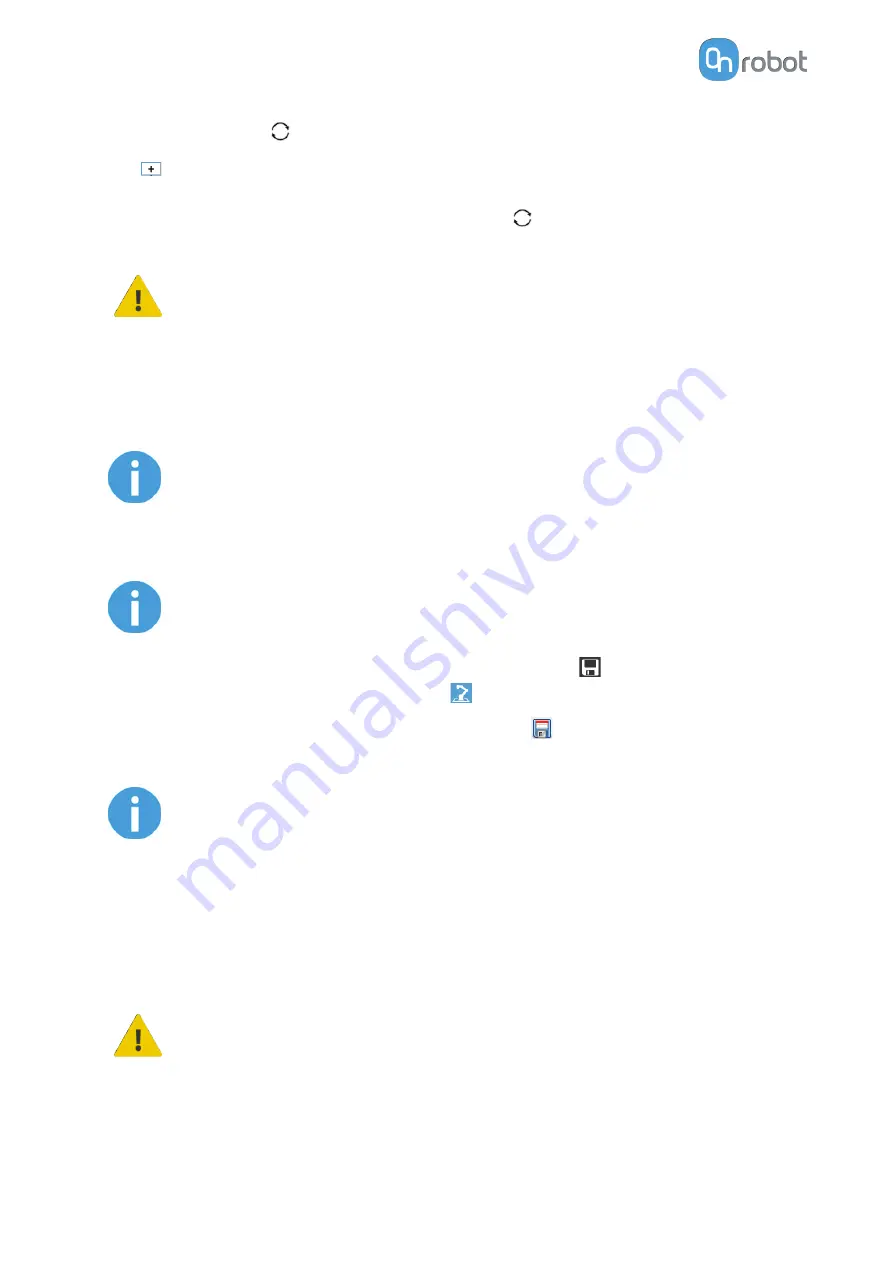
Use the reload button
to find new available devices.
The
automatically loads the selected devices to the UR environment, even if the device is
not connected to the robot. When you change between loaded devices, the robot does not
require a restart but you should press the reload button
to refresh the detected devices.
WARNING:
When multiple devices are activated, you may experience slow URCap
operation. In this case, activate only the devices that you use. It is
recommended to activate up to two devices at the same time.
For each loaded device, the appropriate URCaps commands and Toolbar will be visible,
hence load only the devices that you will change frequently.
NOTE:
To use the newly discovered devices you might need to restart PolyScope. To
do that simply press the Restart now button. Remember to save it before, if
there are any unsaved changes in your program or settings.
NOTE:
After setting up the device the changes need to be saved to be part of the
current installation.
For the e-Series UR robots tap on the Save button
(from the top menu and
use the Save Installation button
.
For the CB3 UR robots use the Save button
.
NOTE:
OnRobot products are checked after the robot is restarted and the saved
settings are restored while loading a program. That check could take up to 5
seconds via the Quick Changer for I/O. Therefore make sure to wait at least 5
seconds before you start your program. To make sure that the device is
connected check the Device info.
If the connected OnRobot product is changed, always go to the Device info to
check if the change was successful.
CAUTION:
After any error message is shown that is related to the connection to our
devices, please go to the Device info to make sure that the right settings (e.g.:
TCP) are used.
SW INSTALLATION
20
Содержание RG2-FT
Страница 1: ...USER MANUAL FOR UR ROBOTS v1 4 1 Original Instructions ...
Страница 61: ...On the Users tab click on the Add new user button to add more users ADDITIONAL SOFTWARE OPTIONS 61 ...
Страница 66: ...Proximity Sensor Typical Accuracy HARDWARE SPECIFICATION 66 ...
Страница 68: ...Dimensions of the Gripper s finger in millimeters HARDWARE SPECIFICATION 68 ...
Страница 74: ...8 2 4 Tools 8 2 4 1 RG2 FT All dimensions are in mm and inches HARDWARE SPECIFICATION 74 ...
Страница 82: ...12 Certifications CERTIFICATIONS 82 ...
Страница 83: ...12 1 EMC CERTIFICATIONS 83 ...
Страница 84: ...12 2 Declaration of Incorporation 12 2 1 RG2 FT CERTIFICATIONS 84 ...






























