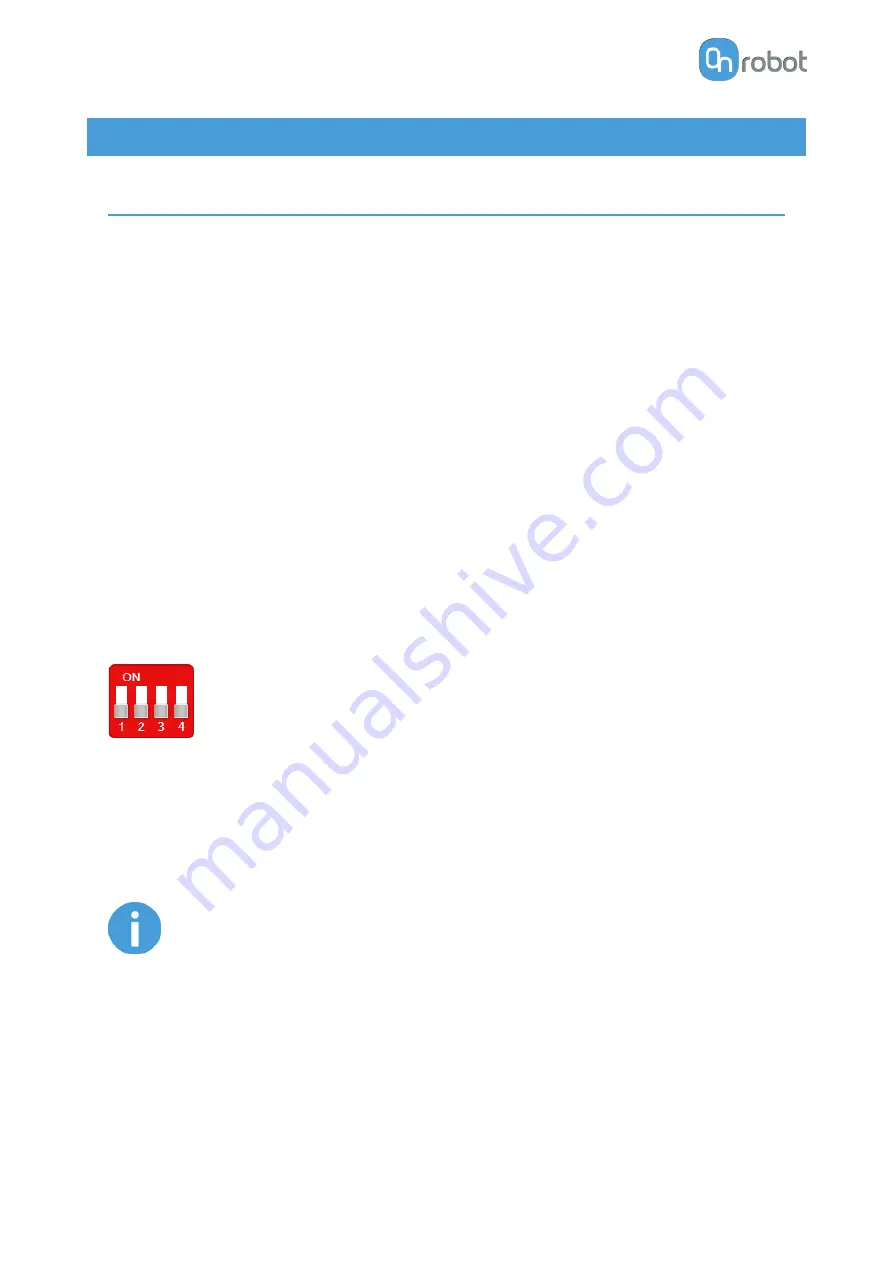
7. Additional Software Options
7.1. Compute Box/Eye Box
7.1.1. Interfaces
There are two interface types that could be used:
•
Ethernet interface
This interface can be used to access the Web Client that can be used to monitor, control,
and update the grippers/devices. Furthermore, via this interface the OnRobot WebLogic™
can also be accessed to program the Digital I/O Interface.
•
Digital I/O interface
This interface could be used to communicate via simple digital I/O lines with the robots.
There are 8 digital input and 8 digital output that could be used. These inputs and outputs
can be programmed through the OnRobot WebLogic™ that requires the Ethernet interface
to be used (only for programming time).
7.1.2. Web Client
To access the Web Client on your computer first the Ethernet interface needs to be set up to
have a proper communication between your computer and the Compute Box. It is
recommended to use Auto mode.
Configure the IP address in Auto Mode as follows:
Use the factory default settings (DIP switch 3 and 4 in OFF position).
In this case, the Compute Box has both Dynamic Host Configuration Protocol
(DHCP) client, and DHCP server enabled.
DHCP Client enabled means, Compute Box will automatically obtain (“get”) IP address FROM
the connected robot/computer if that is capable of assigning (“give”) IP to the Compute Box.
DHCP Server enabled means, Compute Box will automatically assign (“give”) IP address TO
the connected robot/computer if that was configured to obtain (“get”) IP address
automatically.
NOTE:
The assigned IP range is 192.168.1.100-105 (with subnet mask 255.255.255.0).
If the Compute Box is used in a company network where a DHCP server is
already in use, it is recommended to disable the DHCP server of the Compute
Box by setting DIP switch 4 to the ON position.
If no IP was assigned to the Compute Box within a minute, it will automatically
get a fallback IP address (192.168.1.1).
ADDITIONAL SOFTWARE OPTIONS
52
Содержание RG2-FT
Страница 1: ...USER MANUAL FOR UR ROBOTS v1 4 1 Original Instructions ...
Страница 61: ...On the Users tab click on the Add new user button to add more users ADDITIONAL SOFTWARE OPTIONS 61 ...
Страница 66: ...Proximity Sensor Typical Accuracy HARDWARE SPECIFICATION 66 ...
Страница 68: ...Dimensions of the Gripper s finger in millimeters HARDWARE SPECIFICATION 68 ...
Страница 74: ...8 2 4 Tools 8 2 4 1 RG2 FT All dimensions are in mm and inches HARDWARE SPECIFICATION 74 ...
Страница 82: ...12 Certifications CERTIFICATIONS 82 ...
Страница 83: ...12 1 EMC CERTIFICATIONS 83 ...
Страница 84: ...12 2 Declaration of Incorporation 12 2 1 RG2 FT CERTIFICATIONS 84 ...














































