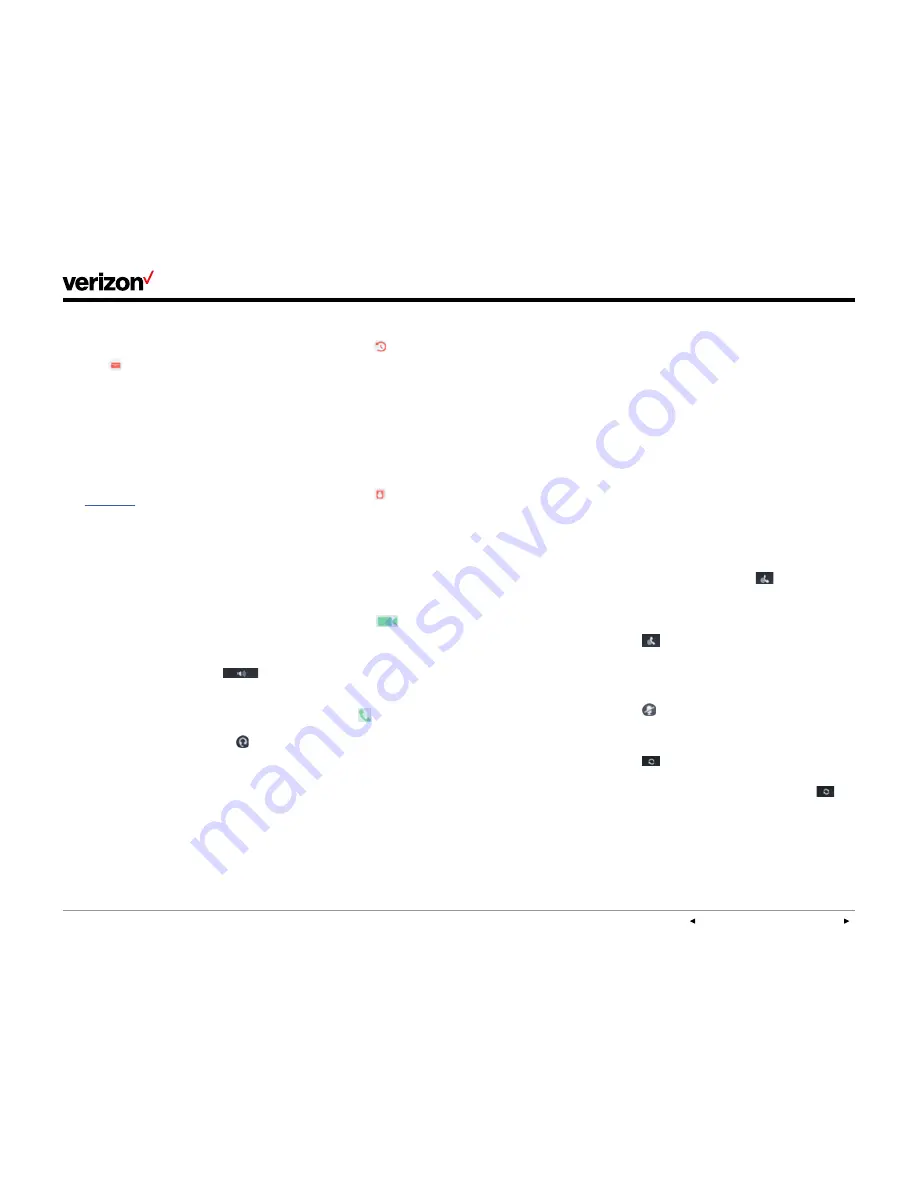
PREVIOUS | CONTENTS | NEXT
One Talk—
T49G IP desk phone guide
User guide
16
Voice Mail setup
To set up your Voice Mail:
1. Press
Message
icon and follow the
voice prompts.
2. Select your preferred language.
3. Create your four-digit passcode.
4. Record your name at the voice prompt.
5. Select a greeting, either personalized
or standard.
See
Voice Mail
for more information.
Basic call features
Make and receive calls.
Voice calls can be made using the handset,
speakerphone or a connected headset.
Using the handset:
To place a call, pick up the handset, enter the
phone number via the keypad and press
Send
.
To answer a call, simply pick up the handset.
Using the speakerphone:
With the handset on hook, press
to
answer an incoming call, or enter a phone
number and press
Send
to make a hands-free
speakerphone call.
Using the headset:
With the headset connected, press to answer
an incoming call, or enter a phone number and
press
Send
to make a hands-free call.
Note: During a call, you can alternate between
these methods by pressing the
Headset
or
Speakerphone
keys, or by picking up
the handset. Headset mode requires a
connected headset.
From Call History:
1. Tap
History
when the phone is idle.
2. Scroll to locate the entry you wish to call.
You can filter your view by tapping
Missed
Calls
,
Placed Calls
,
Received Calls
or
Forwarded Calls
.
3. Tap the desired entry, then select
Video
or
Audio
on the History Details screen to initiate
the call.
From the Local Directory:
1. Tap
Directory
.
2. Scroll to locate the contact you wish to call.
3. Tap the desired contact, then select
Video
or
Audio
on the Contact Details screen to initiate
the call.
Control video during a call.
Add video during a voice call:
Tap the
Start Sharing
icon at any time
during an active voice call. A two-way video call
will be established once the other party accepts
the invitation to add video. You can also initiate
a video call from the control center: Swipe down
to access the control center and tap
Video
.
Switch back to a voice-only call:
Tap at any time to switch back to a voice-only
call. You can also block video transmission by
closing the shutter switch on the camera.
Manage multiple lines.
The telephone number assigned to your desk
phone gives you three different lines to place
and receive calls. Each line is represented by a
line key with your One Talk number. You can
use these lines to simultaneously hold three
separate conversations or conference in up to
six participants.
Receiving incoming calls while the line is
in use:
Press the line key with the flashing red indicator
to answer the call. You can also press
Hold
to
place the current call on hold. Then you can:
• Press
Answer
to pick up the incoming caller.
• Press
Ignore
to trigger your Call Forward Busy
and Call Forward No Answer configuration.
Ignore a call.
Press
Ignore
during an incoming call when you
wish to trigger the Call Forwarding options you
configured for Call Forward Busy or Call Forward
No Answer.
End a call.
To end a call, tap the
End Call
soft key.
Hold a call.
To place a call on hold, press
or the
Hold
soft
key during an active call.
To resume the call, do one of the following:
If one call is on hold:
Press
or tap the
Resume
soft key.
Multiple calls on hold:
Tap the desired line key.
Mute/unmute.
Press to mute or unmute the microphone
during a call.
Redial.
Press
twice while the phone is idle to dial out
to the last number dialed.
To view a longer list of placed calls, press
then scroll to and tap the desired number to
dial out.
















































