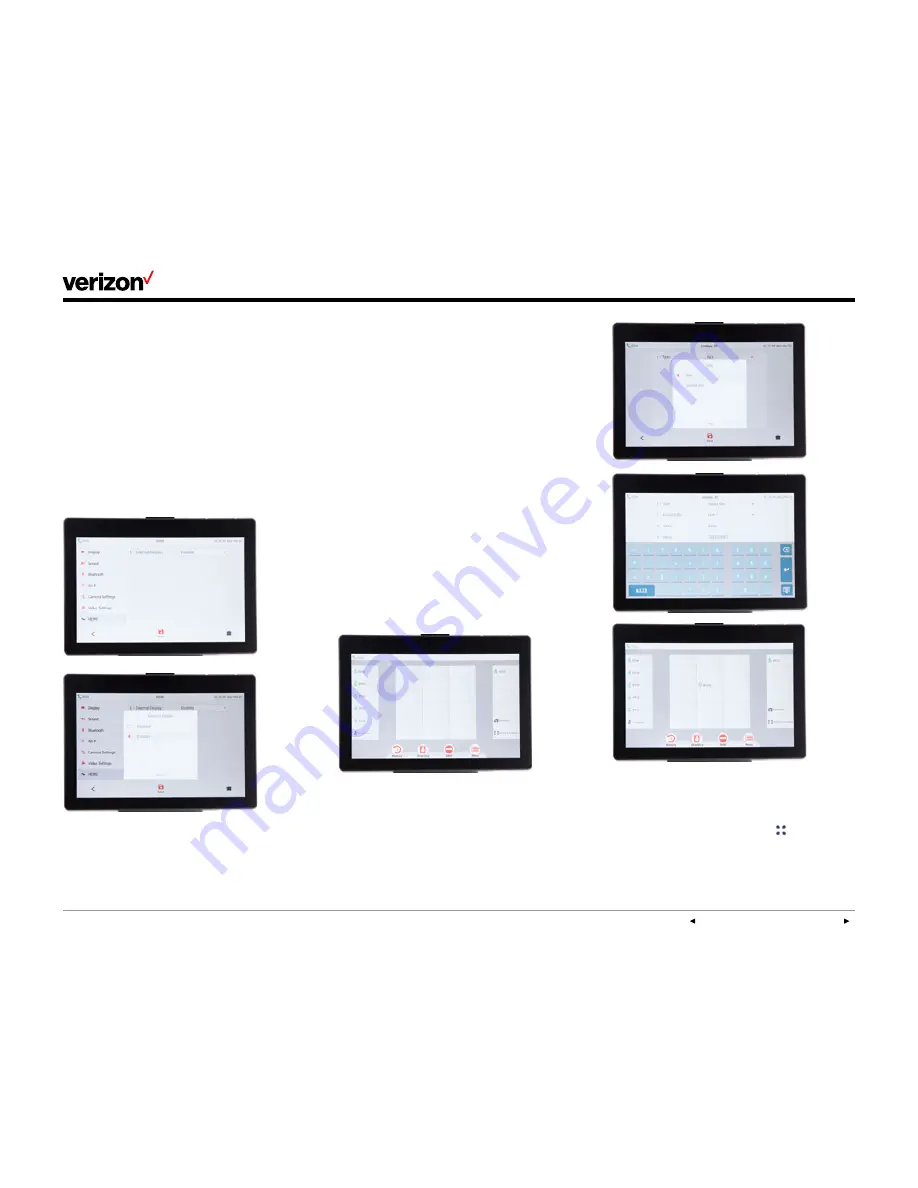
PREVIOUS | CONTENTS | NEXT
One Talk—
T49G IP desk phone guide
User guide
15
HDMI connection
The T49G desk phone provides an HDMI
connection for adding an additional monitor.
Tap
Menu
>
Basic
>
HDMI
to navigate to connect
an external display.
Configure HDMI setting:
1. From Basic settings, scroll down and
tap
HDMI
.
2. Tap
External display
field.
3. Tap
Enabled
, then tap
Save
to accept
the change.
Line keys
Your T49G comes with 24 configurable line keys.
You can use them to create one-button speed
dials for frequently dialed numbers. To view all
lines, press
More Line Keys
on the idle screen to
toggle to 18 additional line keys.
Configure line keys for speed dial:
1. Press and hold an unused
line key
(for about
five seconds).
2. Tap the
Type
field and select
Speed Dial
from
the dropdown menu.
3. Tap to complete each of the following fields:
•
Account ID
—Select the phone line/number
that will dial out.
•
Label
—Enter the name you would like
displayed on the line key label.
•
Value
—Enter the phone number you would
like this line key to dial.
4. Press
Save
to accept your changes.
You can now use this line key to speed dial
this contact.
Access additional line keys:
To access all line keys, press the
More Line
Keys
icon to view the lines.






























