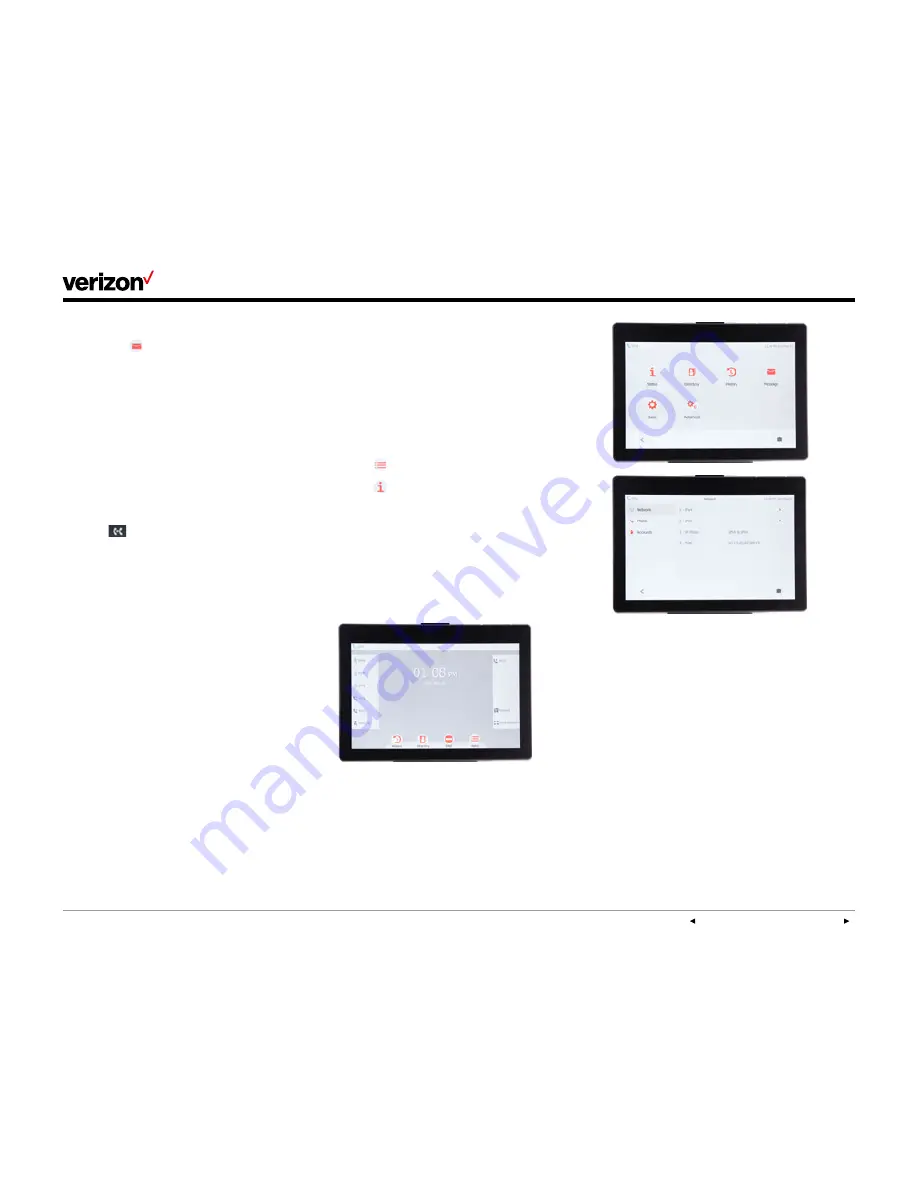
PREVIOUS | CONTENTS | NEXT
One Talk—
T49G IP desk phone guide
User guide
27
Set up Voice Mail:
1. Press the
Message
button and follow the
voice prompts.
2. Select your preferred language.
3. Create your four-digit passcode.
4. Record your name at the voice prompt.
5. Select a greeting, either personalized
or standard.
Direct Transfer to Voice Mail:
Direct Transfer to Voice Mail enables you to
transfer a call to someone else’s Voice Mail.
1. Press
or the
Transfer
soft key during an
active call. This will place the call on hold.
2. Press
**55
then enter the 10-digit phone
number or extension you want to transfer to.
3. Press the
Direct
soft key to complete
the transfer.
System status, troubleshooting and
other settings
Check phone status.
The Status screen is where you will find general
information for network, phone and account
status, including MAC address, IP address,
product ID, and hardware and firmware versions,
among other things.
To check status:
1. Tap
Menu
.
2. Tap
Status
.
3. Select
Network
,
Phone
or
Accounts
to view
additional status information:
• Network: IPv4 and MAC address
• Phone: hardware, firmware, version and
product ID
• Accounts: phone number associated
with account























