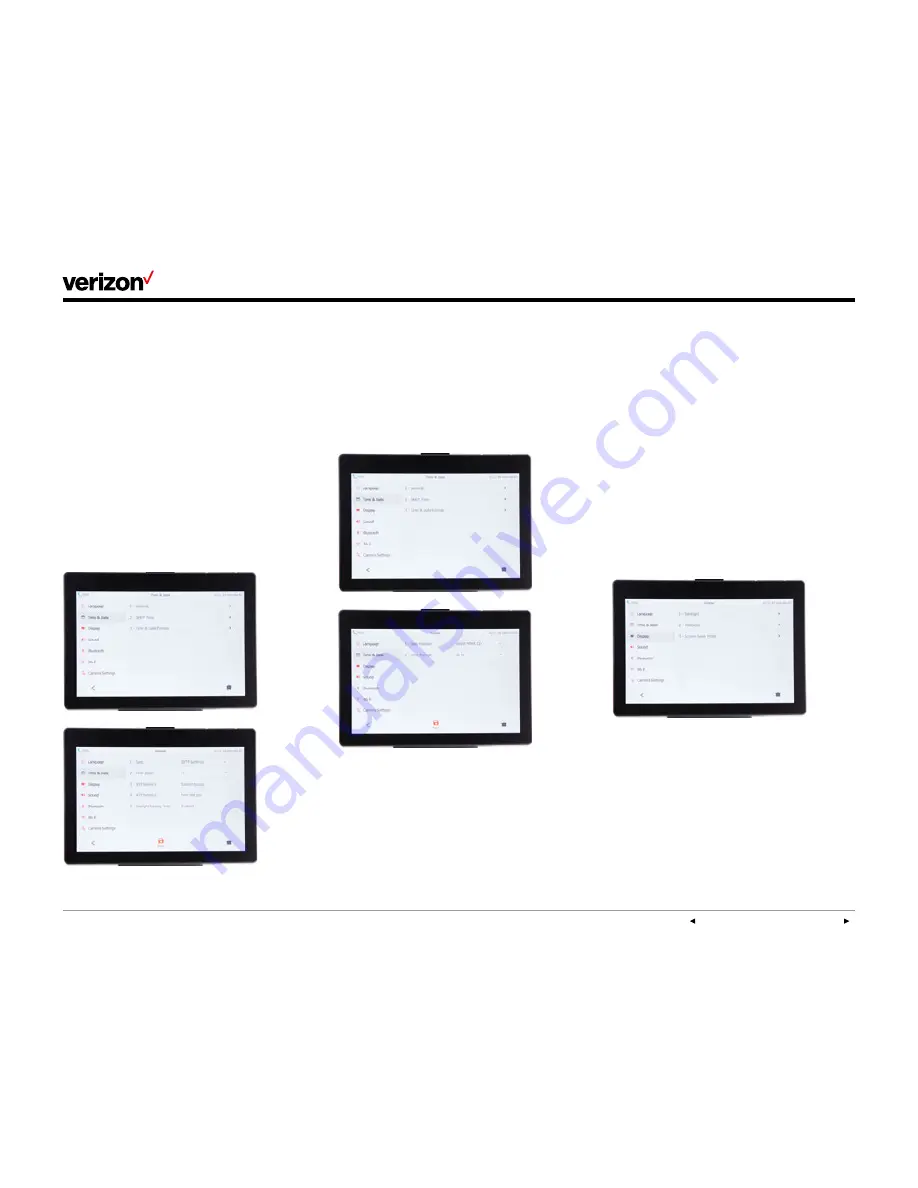
PREVIOUS | CONTENTS | NEXT
One Talk—
T49G IP desk phone guide
User guide
10
Time and date
Time and date are displayed in the middle of the
status bar. You can configure your time zone to
synchronize with the address that your system
administrator used when setting up One Talk for
your location. You can also set your preferred
format for displaying time and date in the
Time &
Date
settings screen.
Configure time zone to synchronize with
911 address:
1. From Basic settings, tap
Time & Date
.
2. Tap
General
.
3. Tap
Type
.
4. Tap
SNTP
as your preferred option, then
tap
Save
.
Set time and date format preferences:
1. From Basic settings, tap
Time & Date
, then tap
Time & Date Format
.
2. Tap the
Date Format
field and select your
preferred format in the pop-up dialog box.
3. Tap the
Time Format
field, select 12- or 24-
hour format and tap
Save
.
Display settings
There are three options for personalizing the
display settings of your T49G IP desk phone. Tap
Menu
>
Basic
>
Display
to navigate to the Display
settings screen.
Backlight
Set the brightness of your touch screen display.
Wallpaper
Personalize the background color of your
touch screen.
Screen saver mode
Configure your screen to automatically dim or
display time and date after the phone has been
inactive for a predetermined amount of time. You
can stop the screen saver and return to the idle
screen at any time by touching the screen or
pressing any key on the phone.











































