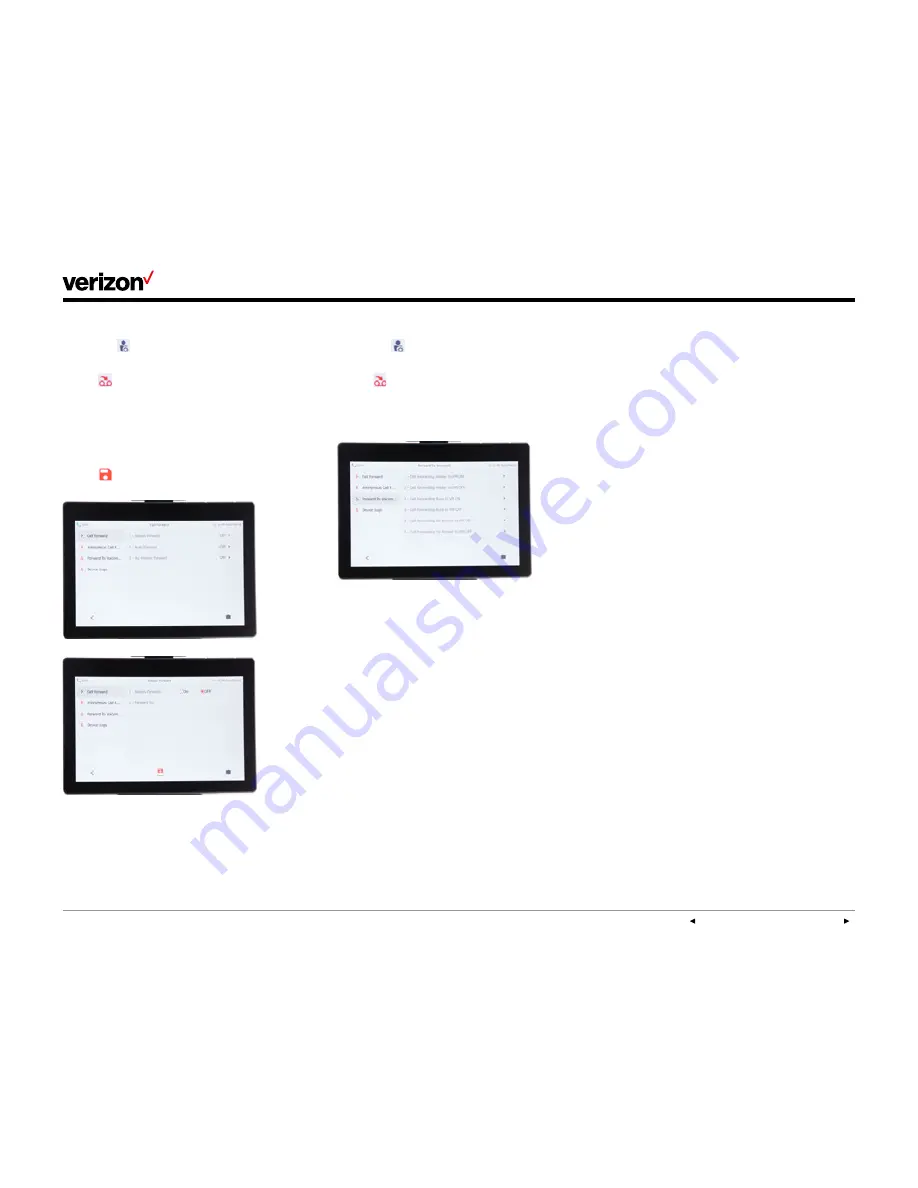
PREVIOUS | CONTENTS | NEXT
One Talk—
T49G IP desk phone guide
User guide
19
Call Park and Retrieve
Call Park allows you to place a call on hold
and assign or “park” an active call to another
member’s extension or 10-digit telephone
number for retrieval within the same Group.
The call can also be retrieved by the person
who parked the call. Parking against your own
extension is just like placing a call on hold, but
with a ringback reminder. If you have Music on
Hold enabled, callers will hear music.
Parking a call:
1. While on an active call, press the
Park
button.
The user will hear a message stating “Please
dial the number where you want to park your
call followed by # or dial # to park the call
against your number.”
2. Enter the appropriate 10-digit number or the
extension number followed by #.
Press
#
to park against your own extension.
Retrieving a parked call:
To retrieve a parked call, press the
Retrieve
button when a call is parked against your
phone number.
You will receive an audio and visual notification of
the parked call.
To configure Call Forwarding:
1. Tap the
Features
soft key on the left side of
the home screen.
2. Tap
Call Forward
if it is not already
selected and tap your preferred
forwarding option.
3. Tap
ON
or
OFF
to enable or disable this
feature. Enter the number you wish to forward
your calls to by tapping the
Forward To
field.
4. Tap
Save
.
Forward to Voice Mail:
1. Tap the
Features
soft key on the left side of
the home screen.
2. Tap
Forward
to
Voicemail
.
3. Tap your preferred forwarding option to toggle
ON
or
OFF
.
Call Move
When you share your One Talk number with other
devices, you can move an active call between
any of these devices without disconnecting.
You may share your One Talk number with up to
five different devices, including mobile phones
and tablets.
Move a call:
To move a call from your desk phone to mobile
device, simply place the call on hold by pressing
the
Hold
soft key. You may then continue the
conversation by retrieving the call from your
mobile device.
Retrieve a call from your desk phone:
If you placed a call on hold from another One Talk
device, the line key on your desk phone will flash
red. Tap the line key to pick up the call and
continue your conversation.






























