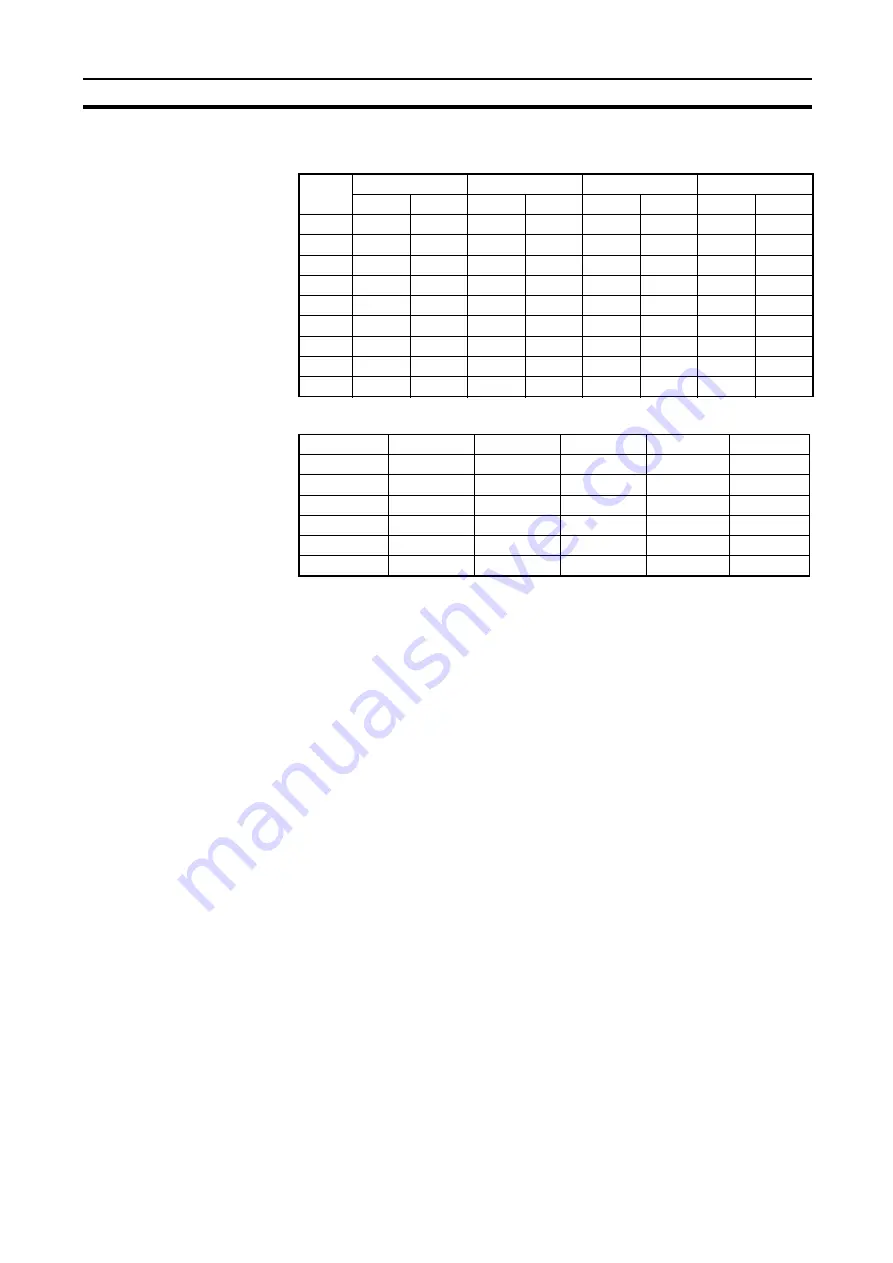
89
Printing Data
Section 9-1
The following two tables represent print examples.
• Acceleration/Deceleration Data
• Zone Data
No.
X axis
Y axis
Z axis
U axis
Accel.
Decel.
Accel.
Decel.
Accel.
Decel.
Accel.
Decel.
+1
1000
2000
10000
8000
300
100
400
200
+2
2000
4000
12000
10000
600
200
800
400
+3
3000
6000
14000
12000
900
300
1200
600
+4
4000
8000
16000
14000
1200
400
1600
0
+5
5000
10000
18000
16000
1500
500
2000
0
+6
6000
12000
20000
18000
1800
600
2400
0
+7
7000
14000
22000
20000
2100
700
2800
0
+8
8000
16000
24000
22000
2400
800
3200
0
+9
9000
18000
26000
24000
2700
900
3500
0
X axis
Y axis
Z axis
U axis
Zone 0
CW
536870911
268435455
805306367
132417727
Zone 0
CCW
-536870911
-268435455 -805306367
260046849
Zone 1
CW
25165823
8388607
536870911
7340031
Zone 1
CCW
8388608
524288 -536870911
2097151
Zone 2
CW
4194303
6291455
8388607
655359
Zone 2
CCW
-4194303
-6291455
-8388607
-655359
Содержание SYSMAC W398-E1-1
Страница 1: ...23 5 7 21 0 18 Cat No W398 E1 1 SYSMAC WS02 NCTC1 E CX Position...
Страница 2: ......
Страница 3: ...WS02 NCTC1 E CX Position Operation Manual Produced July 2001...
Страница 4: ...iv...
Страница 10: ......
Страница 76: ......
Страница 80: ......
Страница 94: ......
Страница 100: ......
Страница 101: ...87 SECTION 9 Printing Data This section provides information about printing data 9 1 Printing Data 88...
Страница 104: ......
Страница 124: ......
Страница 126: ......
Страница 127: ...Cat No W398 E1 1 Note Specifications subject to change without notice 0675163 0A Printed in Japan 0701 3M...
















































