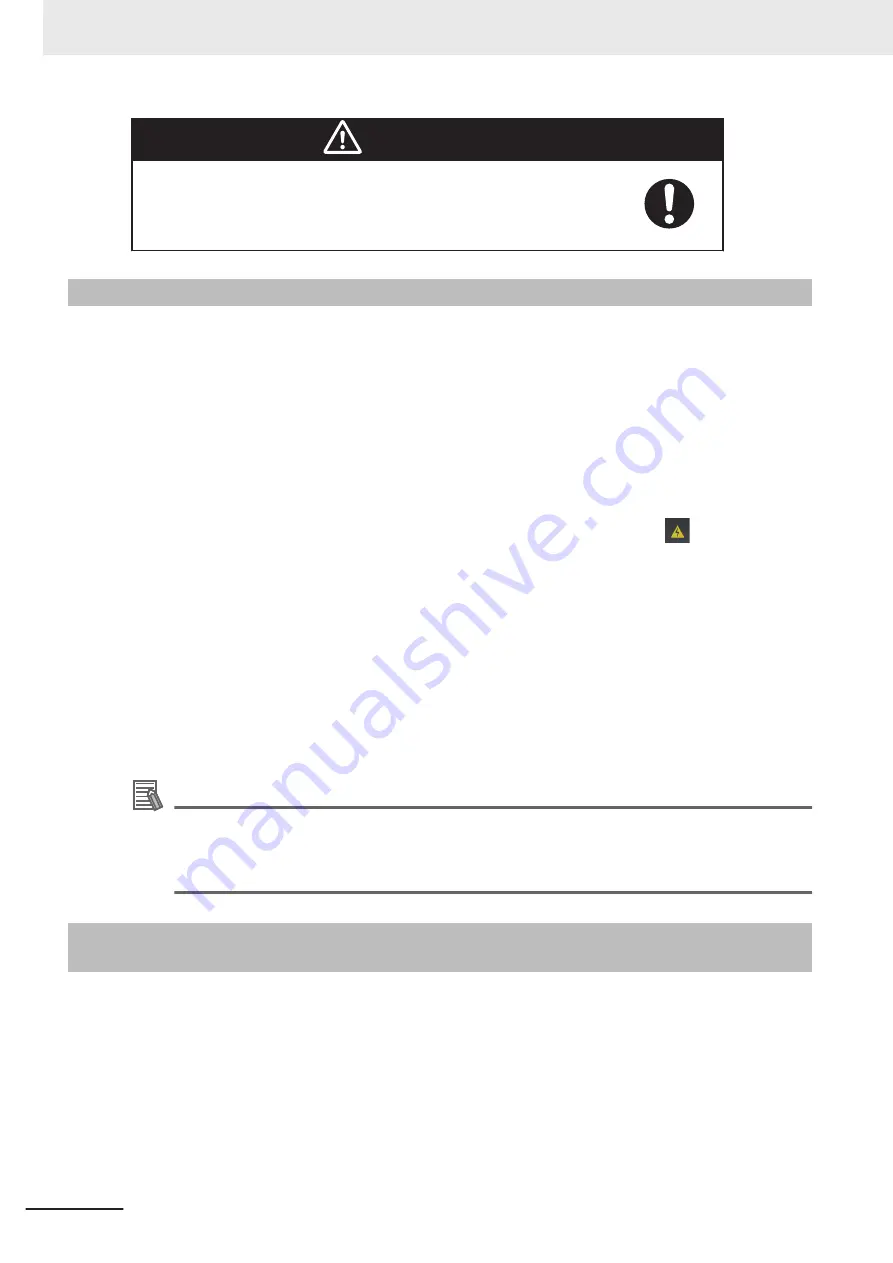
WARNING
Always confirm safety at the destination node before you transfer Unit
configuration information, parameters, settings, or other data from tools
such as the Sysmac Studio. The devices or machines may perform un-
expected operation regardless of the operating mode of the CPU Unit.
7-2-2
Transfer Procedure for a Connection to NJ/NX-series CPU Unit
When you use an EtherCAT Coupler Unit, you can connect the Sysmac Studio to a USB or Ethernet
port on the NJ/NX-series CPU Unit to transfer the configuration information.
Use the following procedure to go online with the Safety CPU Unit.
1
Select the NJ/NX-series CPU Unit from the Controller Selection Box in the Multiview Explorer
on the Sysmac Studio to change to the NJ/NX-series CPU Unit Setup and Programming View.
2
Set the communications path to the NJ/NX-series CPU Unit.
3
Select
Online
from the
Controller
Menu. Or, click the Go Online Button (
) in the toolbar.
4
Select
Synchronization
from the
Controller
Menu.
5
Click the
Transfer to Controller
Button.
*1
The Sysmac Studio is enabled for communications with the EtherCAT Coupler Unit and the
Safety CPU Unit. This also transfers the Slave Terminal configuration information to the Ether-
CAT Coupler Unit and the Safety CPU Unit.
*1. Always click this button when you go online with the Safety CPU Unit for the first time, or if you
change a Safety I/O Unit or variable data.
Additional Information
• Refer to the
Sysmac Studio Version 1 Operation Manual (Cat. No. W504)
for information on
connecting and synchronizing with the NJ/NX-series CPU Unit.
• Refer to
on page 7 - 17 for details on transferring the unvali-
dated safety program.
7-2-3
Transfer Procedure for a Connection to Communications Cou-
pler Unit
You can connect the Sysmac Studio to a USB port on a Communications Coupler Unit to transfer the
configuration information.
Use one of the following two procedures to go online with the Safety CPU Unit.
l
Online Procedure from the NJ/NX-series CPU Unit Setup and Program-
ming View
You can use this method only if you use an EtherCAT Coupler Unit.
1
Connect the computer to the EtherCAT Coupler Unit with a USB cable.
7 Checking Operation and Actual Operation
7 - 8
NX-series Safety Control Unit User's Manual (Z930)
Содержание NX-SIH400
Страница 4: ...Introduction 2 NX series Safety Control Unit User s Manual Z930 ...
Страница 46: ...Revision History 44 NX series Safety Control Unit User s Manual Z930 ...
Страница 108: ...2 Specifications 2 42 NX series Safety Control Unit User s Manual Z930 ...
Страница 132: ...3 Installation and Wiring 3 24 NX series Safety Control Unit User s Manual Z930 ...
Страница 148: ...4 Safety Control Unit Operation 4 16 NX series Safety Control Unit User s Manual Z930 ...
Страница 216: ...5 System Configuration and Setup 5 44 NX series Safety Control Unit User s Manual Z930 ...
Страница 306: ...6 Programming 6 90 NX series Safety Control Unit User s Manual Z930 ...
Страница 378: ...7 Checking Operation and Actual Operation 7 72 NX series Safety Control Unit User s Manual Z930 ...
Страница 390: ...8 Calculating Safety Reaction Times 8 12 NX series Safety Control Unit User s Manual Z930 ...
Страница 412: ...11 Safety Data Logging 11 10 NX series Safety Control Unit User s Manual Z930 ...
Страница 504: ...12 Troubleshooting 12 92 NX series Safety Control Unit User s Manual Z930 ...
Страница 550: ...l Safety I O Terminal Settings l I O Map Settings Appendices A 38 NX series Safety Control Unit User s Manual Z930 ...
Страница 554: ...l I O Map Settings Appendices A 42 NX series Safety Control Unit User s Manual Z930 ...
Страница 558: ...l Safety I O Terminal Settings l I O Map Settings Appendices A 46 NX series Safety Control Unit User s Manual Z930 ...
Страница 564: ...l Safety I O Terminal Settings l I O Map Settings Appendices A 52 NX series Safety Control Unit User s Manual Z930 ...
Страница 623: ...I Index I 1 NX series Safety Control Unit User s Manual Z930 I ...
Страница 625: ......






























