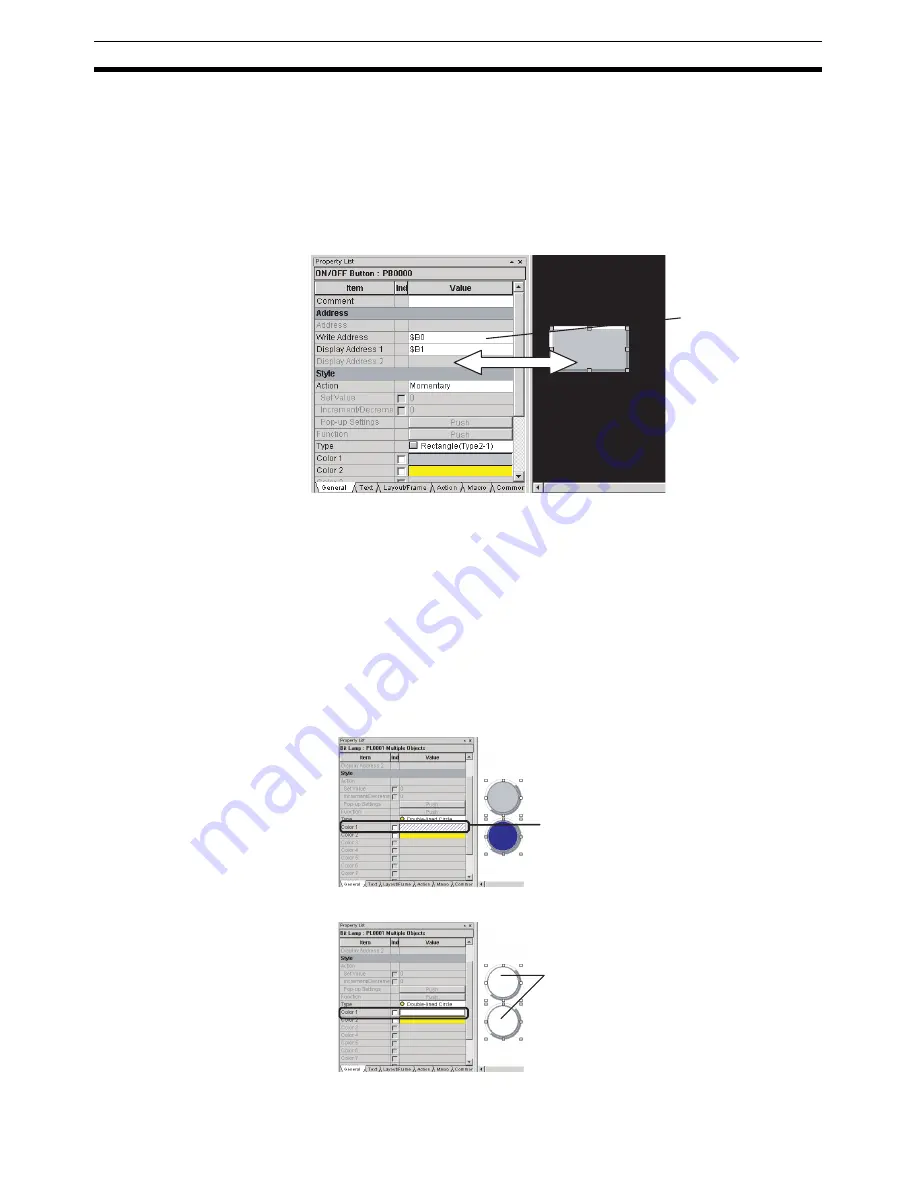
50
Checking and Changing Functional Object Properties without Opening Property Setting Dialog Boxes
Section 4-4
4-4
Checking and Changing Functional Object Properties
without Opening Property Setting Dialog Boxes
Click a functional object on the screen to display the properties of that object
in the Property List. Settings can be checked and changed on the Property
List without opening a Property Setting Dialog Box.
Settings for more than one object can be changed in the Property List by
using the global replace function.
Note
The Property Settings Dialog Box for an object can still be displayed by dou-
ble-clicking the object.
4-4-1
Globally Replacing Settings for More Than One Object
More than one item can be selected and settings common to all items can be
changed. The changed settings will be reflected in all selected objects.
Procedure
1,2,3...
1.
Select all the objects for which settings are to be changed.
2.
Change the setting items common to all selected objects on the Property
List.
3.
The change will be reflected in all objects.
The Property List is used
to display and set the
properties for the
selected object.
Changes to properties
are immediately reflected
on the screen, which
enables changes to be
checked during screen
creation.
The setting common
to the selected
objects,
Color 1
, will
be changed.
All selected
objects change
to the same
color.
Содержание NS-CXDC1-V3
Страница 1: ...USER S MANUAL Cat No V099 E1 04 NS Series CX Designer Ver 3 NS CXDC1 V3...
Страница 2: ......
Страница 3: ...CX Designer Ver 3 NS CXDC1 V3 User s Manual Revised April 2009...
Страница 4: ...iv...
Страница 20: ...xx...
Страница 32: ...10 Basic Operation Procedures Section 1 2...
Страница 62: ...40 User Interface Section 3 3...
Страница 106: ...84 Comparison of Functions with NS Designer Appendix A...
Страница 112: ...90 Exchanging Data between NS series Products Appendix C...
Страница 114: ...92 Revision History...






























