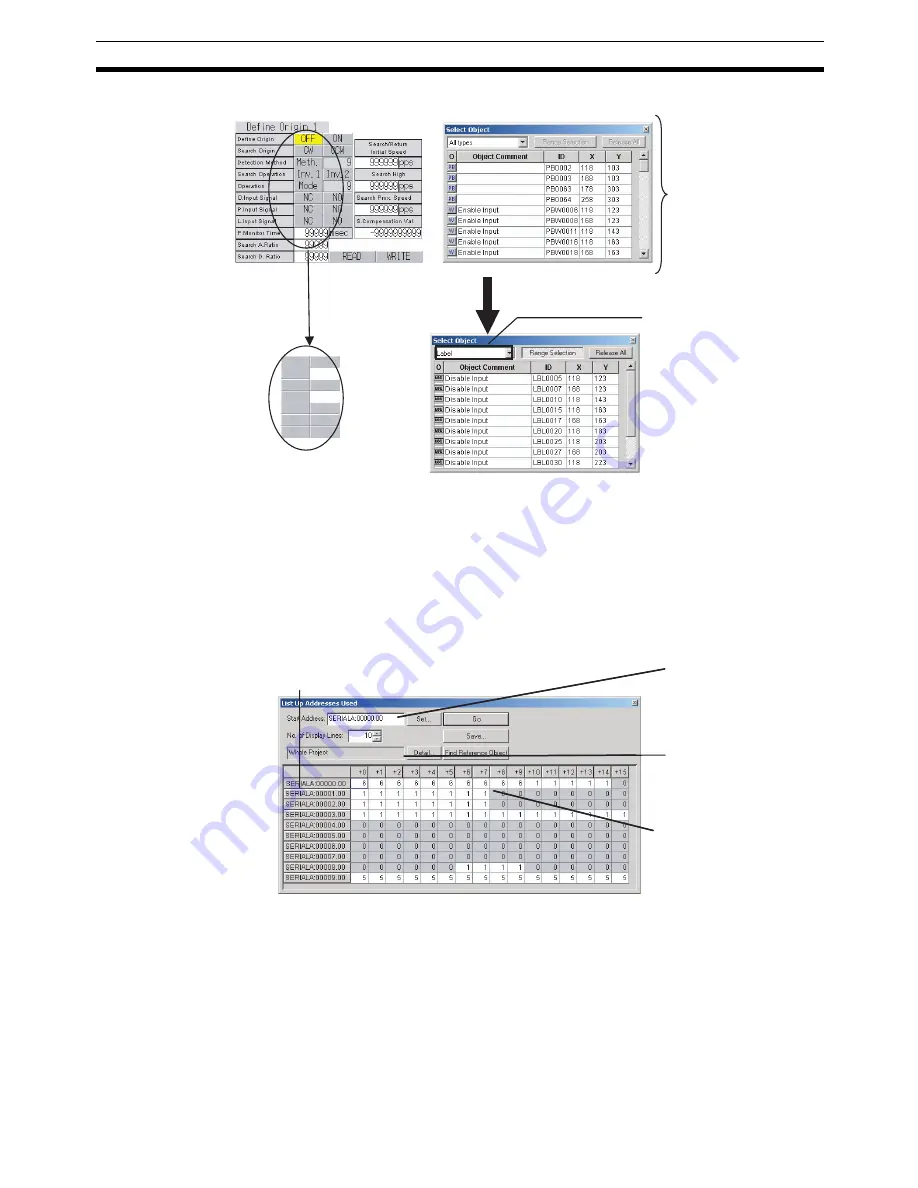
39
User Interface
Section 3-3
Address in Use List
Displays a list of the number of times each address is used in functional
objects.
A list of the functional objects using the addresses is also displayed in the
Output Window and specified functional objects can be selected on the
screen.
The Address in Use Window can be displayed and hidden by selecting
View -
Window - Address in Use List.
Screen Creation Window
Select Object Screen
Lists objects on the screen.
Label objects that were
hidden underneath
Select only
Label
to display
labels that were hidden under
other objects. Labels can also
be edited in this mode.
Displays the addresses.
Sets the search range.
Displays the number of
times each address is used.
(Unused addresses are
displayed in gray.)
Sets the start address
for the search range.
Содержание NS-CXDC1-V3
Страница 1: ...USER S MANUAL Cat No V099 E1 04 NS Series CX Designer Ver 3 NS CXDC1 V3...
Страница 2: ......
Страница 3: ...CX Designer Ver 3 NS CXDC1 V3 User s Manual Revised April 2009...
Страница 4: ...iv...
Страница 20: ...xx...
Страница 32: ...10 Basic Operation Procedures Section 1 2...
Страница 62: ...40 User Interface Section 3 3...
Страница 106: ...84 Comparison of Functions with NS Designer Appendix A...
Страница 112: ...90 Exchanging Data between NS series Products Appendix C...
Страница 114: ...92 Revision History...
















































