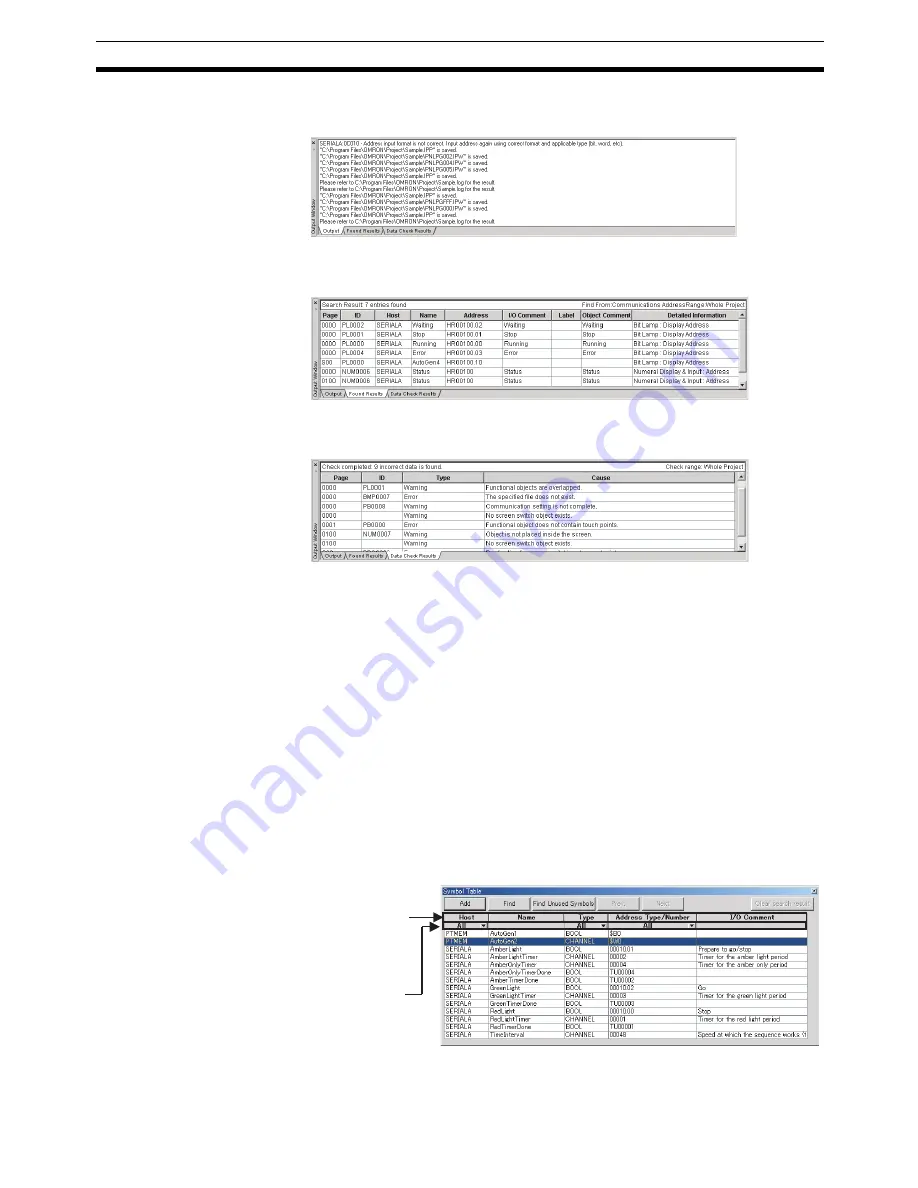
37
User Interface
Section 3-3
The Output Tab Page displays the CX-Designer operating status and error
information.
The Found Results Tab Page displays the search and replace results.
Click an item to display and select the corresponding object.
The Data Check Results Tab Page displays the data check results.
Click an item to display and select the corresponding object.
3-3-2
CX-Designer Functions and Screens
Symbol Table
A symbol table lists the symbols registered to the project.
The CX-Designer can specify symbols as the data to be accessed by func-
tional objects, in addition to directly specifying PLC or other host addresses or
internal memory.
“Symbol” is a name to which an address is allocated. This symbol can be
used instead of the address in the CX-Designer. This allows addresses to be
changed simply by changing the address set for the symbol, instead of open-
ing each screen and changing the property settings for the functional objects
on that screen. In addition, comments can be specified for symbols in the CX-
Designer.
The Symbol Table Window can be displayed and hidden by selecting
View -
Window - Symbol Table
from the menu bar.
Click
Name
to
change the
display order
between
descending and
ascending (the
sort function).
Click to display a
pull-down list and
display only the
desired type (the
filter function).
Содержание NS-CXDC1-V3
Страница 1: ...USER S MANUAL Cat No V099 E1 04 NS Series CX Designer Ver 3 NS CXDC1 V3...
Страница 2: ......
Страница 3: ...CX Designer Ver 3 NS CXDC1 V3 User s Manual Revised April 2009...
Страница 4: ...iv...
Страница 20: ...xx...
Страница 32: ...10 Basic Operation Procedures Section 1 2...
Страница 62: ...40 User Interface Section 3 3...
Страница 106: ...84 Comparison of Functions with NS Designer Appendix A...
Страница 112: ...90 Exchanging Data between NS series Products Appendix C...
Страница 114: ...92 Revision History...
















































