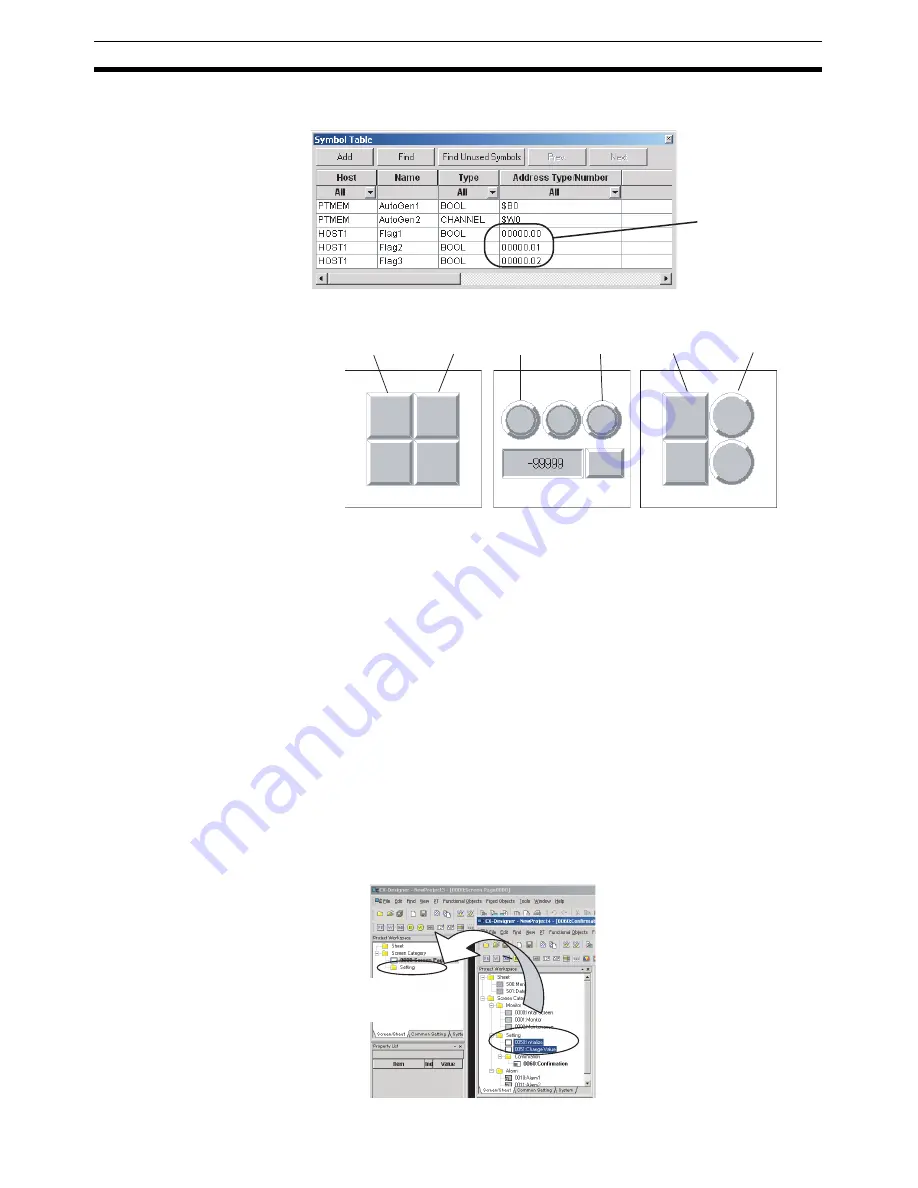
46
Using Screens from Other Projects
Section 4-2
2.
Set or change the addresses for the symbols input from the symbol table
in step 1.
3.
After the addresses have been set, they will be reflected in all the function-
al objects that reference the symbols.
4-2
Using Screens from Other Projects
Screens from different projects can be copied between project workspaces if
more than one copy of CX-Designer is running at the same time.
If there is an alarm/event display object, data log graph, or other functional
object on the copied screen that accesses common settings, the common set-
tings are automatically copied as well. This means that settings do not need to
be adjusted to use the same common settings in both the source and destina-
tion project.
Procedure
1,2,3...
1.
Start two copies of CX-Designer and open the source project on one copy
and the destination project on the other copy. Open the project workspace
Screen/Sheet Tab Page.
2.
Select the screen to be copied on the source CX-Designer and drag-and-
drop the screen to the destination category. The dialog box for setting the
destination screen number and host will be opened.
Afterwards set
the addresses in
the symbol table.
HOST1: 0.00
HOST1: 0.01
HOST1: 0.00
HOST1: 0.02
HOST1: 0.01
HOST1: 0.02
Screen 1
Screen 2
Screen 3
Select the screen and
drag-and-drop to the
destination.
Содержание NS-CXDC1-V3
Страница 1: ...USER S MANUAL Cat No V099 E1 04 NS Series CX Designer Ver 3 NS CXDC1 V3...
Страница 2: ......
Страница 3: ...CX Designer Ver 3 NS CXDC1 V3 User s Manual Revised April 2009...
Страница 4: ...iv...
Страница 20: ...xx...
Страница 32: ...10 Basic Operation Procedures Section 1 2...
Страница 62: ...40 User Interface Section 3 3...
Страница 106: ...84 Comparison of Functions with NS Designer Appendix A...
Страница 112: ...90 Exchanging Data between NS series Products Appendix C...
Страница 114: ...92 Revision History...






























