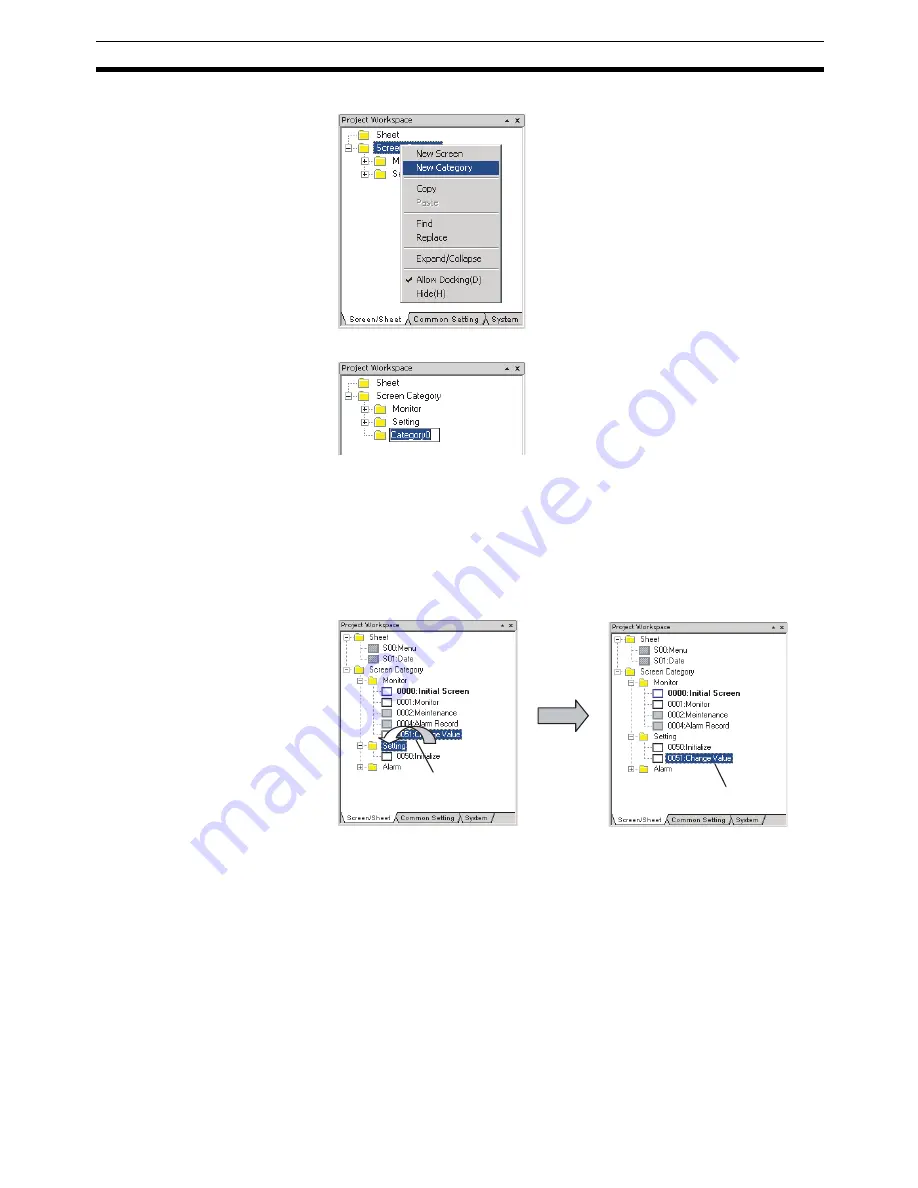
49
Classifying Screens by Application
Section 4-3
3.
Right-click and select
New Category
from the pop-up menu.
4.
A new category will be created. Enter the category name.
4-3-2
Moving Screens between Categories
Existing screens can be moved to different categories.
1,2,3...
1.
Select the screen to be moved to a different category from the project
workspace Screen/Sheet Tab Page. (More than one screen can be select-
ed.)
2.
Drag the screen or screens to the destination category.
Note
Categories can also be moved by selecting and dragging them to the desired
location. Screens in that category are also moved.
4-3-3
Creating New Screens
Screens can be created in a category.
1,2,3...
1.
Select the category for the new screen on the project workspace Screen/
Sheet Tab Page.
2.
Right-click the screen category and select
New Screen
from the pop-up
menu.
Drag
The screen moves
to the new category.
Содержание NS-CXDC1-V3
Страница 1: ...USER S MANUAL Cat No V099 E1 04 NS Series CX Designer Ver 3 NS CXDC1 V3...
Страница 2: ......
Страница 3: ...CX Designer Ver 3 NS CXDC1 V3 User s Manual Revised April 2009...
Страница 4: ...iv...
Страница 20: ...xx...
Страница 32: ...10 Basic Operation Procedures Section 1 2...
Страница 62: ...40 User Interface Section 3 3...
Страница 106: ...84 Comparison of Functions with NS Designer Appendix A...
Страница 112: ...90 Exchanging Data between NS series Products Appendix C...
Страница 114: ...92 Revision History...






























