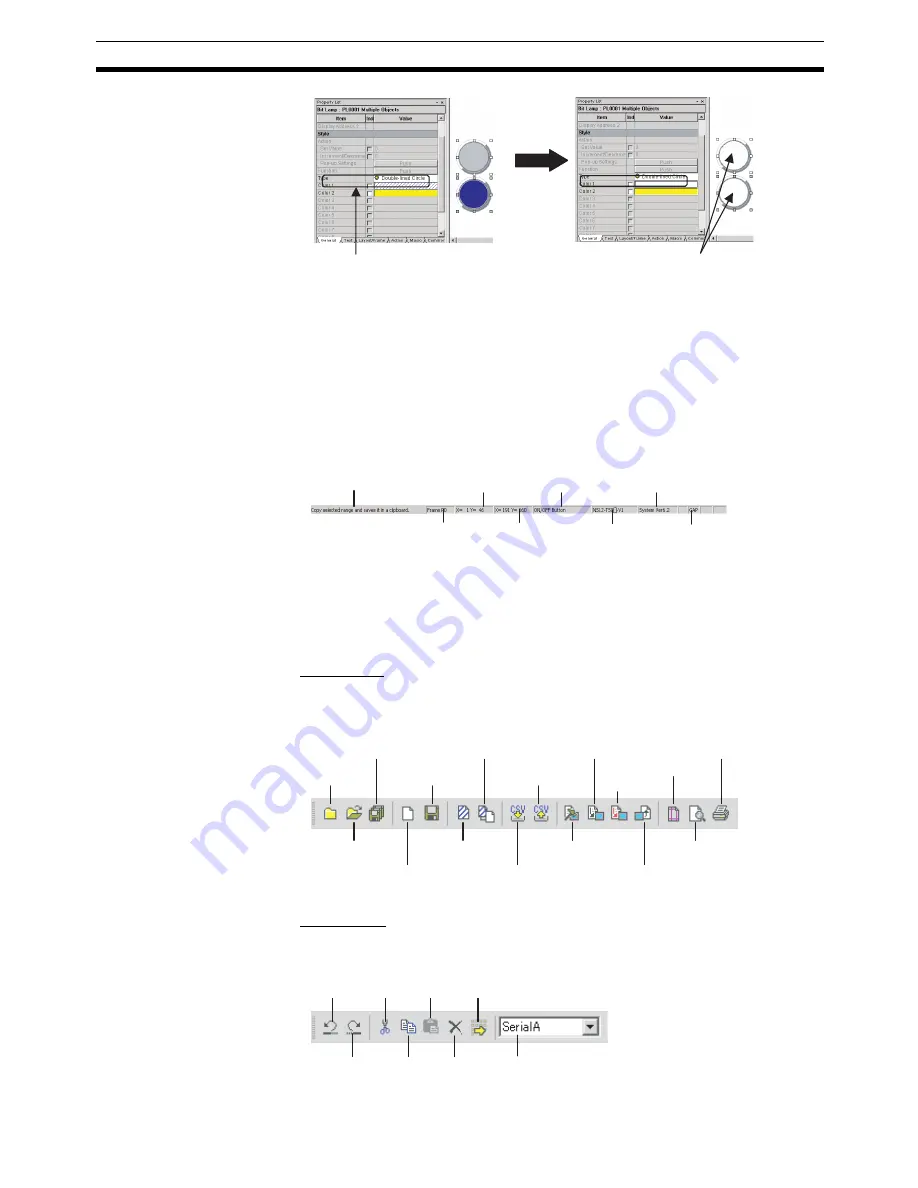
33
User Interface
Section 3-3
Screen Creation Window
Screens displayed on the PTs can be created using functional and fixed
objects.
Status bar
The Status Bar can be displayed and hidden by selecting
View - Status Bar.
Toolbar
Each toolbar can be displayed and hidden according to the settings in the
Customize Dialog Box displayed under
View - Toolbar.
■
File Toolbar
Displays functions relating to file operation, such as creating or saving
projects and screens and transferring project data, as icons.
■
Edit Toolbar
Displays functions relating to editing objects, such as copy, cut, and paste as
icons.
The two objects on the
screen for which the color is
to be changed are selected
and
Color 1
is changed.
The color for the two
selected objects is changed
in the one operation.
Describes the
function of the
toolbar icon or
menu item
selected.
Displays the
frame page
number currently
selected.
Displays the current
coordinates of the
cursor.
Displays the
upper left
coordinates of the
object currently
selected.
Displays the
switch label
name currently
selected.
Displays
the set PT
model.
Displays the
system
version of
the project.
Displays the
key status.
New
Project
Open
Project
New
Screen
New
Sheet
Transfer
Setting
Import
CSV File
Transfer
(PT
→
Computer)
Save All
Save
Screen/
Sheet
Apply Sheet
Export
CSV File
Transfer
(Computer
→
PT)
Preview
Page Setup
Quick
transfer
Undo
Cut
Paste
Repeat
Redo
Copy
Delete
Host selection
Содержание NS-CXDC1-V3
Страница 1: ...USER S MANUAL Cat No V099 E1 04 NS Series CX Designer Ver 3 NS CXDC1 V3...
Страница 2: ......
Страница 3: ...CX Designer Ver 3 NS CXDC1 V3 User s Manual Revised April 2009...
Страница 4: ...iv...
Страница 20: ...xx...
Страница 32: ...10 Basic Operation Procedures Section 1 2...
Страница 62: ...40 User Interface Section 3 3...
Страница 106: ...84 Comparison of Functions with NS Designer Appendix A...
Страница 112: ...90 Exchanging Data between NS series Products Appendix C...
Страница 114: ...92 Revision History...
















































