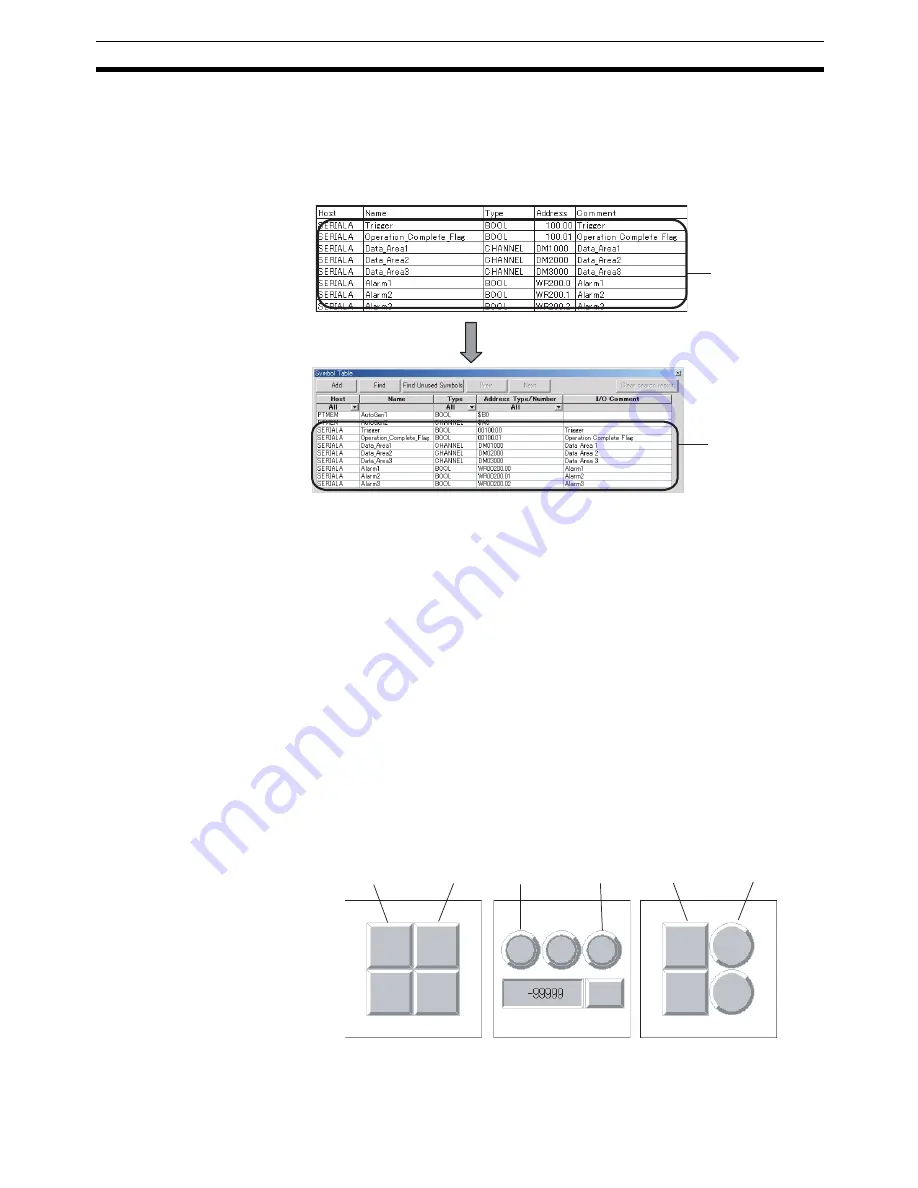
45
Creating Screens Using Symbols
Section 4-1
4-1-4
Using I/O Allocation Table in Symbol Table
The user can create the required I/O allocation table when creating projects. If
the I/O allocation table is created in the same format as the symbol table, the
I/O allocation table data can be copied as is to the symbol table. This enables
symbols to be created easily from the I/O allocation table.
Procedure
1,2,3...
1.
Create an I/O allocation table using Excel. Use the following order in the
I/O allocation table: Host, symbol name, type, address, and I/O comment
2.
Copy the I/O allocation table.
3.
Open the CX-Designer symbol table and paste the symbols.
4-1-5
Creating Screens Using Symbol Names and Then Setting Addresses
Screens can be created using only symbol names even if addresses are not
set. When the addresses are later determined, they can be input collectively
in the symbol table. In addition, if an address allocated as a symbol in the
symbol table is changed, that change is reflected in all functional objects
where that symbol is set.
Procedure
1,2,3...
1.
Input the symbol names for the communications address setting locations
for the functional object.
Copy the I/O
allocation table
created using Excel
and past to the CX-
Designer symbol
table.
The I/O
allocations in
the table are
registered as
symbols.
HOST1: Flag 1 HOST1: Flag 2
HOST1: Flag 1 HOST1: Flag 3 HOST1: Flag 2 HOST1: Flag 3
Screen 1
Screen 2
Screen 3
Содержание NS-CXDC1-V3
Страница 1: ...USER S MANUAL Cat No V099 E1 04 NS Series CX Designer Ver 3 NS CXDC1 V3...
Страница 2: ......
Страница 3: ...CX Designer Ver 3 NS CXDC1 V3 User s Manual Revised April 2009...
Страница 4: ...iv...
Страница 20: ...xx...
Страница 32: ...10 Basic Operation Procedures Section 1 2...
Страница 62: ...40 User Interface Section 3 3...
Страница 106: ...84 Comparison of Functions with NS Designer Appendix A...
Страница 112: ...90 Exchanging Data between NS series Products Appendix C...
Страница 114: ...92 Revision History...






























