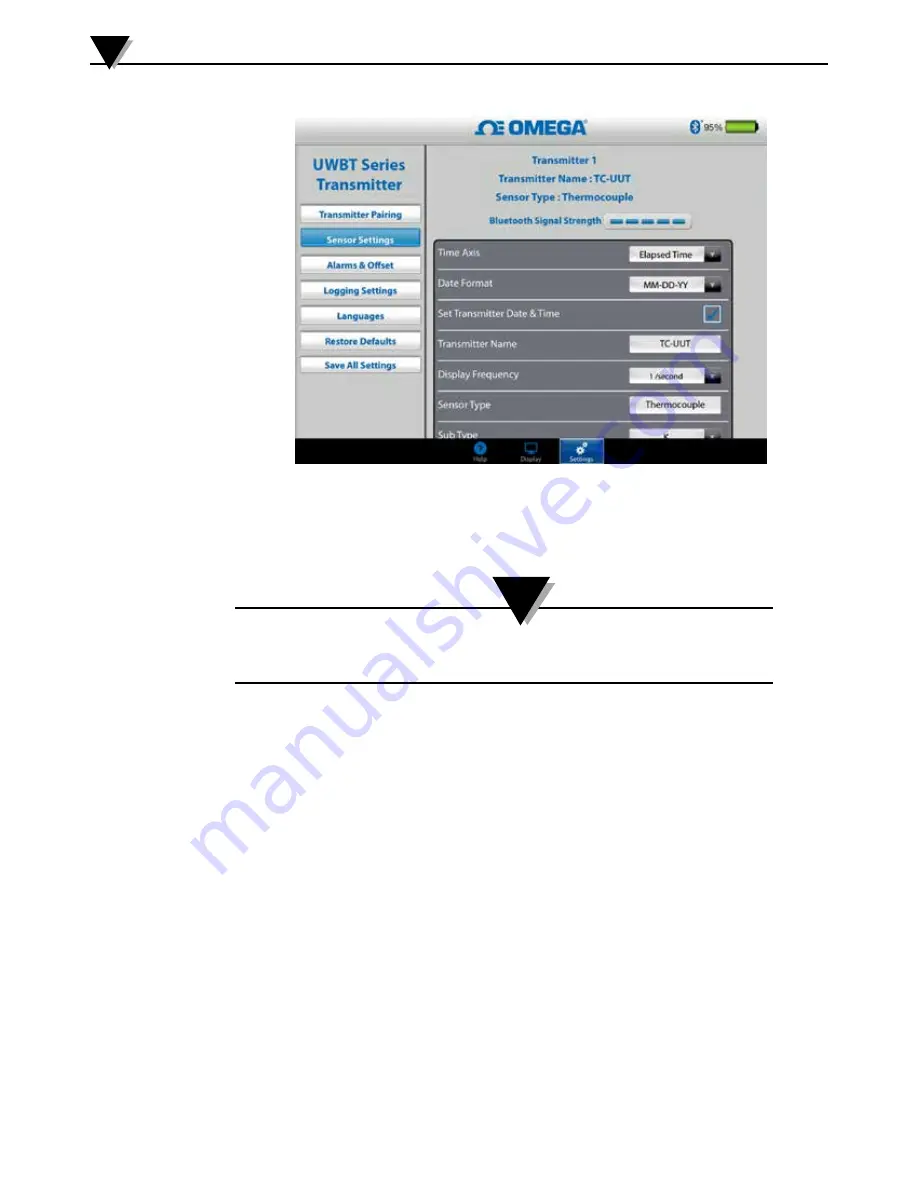
Software Instructions (iOS)
4
4-26
Figure 4-33. Device Date And Time Settings
Bluetooth Wireless Signal
Bluetooth
wireless signal strength can be viewed under the sensor settings screen.
See the section titled “Connecting to the UWBT App” for more information.
It may take up to 30 seconds for the
Bluetooth
signal strength to
appear in the Sensor Settings screen.
Transmitter Name
The UWBT Bluetooth wireless transmitter comes with a factory set default sensor
name. You can change to a preferred sensor name by typing the new name in
the field shown below, and then clicking the “Return” button. You also need to
save the new name to the transmitter by clicking the “Save all Settings” button
on the app. Once set to the new sensor name, the settings for sensor name are
saved internally in the transmitter handle. You need to unpair and repair with
the transmitter to reflect the new name; there is no need to switch off the tablet
or transmitter.
After renaming your transmitter, follow these steps to re-pair with your newly
named transmitter:
1. Unpair with your UWBT transmitter under the ‘Transmitter Pairing’ section
2. Go to your smart device’s ‘Settings’ menu
➞
Bluetooth section
3. Select the transmitter’s old name, and ‘Forget This Device’
4. Select the transmitter’s new name in order to Connect
5. Return to the UWBT app, and continue the standard pairing process
NOTE:
Содержание UWBT Series
Страница 44: ...4 14 Figure 4 15 Temperature Gauge Figure 4 16 RH And Temperature Gauge 4 14 Software Instructions iOS 4...
Страница 79: ...Figure 5 12 Sample CSV File Figure 5 13 Sample TXT File Software Instructions Android 5 5 10...
Страница 119: ...Figure 6 16 Save All Settings Screen Software Instructions PC App 6 6 17...
















































