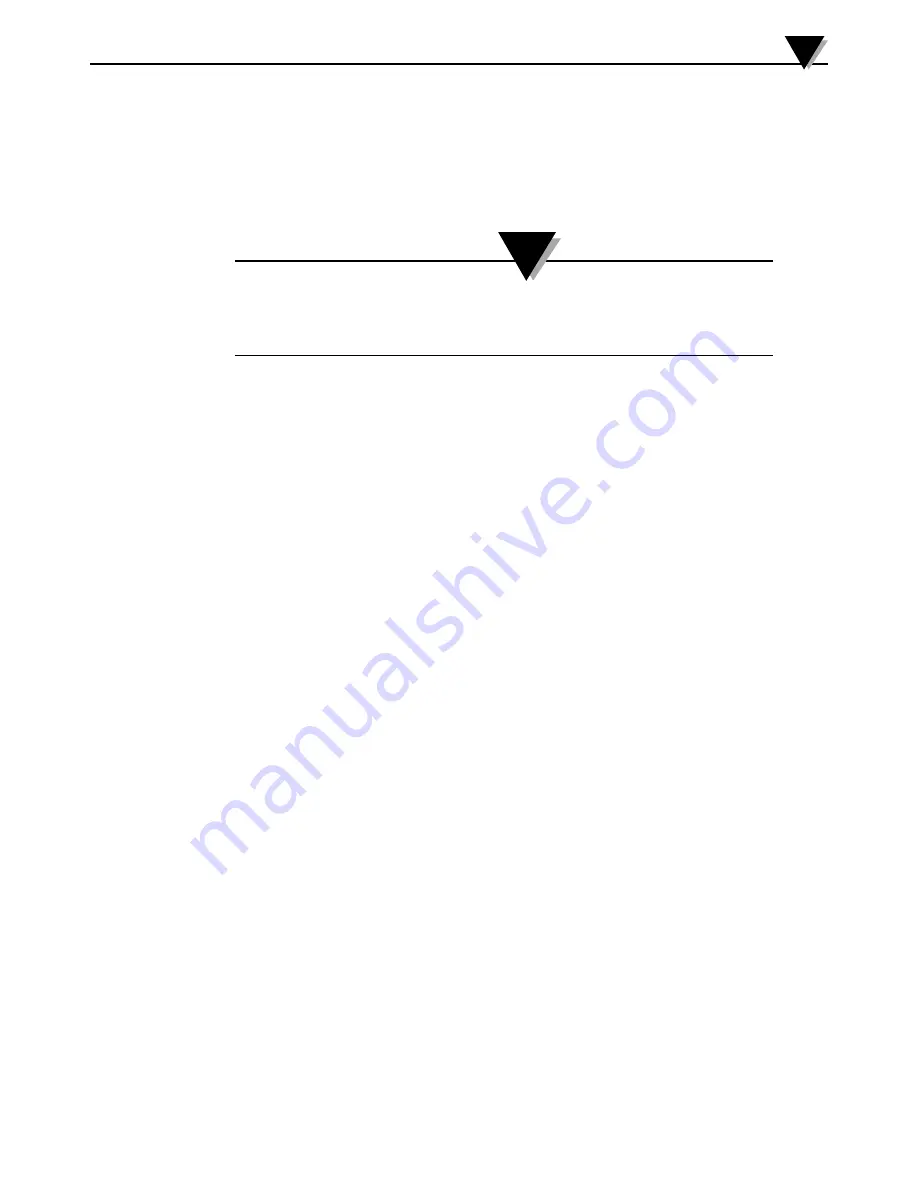
Troubleshooting/Help
7
7-4
To activate the Circular Buffer when the Transmitter’s memory is full, follow
these steps:
1.
Turn on the circular buffer in the ‘Logging Settings’ menu.
2.
Select ‘Save all Settings’.
3.
From the display screen, select ‘Start Logging’.
If you choose to download the same log file in a different
language, it will overwrite the current file you have saved
(because it uses the same file name).
6. Q. I downloaded data that I logged at 1 sample/second in CSV format.
When I opened my CSV file, the timestamps are only showing me the
minutes (as opposed to the seconds). How do I fix this issue?
A: In the case that your samples were faster than 1 sample/minute, make
sure that the format of the time column on your CSV file shows MM/
DD/YY hh:mm:ss.0000 (month/day/year hour:minute:millisecond).
Your data will then display correctly.
7.3 App Settings Issues
1. Q: The transmitter has lost connection with the UWBT app, and it is not being
discovered.
A: Switch the transmitter off, and back on. Try to repair with your UWBT app
after the restart and it should work
2. Q: I changed the name of my transmitter in the app, but do not see the new
name when I look in the “Settings” section. What happened?
A: I n order to see your changed name in the app, you need to unpair the
transmitter and re-pair.
3. Q: Why isn’t the app letting me pair with 3 transmitters at the same time?
A: The UWBT app allows for pairing with viewing data from multiple
transmitters simultaneously (3 for iOS apps, 4 for Android apps).
However, you need to go through the pairing process with the transmitters
individually. After you have paired with the first transmitter, you can then
discover and pair with the next, one at a time until you’ve paired all of the
transmitters you need.
4. Q: Why isn’t the app accepting my text inputs for values/transmitter name?
A: Make sure you are pressing the “Done” button after entering your text, to
confirm the change.
• Click “Next” to update the drivers. After this step, your UWBT
transmitter should be detected by the computer.
5. Q: When I try to pair with my transmitter, my iOS device gives me an
‘Incompatible Accessory’ message. How do I resolve this problem?
A: After receiving an ‘Incompatible Accessory’ message, take the following
steps in order to pair with your iOS device properly.
NOTE:
Содержание UWBT Series
Страница 44: ...4 14 Figure 4 15 Temperature Gauge Figure 4 16 RH And Temperature Gauge 4 14 Software Instructions iOS 4...
Страница 79: ...Figure 5 12 Sample CSV File Figure 5 13 Sample TXT File Software Instructions Android 5 5 10...
Страница 119: ...Figure 6 16 Save All Settings Screen Software Instructions PC App 6 6 17...






























