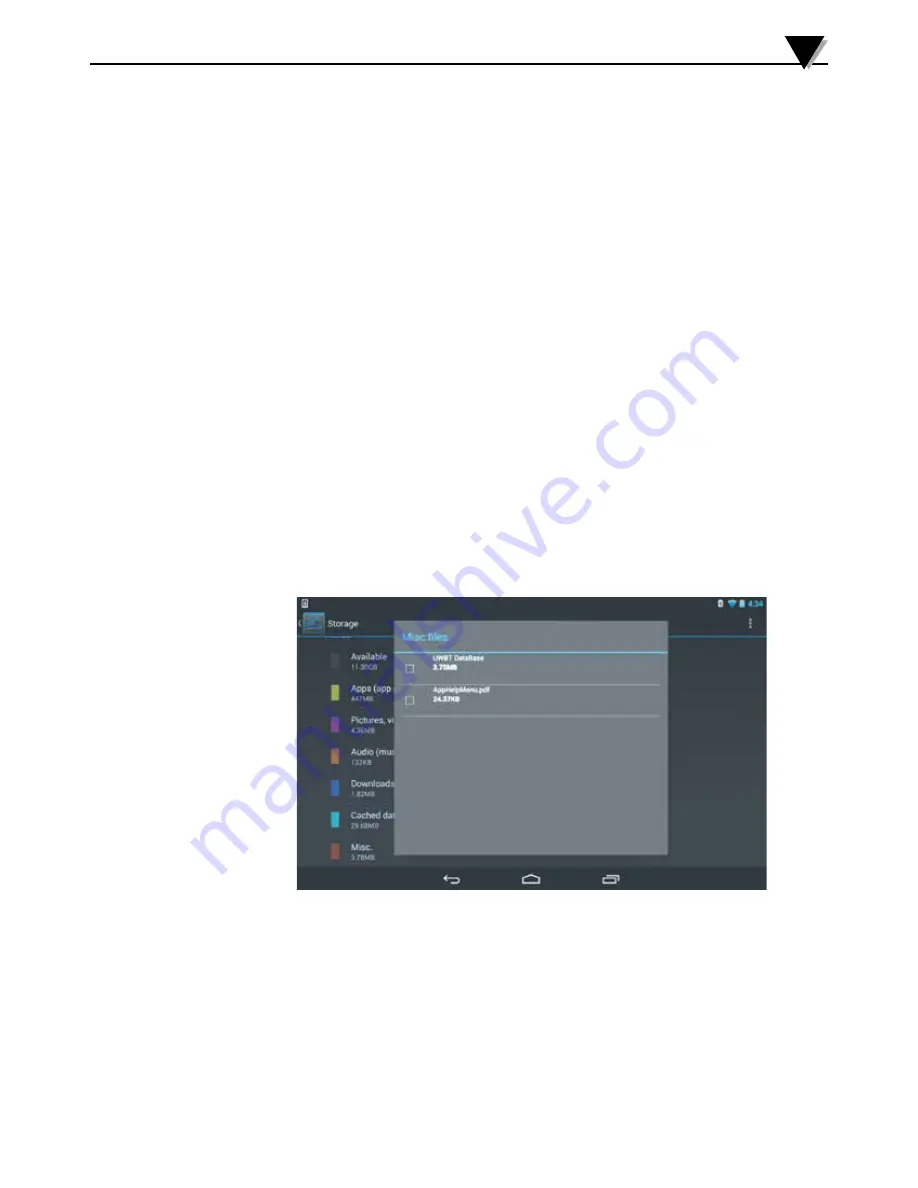
7.2 App Logging Issues
1. Q: Where do I find the log files that I have already saved or downloaded
from the transmitter?
A: The files can be found in the Display
➞
Graph
➞
View Playback Graph. A
list of all of your available log files will appear, and you can select to view
them from that screen.
2. Q: How do I change the timestamps on my graph from elapsed time (starts
with 0:00:00) to real time (starts with the actual clock time when logging
began)?
A: You can change the way you view timestamps on your graph by going
to Sensor Settings
➞
Time Axis, and selecting the timestamps you prefer.
Selecting elapsed time means that your first timestamp will be 0:00:00;
selecting real time means that your timestamps will be the actual clock
times. Please note that you cannot change the time axis for a playback
graph.
3. Q: I want to clear all of the logged data from my tablet/smartphone. How do
I do it?
A: For Android devices:
1. Go to the Settings menu of your device
2. Click on Storage
➞
Miscellaneous Files
3. In this folder, you can select and delete the UWBT files.
Figure 7-1. UWBT Files On An Android Tablet
Troubleshooting/Help
7
7-2
Содержание UWBT Series
Страница 44: ...4 14 Figure 4 15 Temperature Gauge Figure 4 16 RH And Temperature Gauge 4 14 Software Instructions iOS 4...
Страница 79: ...Figure 5 12 Sample CSV File Figure 5 13 Sample TXT File Software Instructions Android 5 5 10...
Страница 119: ...Figure 6 16 Save All Settings Screen Software Instructions PC App 6 6 17...






























