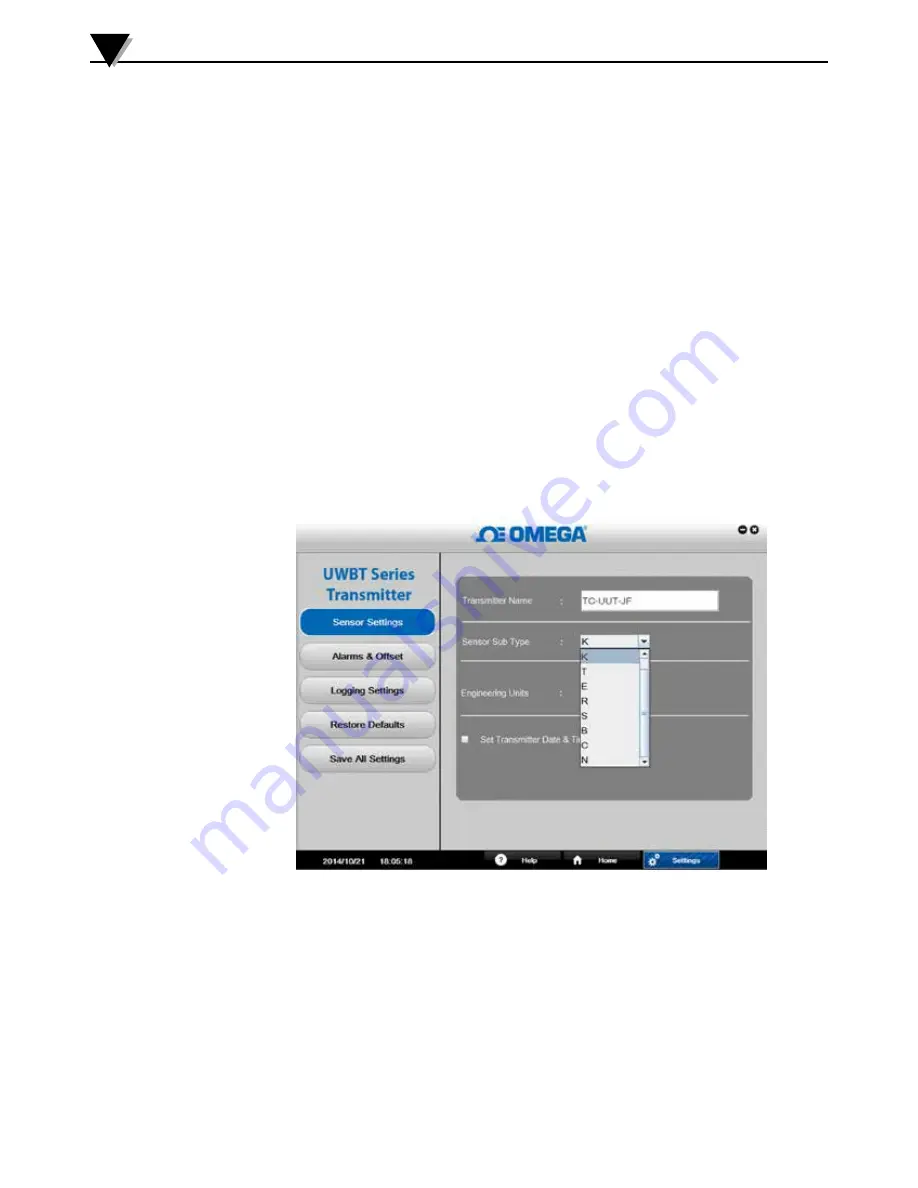
6.3 Settings Description
The “Settings” screen allows you to change the UWBT transmitter settings such
as sensor name, sensor sub-type, engineering units, alarm settings, start/stop
internal memory logging and restore factory default settings. You can access
these functions by clicking on the “Settings” button at the bottom of the PC
application screen.
Sensor Settings:
The “Sensor Settings” button allows you to change the device setting depending
on the type of UWBT transmitter connected. You are able to change the
transmitter name and engineering units (°F, °C, °R and K), as well as set the date
and time for the UWBT internal real time clock from this screen.
For thermocouple transmitters, you can set the thermocouple “Sub type” drop
down menu as shown in the image below.
For RTD transmitters, you can set the RTD input type (PT100 or PT1000) and the
RTD calibration curve (European or American).
For pH transmitters, you can set the “Solution Temperature” when no RTD-
PT100 sensor is connected to the RTD inputs of the pH transmitter (the pH
electrode not having a built-in RTD sensor).
Figure 6-10. Thermocouple Sensor Settings Screen
6-10
Software Instructions (PC App)
6
Содержание UWBT Series
Страница 44: ...4 14 Figure 4 15 Temperature Gauge Figure 4 16 RH And Temperature Gauge 4 14 Software Instructions iOS 4...
Страница 79: ...Figure 5 12 Sample CSV File Figure 5 13 Sample TXT File Software Instructions Android 5 5 10...
Страница 119: ...Figure 6 16 Save All Settings Screen Software Instructions PC App 6 6 17...
















































