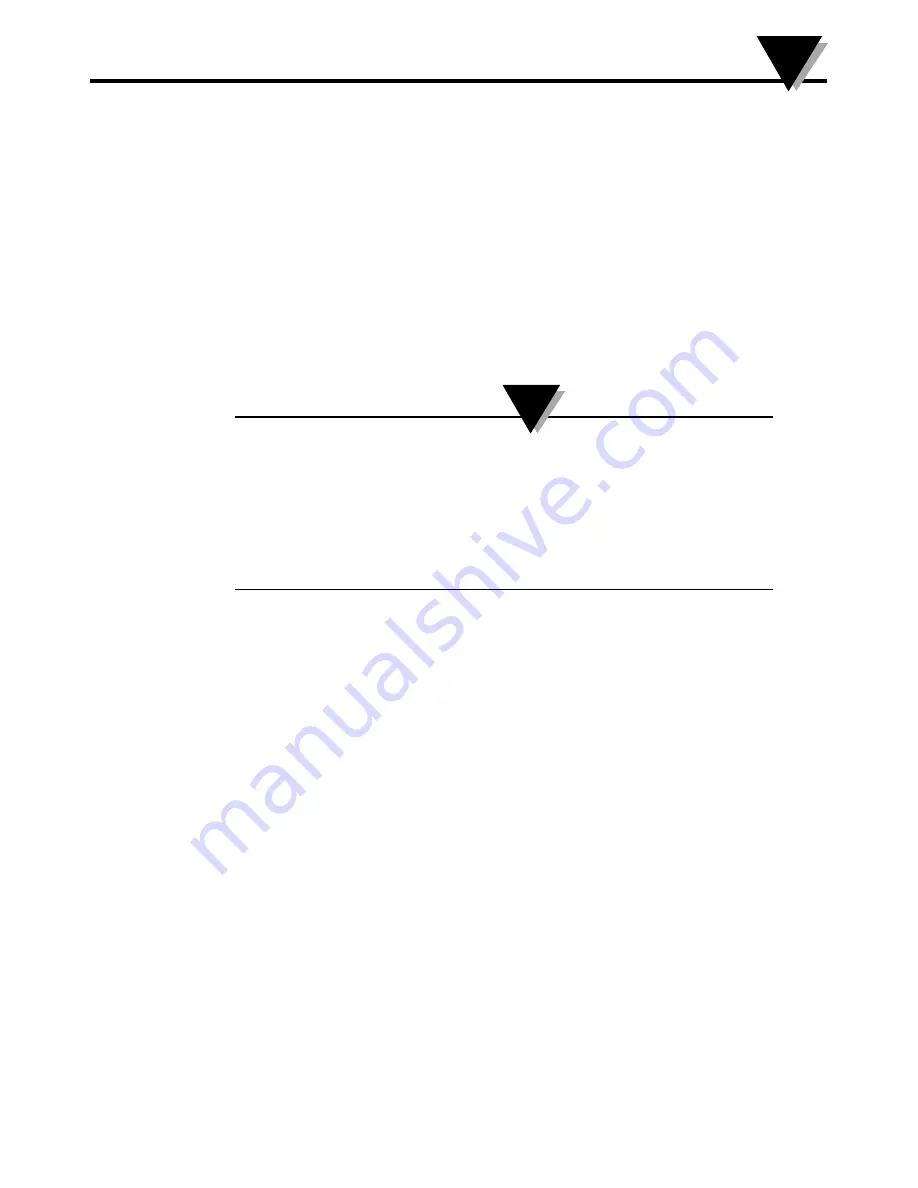
Section 6 - Software Instructions (PC App)
The UWBT PC application allows you to communicate with four different
UWBT models. This application allows you to:
• Connect with UWBT transmitters using USB 2.0 ports
• Configure thermocouple, RTD, pH and RH transmitters
• Update transmitters’ firmware
• Change the transmitter settings such as low/high alarms and offsets, sensor
sub-type, and transmitter’s name
• Start/stop logging in the transmitter internal memory and download data
saved in the transmitter memory to your PC.
• Calibrate your UWBT transmitter
This application supports Windows Operating System (Windows
7 and Windows 8) and Mac Operating System (Snow Leopard,
Mountain Lion and Lion) with Java Runtime Environment (JRE)
version 1.6 (32-bit only) and up installed. This application can
be installed on any tablet running a full Windows OS such as
Windows Surface running Windows 8.1. This application does
not support Windows RT.
6.1 Installing PC Application
To install the UWBT PC application on your computer follow these steps:
1. Download the latest UWBT PC application release from the Omega website.
2. After download is completed, open the directory where the download was saved
3. Click and run the UWBT PC app executable file (.exe). The application and its drivers
will be installed automatically.
4. After application is fully installed, a shortcut is created on your computer desktop
and “UWBT Libusb” directory is created in the C: drive of your PC. This directory
contains the drivers for all UWBT transmitter models.
6.2 Home Screen Description
The “Home Screen” allows you to connect/disconnect UWBT transmitters,
display transmitter’s sensor live data, update firmware, and download logged
data from the transmitter to your PC.
Discover Transmitter:
Clicking the “Discover Transmitter” button searches for UWBT transmitters
connected to USB ports of the PC. The maximum number of UWBT transmitters
that can be discovered is four.
6-1
Software Instructions (PC App)
6
NOTE:
Содержание UWBT Series
Страница 44: ...4 14 Figure 4 15 Temperature Gauge Figure 4 16 RH And Temperature Gauge 4 14 Software Instructions iOS 4...
Страница 79: ...Figure 5 12 Sample CSV File Figure 5 13 Sample TXT File Software Instructions Android 5 5 10...
Страница 119: ...Figure 6 16 Save All Settings Screen Software Instructions PC App 6 6 17...






























