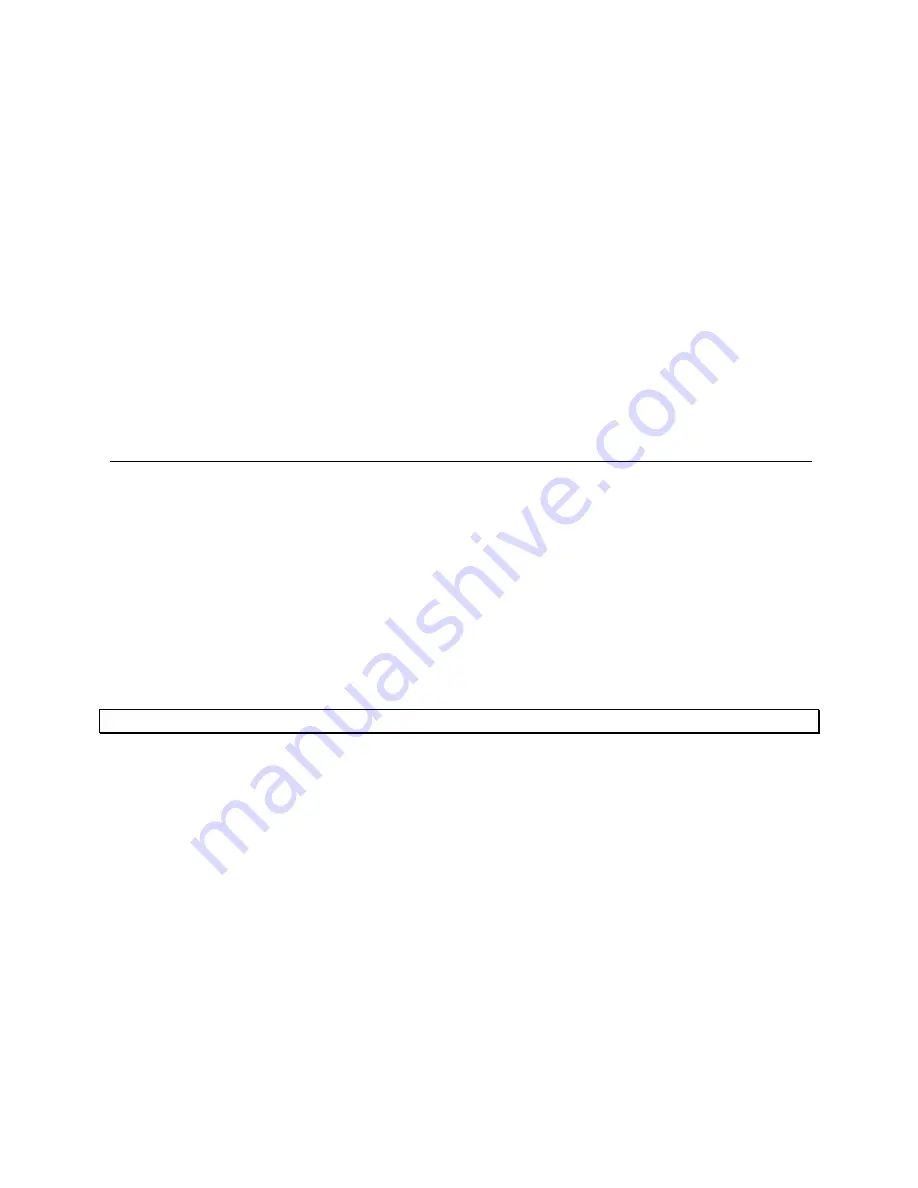
55
A folder is created for each data logger and is named according to the logger Serial Number. In
this folder is stored the data files. A file is created for each day that the logger is recording data.
The file name format is the date followed by the file extension e.g. 2007-12-30.dat.
The data is saved automatically by the software. There is no need for the user to save the data
manually.
For applications where the data is being streamed online, directly to the software the data file is
saved as follows:
Every 15 minutes
When the software is closed
When the user opens an archived data file, the file is updated with all data not saved to that
point
You can also save the data in a text file format. Refer to section
5.7.1 for more details.
5.12.
Viewing Archived (Offline) Data
The user can view the logger data online or can choose to open archived data of one or more
loggers, including loggers of different models. Archived data is all data that was logged by a
specific logger and recorded by the software into the DataSuite directory on the PC.
Follow the instructions below to open archived data.
1. Click the
Open
icon to launch the
Open Data Files
dialog.
2. Select the logger from the list of loggers in the dialog. The loggers can be listed in ascending
or descending order according to logger serial number or comment by clicking the relevant
header.
3. Using the calendar define the date and time period for which you wish to view your data and
click
OK
.
Note:
The DataSuite data file path is displayed at the top of the Open Data Files dialog.






























