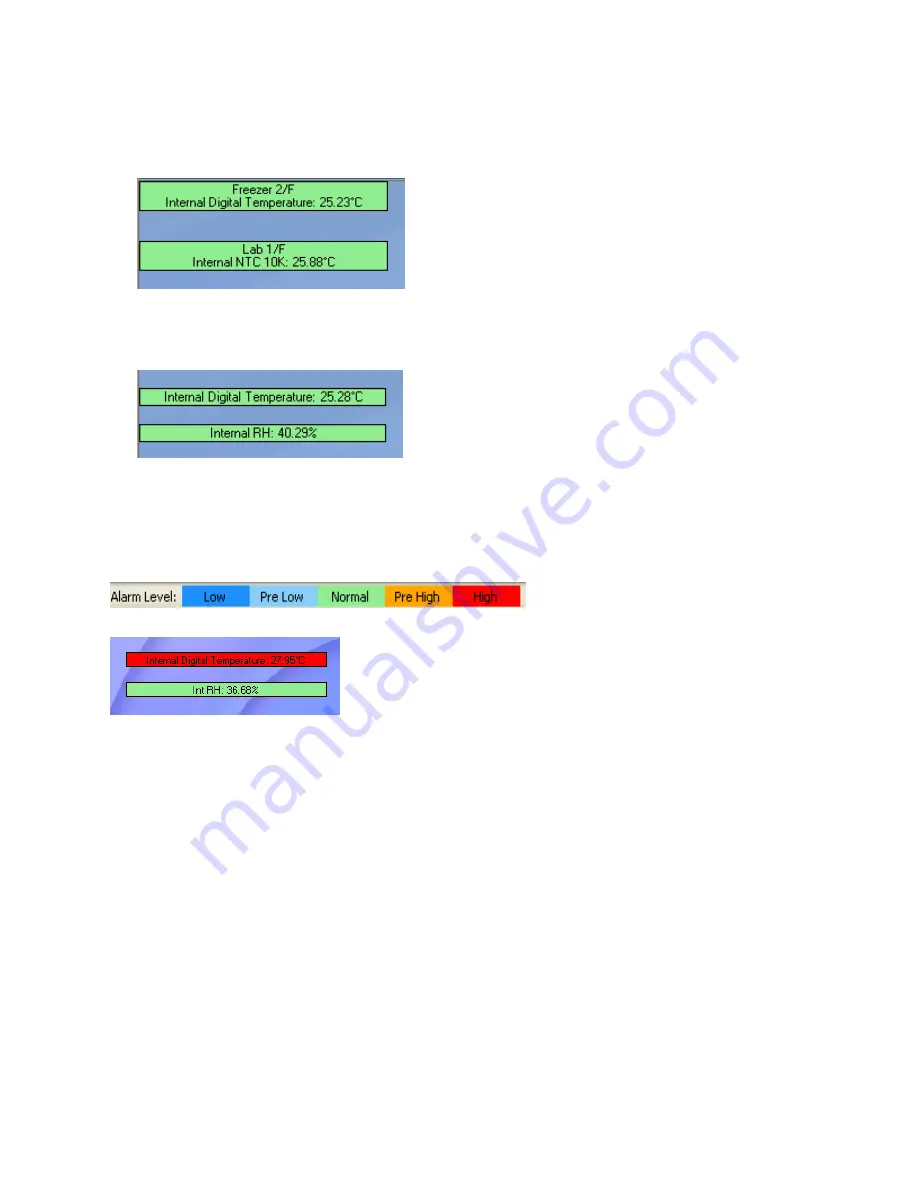
35
There are two modes for viewing the sensor data, which may be toggled by going to
Tools >
Switch Sensor View Mode
in the main menu.
Expanded view
In this view, the logger comment, sensor type and sensor data is displayed.
Slim view
In this view, only the sensor type and sensor data is displayed.
Sensor in Alarm
When the sensor data is in alarm, the color of the sensor window will change according to the
alarm type. There is a legend in the lower right corner of the main window:
For example:
This screenshot indicates that the Internal Digital Temperature reading is in High alarm, while
the Internal Relative Humidity reading is at normal levels.
Additional Features
The sensor windows may be dragged and placed anywhere on the screen.
Double clicking the sensor window will open the Data Display window, where the real-time
sensor data is displayed in graph or table view.
When the logger is downloading data, a message in the sensor window will be displayed.






























