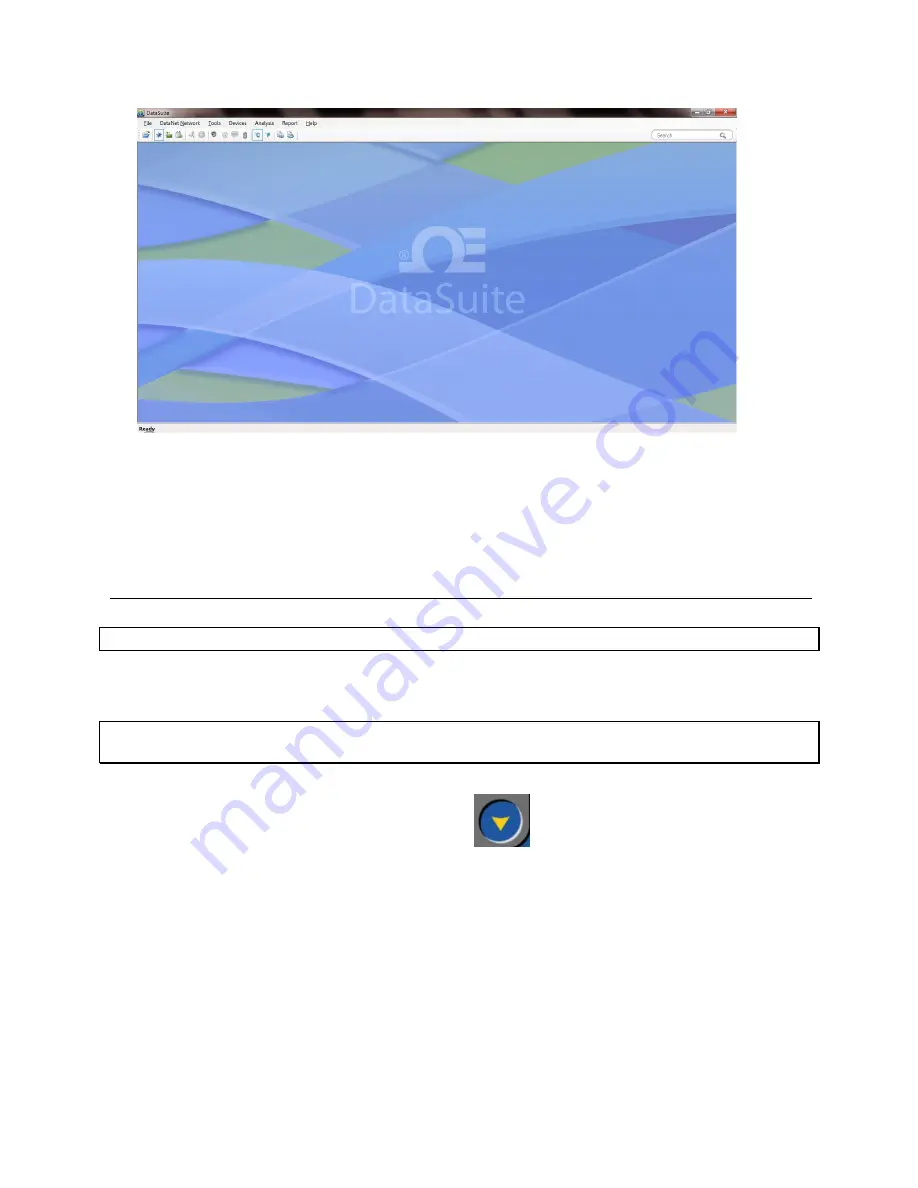
6
Figure 1:
Main DataSuite window
4. Check for DataSuite updates. Go to
Help > Check for Updates
from the DataSuite main
menu to check for newer versions of the OM-DAQLINK module software and firmware
released since you purchased your system. For more details on the Update feature go to
Chapter 6
:
Updating DataSuite Software and Firmware.
3.3.
Connecting the Logger
Note:
Multiple OM-DAQLINK loggers may be detected by the PC at a time.
1. Only once the DataSuite software and USB driver have been installed, connect the OM-
DAQLINK data logger (OM-DAQLINK-TEMP or OM-DAQLINK-TEMPRH) to the Omega-
supplied power adapter.
Note:
Only use adapters provided by Omega. Use of the wrong adapter could damage your
OM-DAQLINK units.
2. Turn on the unit by pressing the
Scroll
button
on the front keypad. The unit will
beep when turned on.
3. Connect the mini-
USB cable to the computer and to the data logger’s mini-USB port.
4. From the DataSuite main menu, go to
Devices > Detect Device
. The data logger icon will
appear in the Map View indicating that the logger is detected.




























