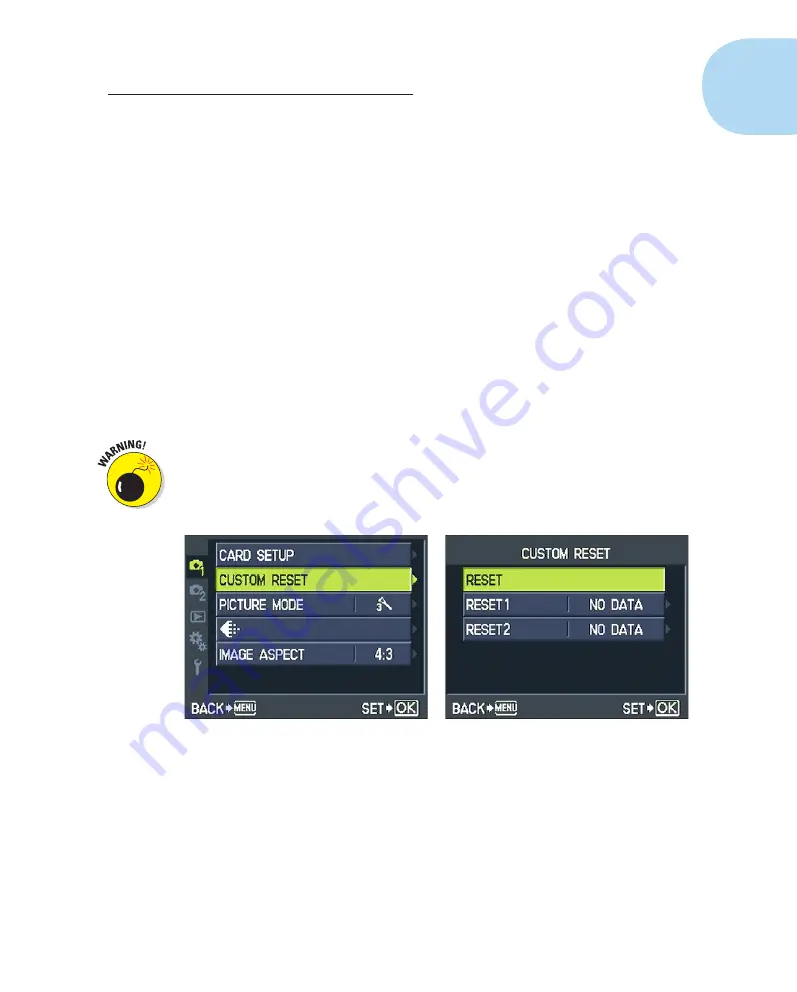
41
Chapter 1: Getting the Lay of the Land
Auto, to Off, the camera restarts the numbering sequence at P100001.jpg
every time you insert a new memory card (or, if the card contains images,
at the next available number). Obviously, that setup can lead to multiple
pictures having the same file number, which can cause problems when you
download the pictures to your computer. So keep this option set to Auto. See
Chapter 10 for details on the related option, Edit Filename, which lets you
customize the first few characters of filenames.
Restoring default settings
For the iAuto and SCN modes, the camera automatically restores the factory
default settings for critical shooting options as soon as you choose a different
shooting mode or turn off the camera. You can restore the defaults for other
modes by setting the Mode dial to P, A, S, or M and then visiting Shooting
Menu 1. Select Custom Reset, press OK, and then select Reset, as shown in
Figure 1-38. Through this option, you can restore most — but not all — of the
default picture-taking settings.
In either case, basic camera settings, such as those on the Custom menu or
Setup menu, are unaffected. If you want to return all settings to their factory
defaults, you need to go through each menu item individually. A chart in the
back of the camera manual lists the default setting for each option.
Figure 1-38:
To access the Custom Reset option, first set the Mode dial to P, A, S, or M.
Chapter 10 explains how to use the other to reset options, Reset 1 and
Reset 2, to create and maintain your own set of camera defaults.
05_879504-ch01.indd 41
05_879504-ch01.indd 41
6/28/10 1:31 PM
6/28/10 1:31 PM
Содержание PEN E-PL1
Страница 36: ...42 Part I Fast Track to Super Snaps ...
















