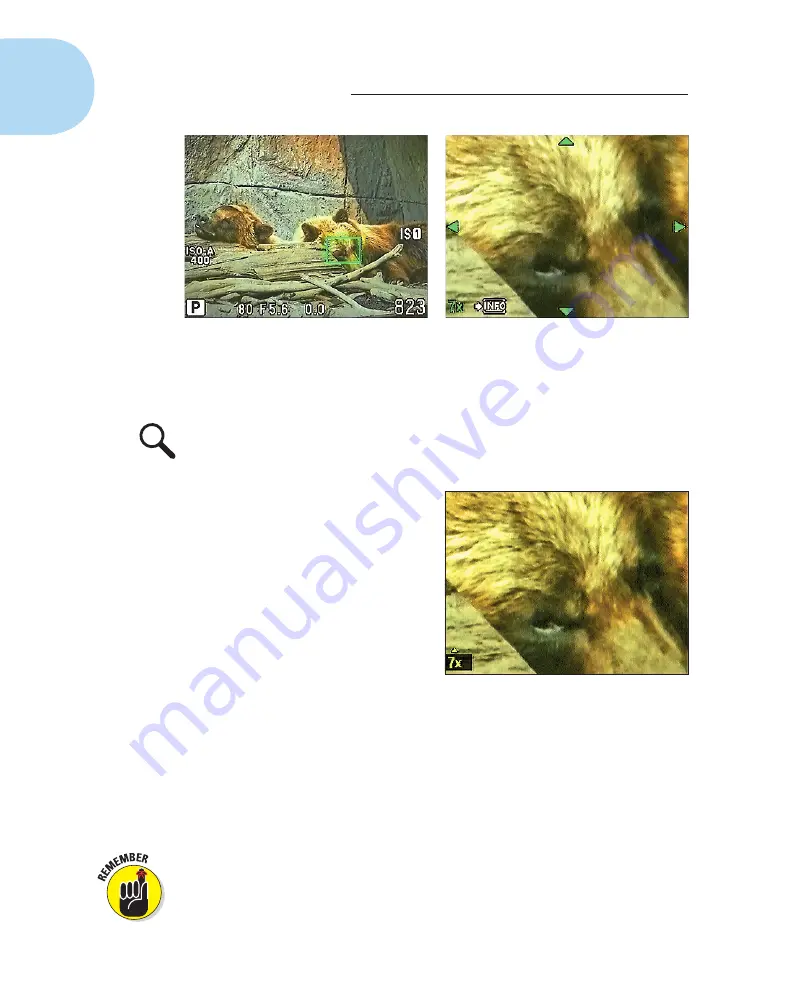
28
Part I: Fast Track to Super Snaps
Figure 1-24:
Press the Zoom button to magnify the display for a close-up look at your subject.
2. Use the arrow keys to move the green rectangle over the area you
want to inspect.
3. Press the Zoom button a second time.
The area under the green rectangle becomes magnified in the frame, and
you see four little green triangles, as shown on the right in Figure 1-24.
In the lower-right corner, a value
appears to show the current mag-
nification level. For example, a 7x
magnification is active in
Figure 1-24.
4. Press the arrow keys to scroll
the display to see other areas of
the frame.
5. To change the magnification
level, press the Info button, press
the up- or down-arrow key to set
the value, and press Info again.
After you press Info the first time,
the magnification value becomes
active, as shown in Figure 1-25.
You can then press the up- or down-arrow key to select magnification
values of 7x, 10x, and 14x magnification. Another press of the Info button
deactivates the setting and returns you to zoom mode.
6. To exit the magnified display, press OK.
When you use this feature, understand that you’re not actually zooming the
lens — just magnifying the onscreen display, as you can do when reviewing
your pictures in playback mode. You can take a picture with the display
zoomed, but your photo will include everything within the frame and not just
the magnified area.
Figure 1-25:
Press the arrow keys to scroll
the zoomed display; press the Info button to
change the magnification level.
05_879504-ch01.indd 28
05_879504-ch01.indd 28
6/28/10 1:31 PM
6/28/10 1:31 PM
Содержание PEN E-PL1
Страница 36: ...42 Part I Fast Track to Super Snaps ...





























