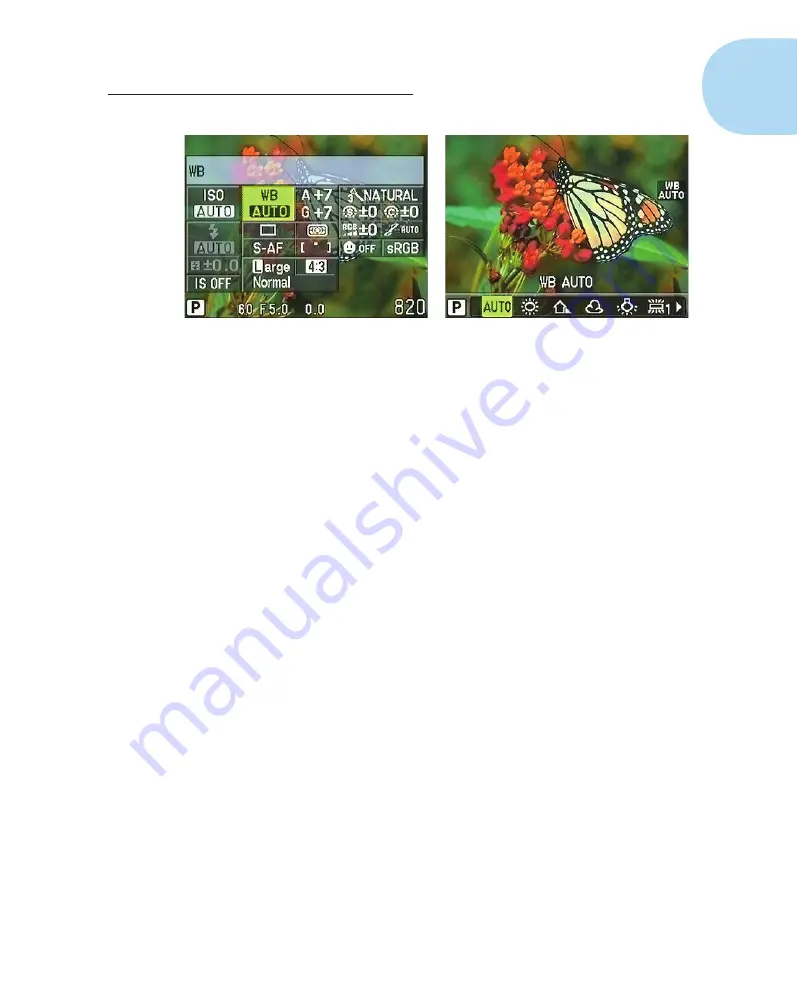
35
Chapter 1: Getting the Lay of the Land
Figure 1-31:
Use the arrow keys to select an option and then press OK to access available
settings for that option.
Here’s the lowdown on selecting and adjusting settings via the panel:
1. Press the arrow keys (up, down, left, right) to move the highlight over
the option that you want to adjust.
In Figure 1-31, the White Balance setting is selected. The icon represents
the current setting for the option; in the figure, the display indicates that
the White Balance option is set to Auto. For some options, a text label
appears at the top of the panel — note the WB at the top of the screen in
Figure 1-31. For others, you get just another icon (but in most cases, the
icons are pretty easy to figure out).
2.
Press
OK.
The control panel is replaced by a strip of icons representing the available
settings at the bottom of the screen, as shown on the right in Figure 1-31.
The screen is a modified version of the settings screen that appears in
the Live Control display.
3. Press the right- or left-arrow key to select the icon that represents the
setting you want to use.
A text label above the icon strip identifies each setting.
4. If you want to change another setting, press the Info button to return
to the Super Control Panel.
Or just don’t press any buttons for a second or two.
When no buttons are pressed for a few seconds, the camera locks in the set-
ting you just chose. Then it redisplays the Super Control Panel. The option
you selected in Step 2 remains highlighted and shows your new setting.
5. Repeat Steps 1–4 to adjust other settings.
6. To exit the panel and return to shooting, press the shutter button
halfway.
05_879504-ch01.indd 35
05_879504-ch01.indd 35
6/28/10 1:31 PM
6/28/10 1:31 PM
Содержание PEN E-PL1
Страница 36: ...42 Part I Fast Track to Super Snaps ...






















