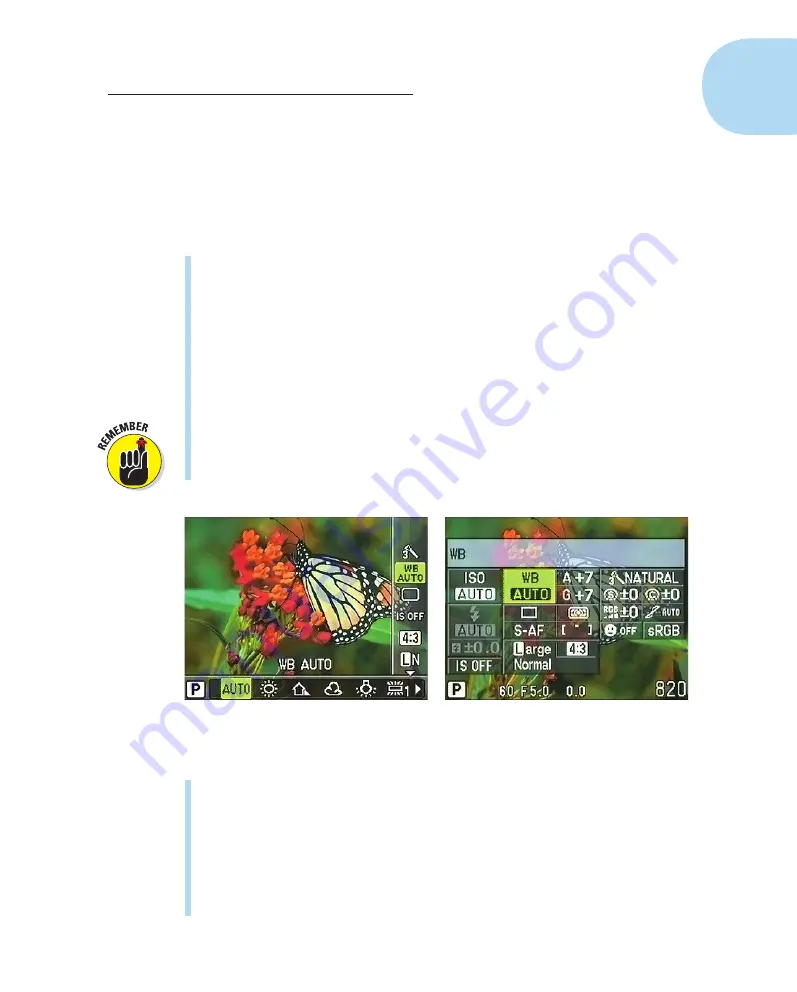
29
Chapter 1: Getting the Lay of the Land
Monitoring and Adjusting Photography Settings
You can adjust photography settings, such as aperture, shutter speed, and
focusing method, in a variety of ways — some of which are fairly obvious,
and some, not so much. Depending on the photography setting you want to
change, you may be able to adjust it using one or all of the following options:
✓
Menus:
Shooting Menus 1 and 2 contain the most basic picture-taking
options, such as the Image Quality setting (resolution and file format,
explained in Chapter 2). The Custom menu contains a plethora of
advanced options that enable you to fine-tune color, focus, exposure,
and more.
✓
Live Control screen:
Through the Live Control screen, as shown on the
left in Figure 1-26, you can scroll through a variety of settings, one by
one, and then quickly adjust a setting by using the arrow keys. The next
section provides details.
By default, pressing OK displays the Live Control screen in all expo-
sure modes except iAuto. In that mode, you instead see the Live Guide
screens (see Chapter 3). However, you can enable the Live Control
screen for iAuto mode if you prefer. See the next section for help.
Figure 1-26:
The Live Control display (left) and Super Control Panel (right) enable you to adjust
settings without digging through menus.
✓
Super Control Panel:
Some photographers (including me) prefer to
view all critical picture-taking settings together, as shown on the right
in Figure 1-26. Olympus refers to this display as the Super Control Panel.
As with the Live Control screen, use the arrow keys to select and adjust
the available settings.
The Super Control Panel is disabled by default, but you can enable it in
addition to, or instead of, the Live Control screen. See the next section
to find out how.
05_879504-ch01.indd 29
05_879504-ch01.indd 29
6/28/10 1:31 PM
6/28/10 1:31 PM
Содержание PEN E-PL1
Страница 36: ...42 Part I Fast Track to Super Snaps ...














































