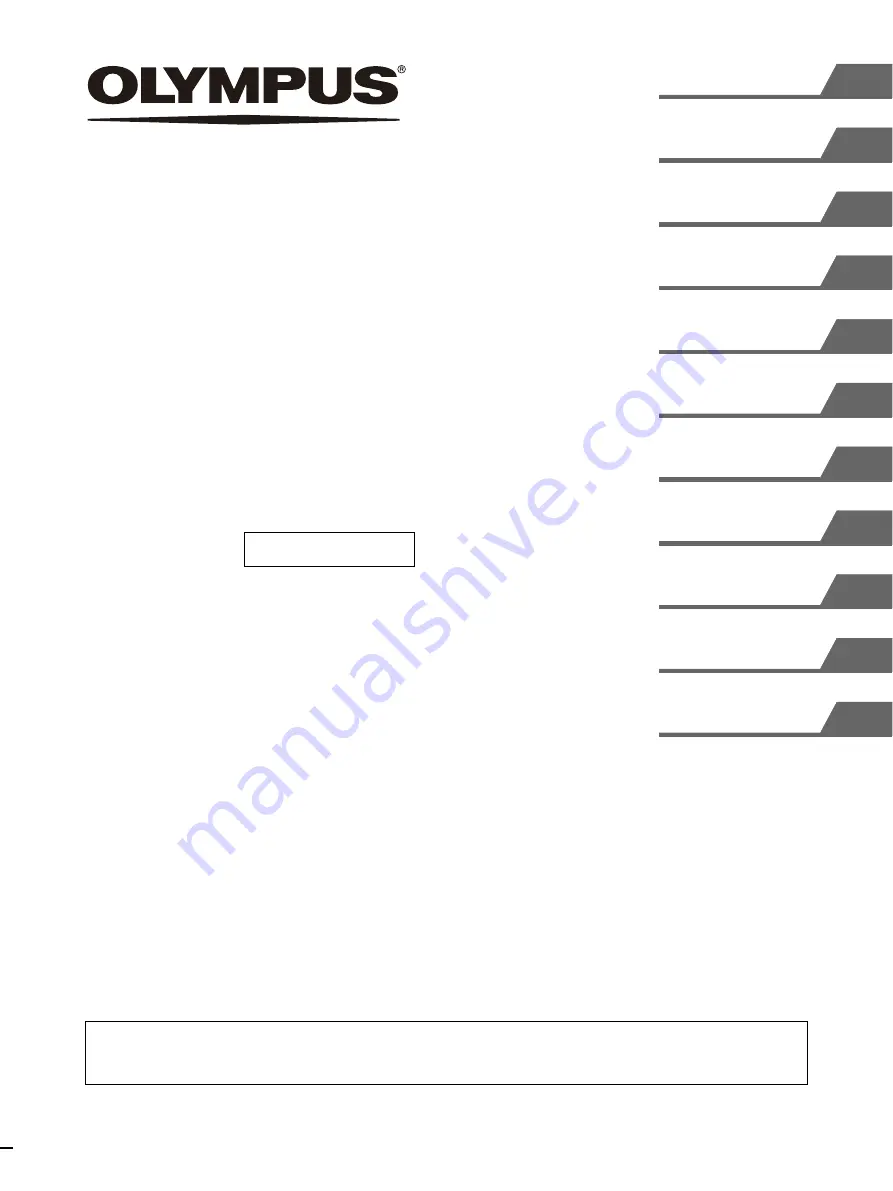
USA: CAUTION:
Federal law restricts this device to sale by or on the order of a physician.
INSTRUCTIONS
COLOR VIDEO PRINTER
OEP-4
ADVANCED
Important Information –
Please Read Before Use
Содержание oep-4
Страница 2: ...2 ...
Страница 76: ...Index 76 Appendix ...
Страница 77: ...Index 77 Appendix ...
Страница 78: ...Index 78 Appendix ...
Страница 80: ...2 667 561 13 2 Printed in Japan GT2251 04 ...


































