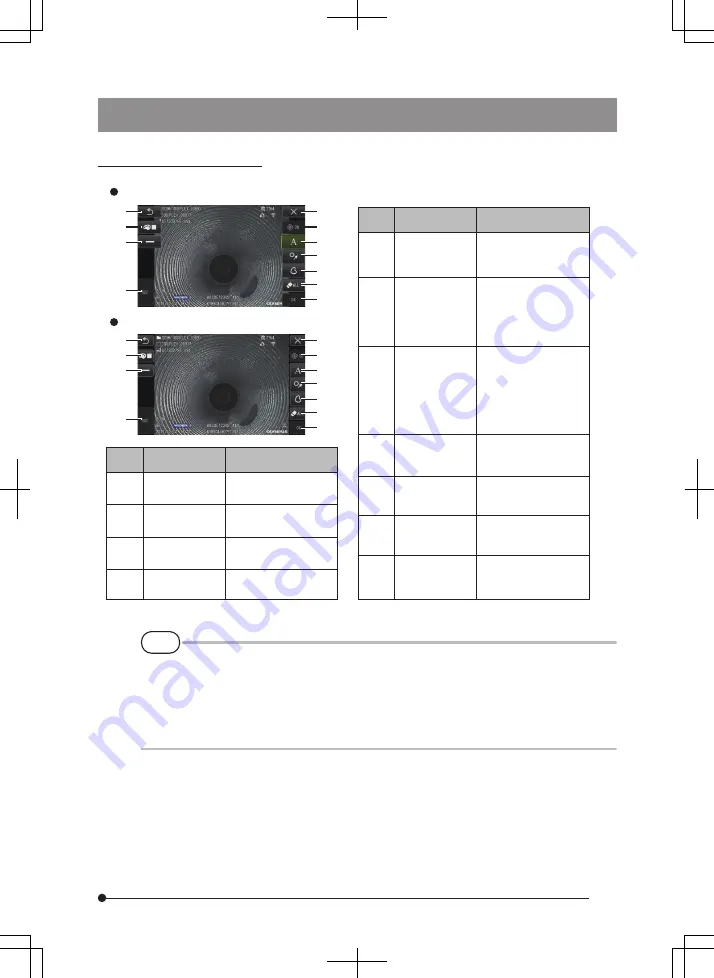
Note Display Screen
1
11
10
9
8
7
6
5
2
3
4
1
11
10
9
8
7
6
5
2
3
4
1
2
3
For selecting the line
width
For selecting a line
color
Returns to the menu
screen
Function
Button name
No.
4
5
Confirms the shape of the
free drawing or confirms
the layout of the note
6
Erases notes for which
layout has not been
finalized/ Erases all
notes after confirming
the layout
7
Adjusts the layout of the
figure drawn by dragging
(running finger on the
screen) and displays it on
the screen.Free drawing is
also possible by operating
the touch panel.
8
Adjusts the layout of the
selected mark and
displays it on the screen
9
Adjusts the layout of
the text and displays it
on the image
10
Hides or displays the
CURSOR/OK
selection button
11
Closes the note
screen and returns to
the previous screen
Records images with
notes
Function
Button name
No.
Operating using only the touch panel
Operating using the touch panel and [MEAS/OK] joystick
OK
ERASE/
ERASE ALL
FREE
DRAWING
MARK
TEXT
CURSOR/OK
ON
CLOSE
REC
LINE
COLOR
RETURN
TIP
The note display screen includes a screen that is operated using the touch panel and
joysticks and another screen that is operated using only the touch panel. You can switch
between the screens with the [MENU] button.
When operation using the touch panel and joysticks is selected, the buttons displayed on
the two sides of the screen are made bigger.
IPLEX G Lite
21
Содержание IPLEX G Lite
Страница 3: ......
Страница 116: ...MEMO 108 ...
















































