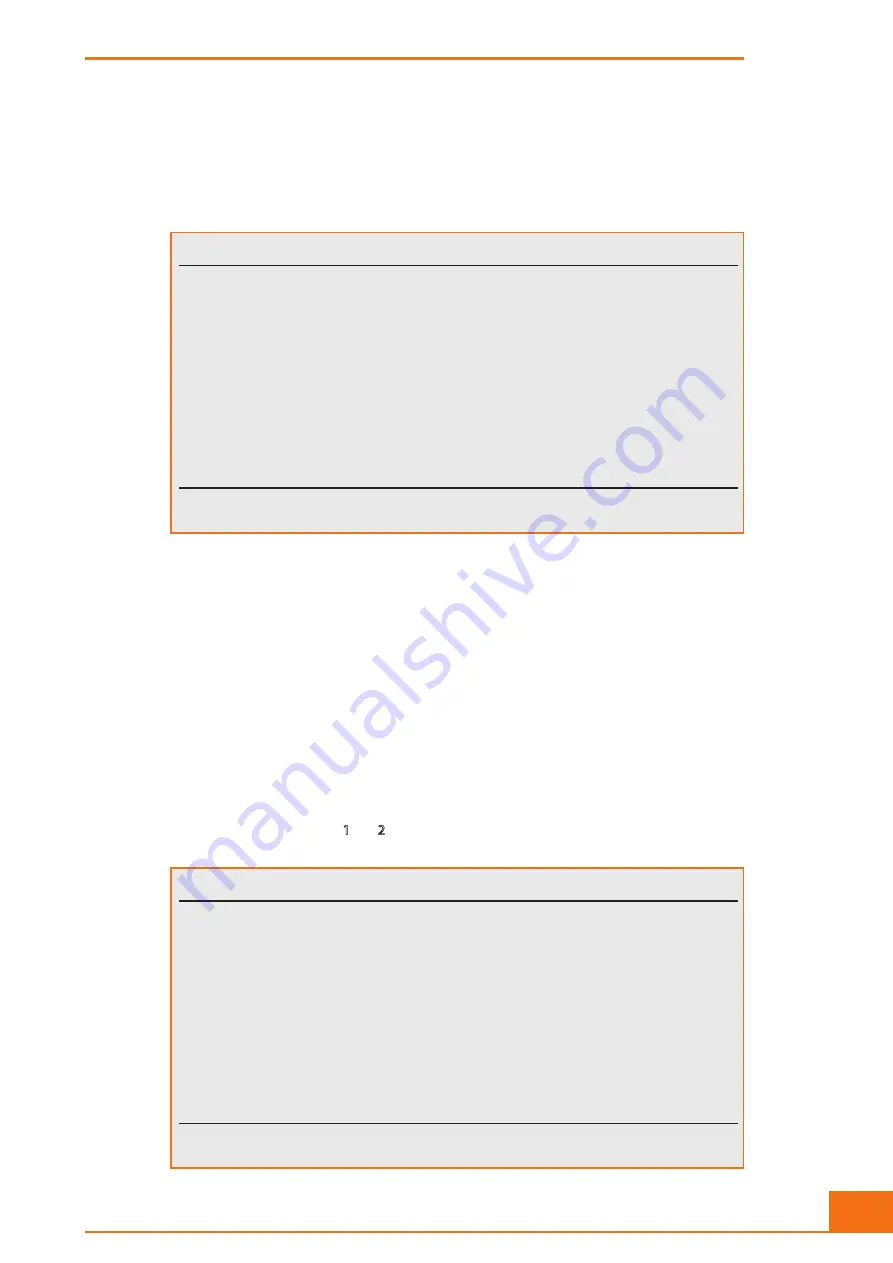
35
Operation of CASY TT
MAIN MENU – Select Capillary
5.5 MAIN MENU – Select Capillary
The
Select Capillary
option opens the
CAP SELECTION
screen that enables you to switch the
system to an alternative capillary size. Depending on how your system is configured, one or three
entries are available for different measuring capillaries.
CAP. SELECTION
TT-2AB-9999 15.04.2009 10:15
Capillary: 150 µm 60 µm 45 µm
*
USE NEXT TO SELECT CAPILLARY AND PRESS ENTER TO LOAD.
USE CANCEL TO LEAVE SCREEN.
Pressing
NEXT
enables you to switch between the measuring capillary sizes available on your sys-
tem. The selected measuring capillaries are tagged with *. Press
ENTER
to load the calibration
for the selected measuring capillaries. The setup previously used with this measuring capillary is
activated. Please note that previously displayed measuring data are lost when a capillary setting is
changed. Pressing
CANCEL
enables you to exit the screen without changing the settings.
5.6 MAIN MENU – Set Date and Time
Your CASY TT has an integral Real-Time-Clock. The
Set Date and Time
function opens the
DATE
AND TIME
screen, in which you can set date and time. You have the option of changing the date
display from EU format “DD.MM.YYYY” to US format “MM/DD/YYYY”.
Use the
MENU
key to move between settings and press
NEXT
to skip to the individual figures used
in the date and time. Use the
1
and
2
to change the settings. Press
ENTER
to confirm your settings
or
CANCEL
to exit the screen without accepting any changes.
DATE AND TIME
TT-2AB-9999 15.04.2009 10:15
Date Format: dd.mm.yyyy
Date: 15.04.2002
Time: 10:15:00
USE MENU AND NEXT TO STEP. USE +/- TO EDIT.
USE CANCEL TO LEAVE SCREEN OR ENTER TO CONFIRM CHANGES.






























