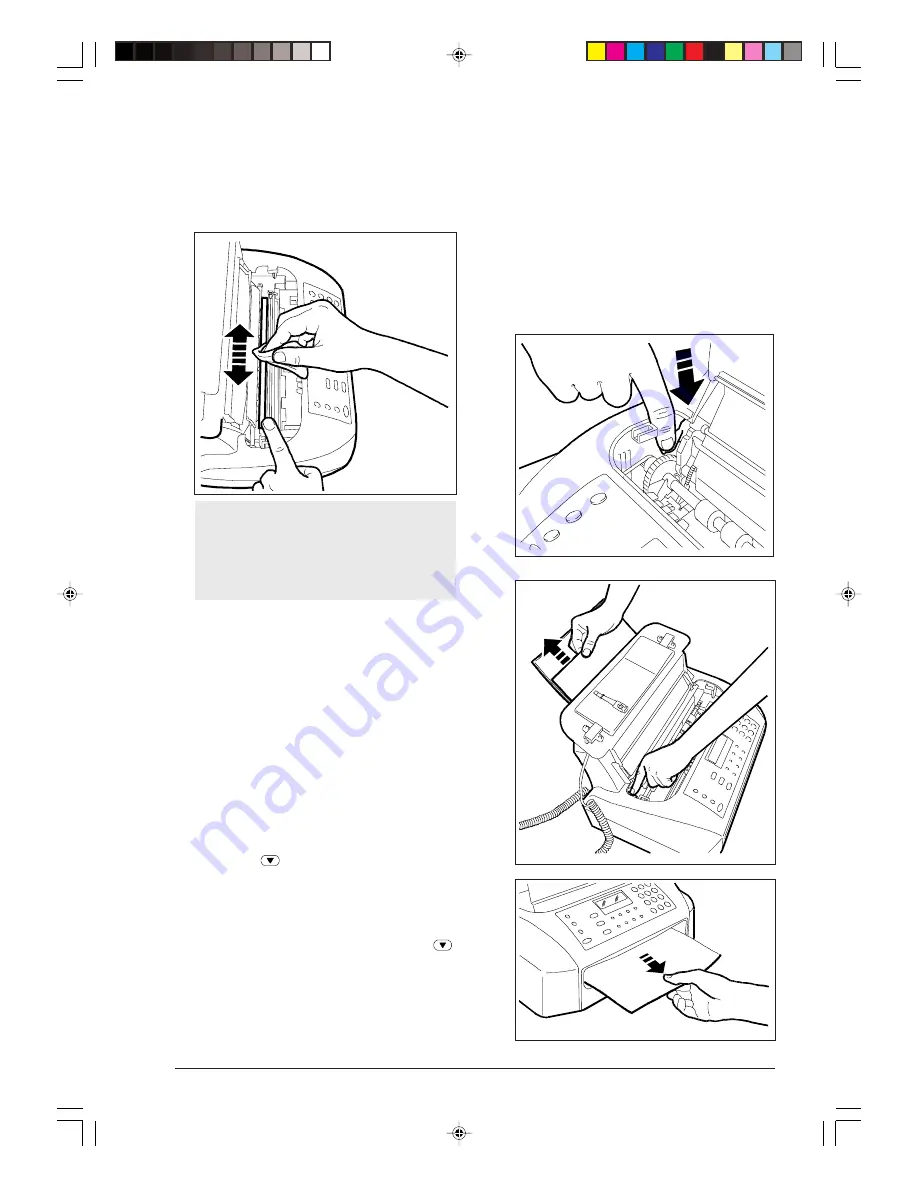
45
3. Clean the optical reader glass using a cloth damp-
ened with a product specifically designed for clean-
ing glass, and then carefully wipe it dry. Do not pour
or spray the cleaning product directly on the glass.
Reinsert the roller and lower the operator console
again.
To check if the optical reader is clean, make a
copy with a blank page. If the copy presents
vertical lines but the optical reader is found to
be perfectly clean, contact a qualified technical
service technician.
CLEANING THE CASING ...
1. Disconnect the fax machine from the power supply
and from the telephone line socket.
2. Use only a soft lint-free cloth, dampened with di-
luted washing-up liquid.
REMOVING JAMMED DOCUMENTS AND
SHEETS ...
During transmission or when copying, a document
may become jammed (the message: “REMOVE DOCU-
MENT, PRESS
" is displayed to indicate this con-
dition).
It is also possible that the paper used to print received
documents or to copy documents can become
jammed (the message: “PAPER ERROR, PRESS
"
is displayed to indicate this condition).
In both cases, try to eject the document or the sheet of
paper by pressing the STOP key.
If the document or the sheet do not come out auto-
matically, remove them manually as described below:
1. Lift up the print head compartment cover placing
your finger in the centre recess. (If you have to re-
move a document consisting of multiple sheets, be-
fore you lift the print head compartment cover, re-
move any sheets which may still be in the feeder).
2. Press the lever located on the left side of the fax
machine and, by pressing down on it, remove the
jammed document or sheet.
-7-39-49.p65
25/02/00, 9.50
45













































