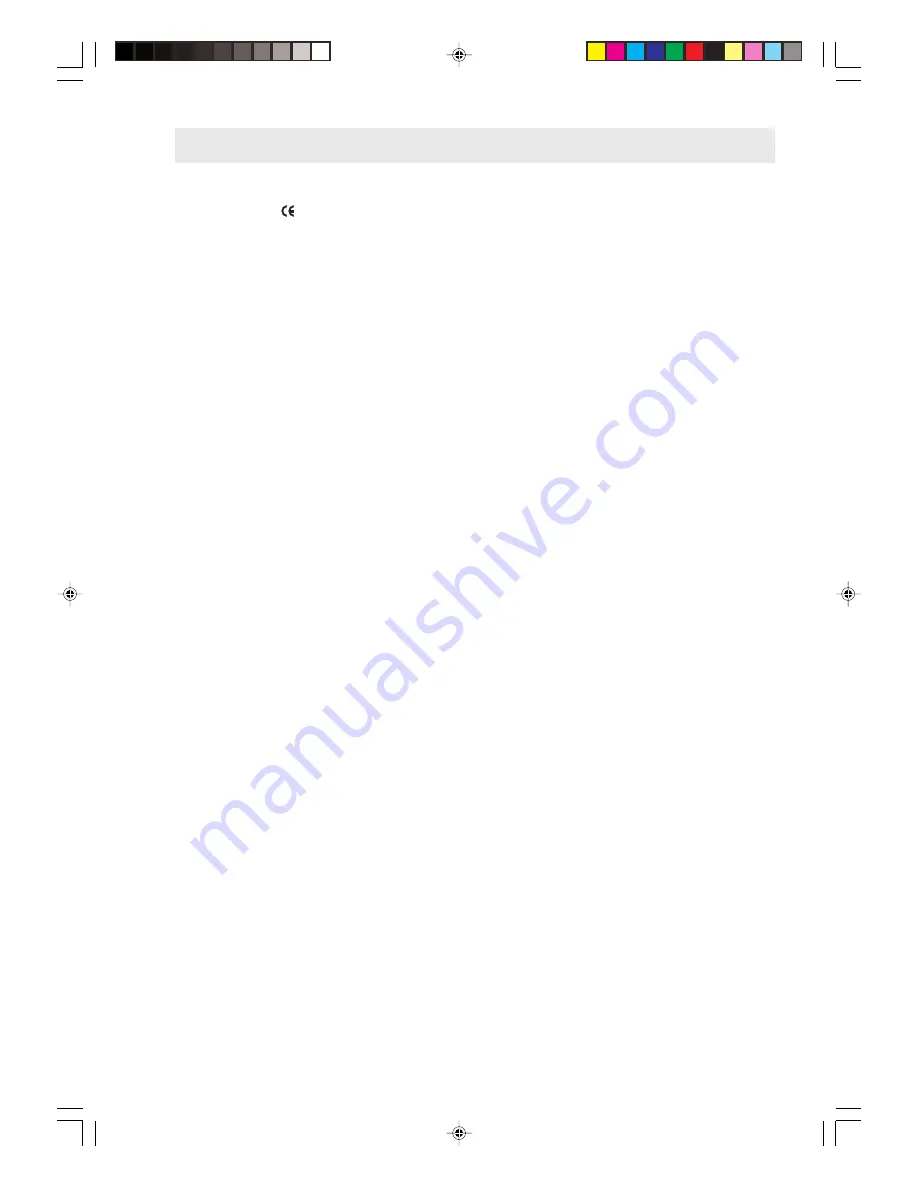
READ THESE IMPORTANT RECOMMENDATIONS FIRST ...
The fax machine you have purchased is a high quality
product satisfying all
requirements.
For its best use you should follow the general recommen-
dations indicated hereafter.
LOCATION ...
•
Place the fax machine on a stable, flat surface with no
vibrations, in order to avoid it falling, thus causing in-
jury to people or damage to the product.
•
Keep the fax away from water or steam sources, ex-
cessive heat sources and dusty rooms. Also, do not
expose it to direct sunlight.
•
Keep the fax away from other electrical or electronic
appliances which may generate interference, e.g. ra-
dio, television, etc.
•
Do not surround the fax with books, documents or
objects which reduce the space necessary for air cir-
culation. Ideal environmental conditions for its location
are from 5°C to 35°C with a humidity rate between
15% and 85%.
•
Leave enough room in front of the outlet slot for origi-
nals, received or copied documents, so they will not
fall onto the floor.
CONNECTION TO THE ELECTRICAL POWER
SUPPLY ...
•
The fax machine is provided with a power cable with a
grounded plug. If your wall power socket does not
allow plug insertion or if it does not have a ground, get
in touch with a qualified electrician to update your elec-
trical mains outlet to the current standards.
•
Make sure that the power cable is easily accessible
without obstructing the passage, avoiding treading on,
or tripping over it.
•
Make sure that power voltage and frequency of the
electrical outlet correspond to the power voltage and
frequency values indicated on the rear plate of the fax
machine.
•
Never connect the fax to a multiple plug or to an exten-
sion cable to which another appliance is already con-
nected: poor electrical contact may cause overheating
and originate fire or electrical shocks.
CONNECTION TO THE TELEPHONE LINE ...
Since the connection of the fax machine, telephone, an-
swering machine and other devices to a telephone line is
subject to national standards, please refer to the current
regulations in your own country.
INSTALLATION AND SET-UP PARAMETERS ...
At national level, the settings and set-up parameters for
each installation may change according to the requirements
or individual user needs. Therefore, these settings and
those indicated in the manual may not always be the same:
it is suggested that you print them out before making any
modifications.
MAINTENANCE ...
•
When cleaning the fax, first disconnect it from the
electrical power supply. Use only a dampened cloth.
Do not use corrosive substances, such as solvents,
alcohol, petrol or abrasive components.
•
Never introduce foreign bodies (liquids included) into
the fax machine: their accidental contact with powered
parts may cause a fire or electric shocks.
REPAIRS ...
•
Never try to repair the fax if you do not have the nec-
essary competence: by removing the outer casing, you
may risk electrical shocks or other injury. Always call a
qualified service technician.
•
When replacing components (accessories included),
make sure that you use only original material approved
by the manufacturer. Use of other material might com-
promise the safety features, as well as causing fire
and electrical shocks.
•
Disconnect the fax from the power supply and contact
a qualified service technician, if any of the following
conditions occur:
- the power cable, or its plug are damaged or worn
- the outer casing is damaged
- liquid has been poured inside by accident (rain in-
cluded!)
FOR CORRECT USE ...
•
Before using your fax machine, read carefully the in-
structions contained in this manual. Keep the manual
for further consultation.
•
The fax machine has already been set for operation
according to the standards of the telephone network
within your country.
•
If you do not use the fax machine for long periods it
should be disconnected from the power supply to avoid
damage from power surges and peaks.
THE HANDSET...
•
In case of voltage drop or interruption in the power
supply, you can neither make nor receive telephone
calls the keypad is disabled.
•
However, if you absolutely need the fax machine to
make a call, you have to use an emergency phone, a
type certified by the network manager, which you
can connect directly to the fax machine.
Nt------.p65
25/02/00, 9.07
1






































