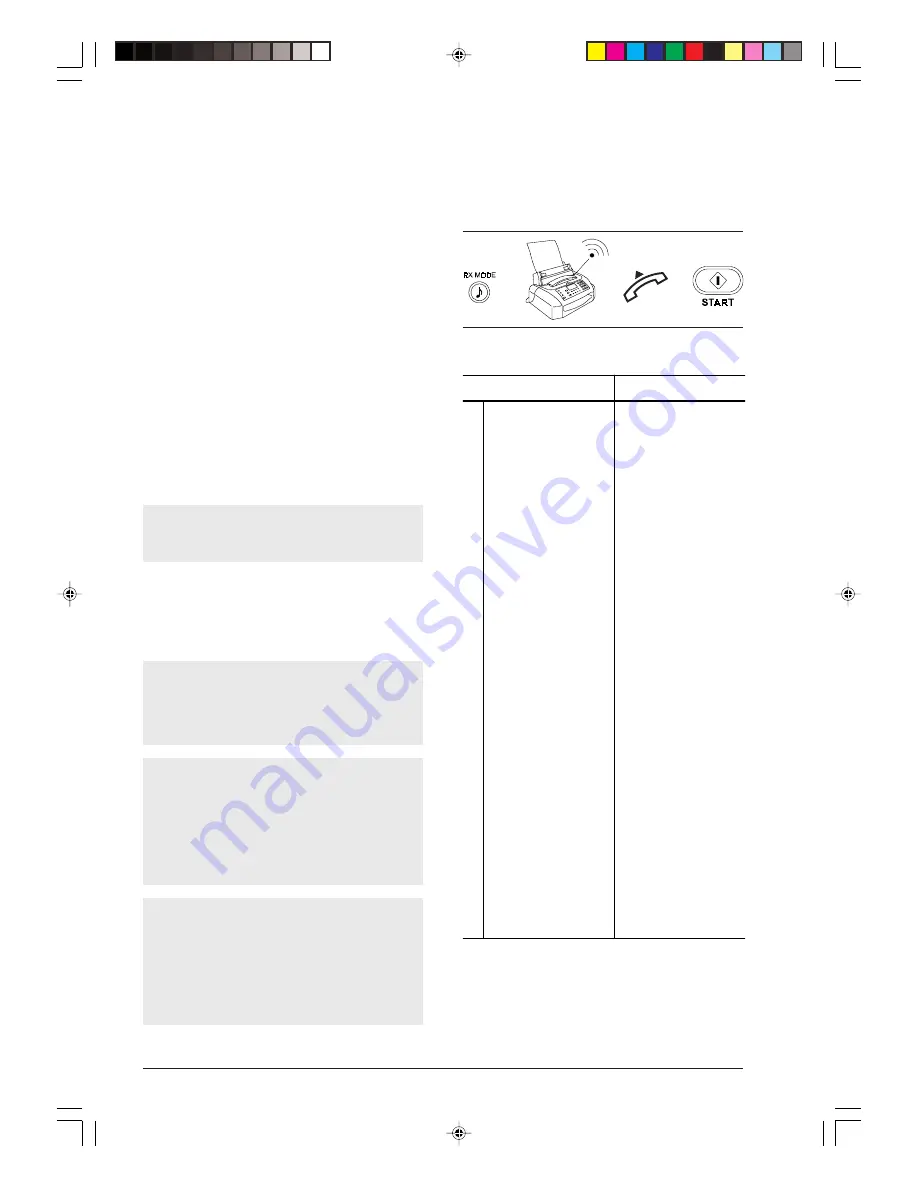
18
RECEIVING A DOCUMENT ...
You can set up the fax machine to receive documents
sent by remote parties in four distinct modes, which
you can access by pressing the RX MODE key.
•
Manual reception, for situations in which you are
present and thus you can answer calls personally.
•
Automatic reception, for situations in which you
are absent but you wish to receive faxes anyway
(this is the mode your fax machine is set up for).
•
Automatic reception with call type recognition.
With this reception mode the fax machine, after a
certain number of rings, connects to the phone line
and is able to recognise whether the incoming call
is a fax or phone call.
•
Reception with answering machine. In this recep-
tion mode, the answering machine receives the calls,
records any messages from the remote party and if
the latter intends to send you a document, lets the
fax machine receive it.
Any on-going reception can be interrupted by press-
ing the STOP key. The fax machine returns to its
initial waiting mode.
IF THE FAX MACHINE RUNS OUT OF PAPER
OR INK OR IN THE CASE OF POWER
FAILURE...
Thanks to its memory, the fax machine will still be
able to receive even if:
• there is no paper, ink, or print head
• the print head compartment cover is open.
In case of power failure, the fax machine will main-
tain in memory, date and time, programmed num-
bers for a one-touch dial and speed dialling and the
reports. Documents still in the memory will be lost. In
this case the fax machine will automatically print out
a report which will show the total number of pages (in
transmission or reception) cancelled from memory.
If during reception the paper runs out or is jammed
or the ink runs out, or if you open the print head
compartment cover, the print will be interrupted,
the display shows the appropriate message and the
document you are receiving will be temporarily
stored in the memory. Once the anomaly has been
restored, the facsimile will start printing again.
RECEPTION MODES ...
Manual reception ...
If this diagram is not enough:
è
è
è
read the following instructions:
Procedure
DISPLAY
1
Make sure that the
display shows the initial
waiting mode with date
and time.
AUTOMATIC RX
22-03-99 15:10
2 Press the RX MODE
key until manual
reception is selected.
MANUAL RX
22-03-99 15:10
3
When the telephone
rings lift the receiver to
connect to the LINE.
TEL CALL
4
As soon as you hear
the fax tone or if the
remote party asks you
to receive, press the
START key.
CONNECTING
5
Hang up the handset.
The fax machine starts
receiving and the
display shows
information on the
reception in progress,
including the remote
party's fax number or, if
programmed, his name.
6
When reception is
completed, the
message "RX
COMPLETED" is
displayed for a few
seconds and then the
waiting mode.
MANUAL RX
22-03-99 15:10
-3-10-27.p65
25/02/00, 9.16
18






























