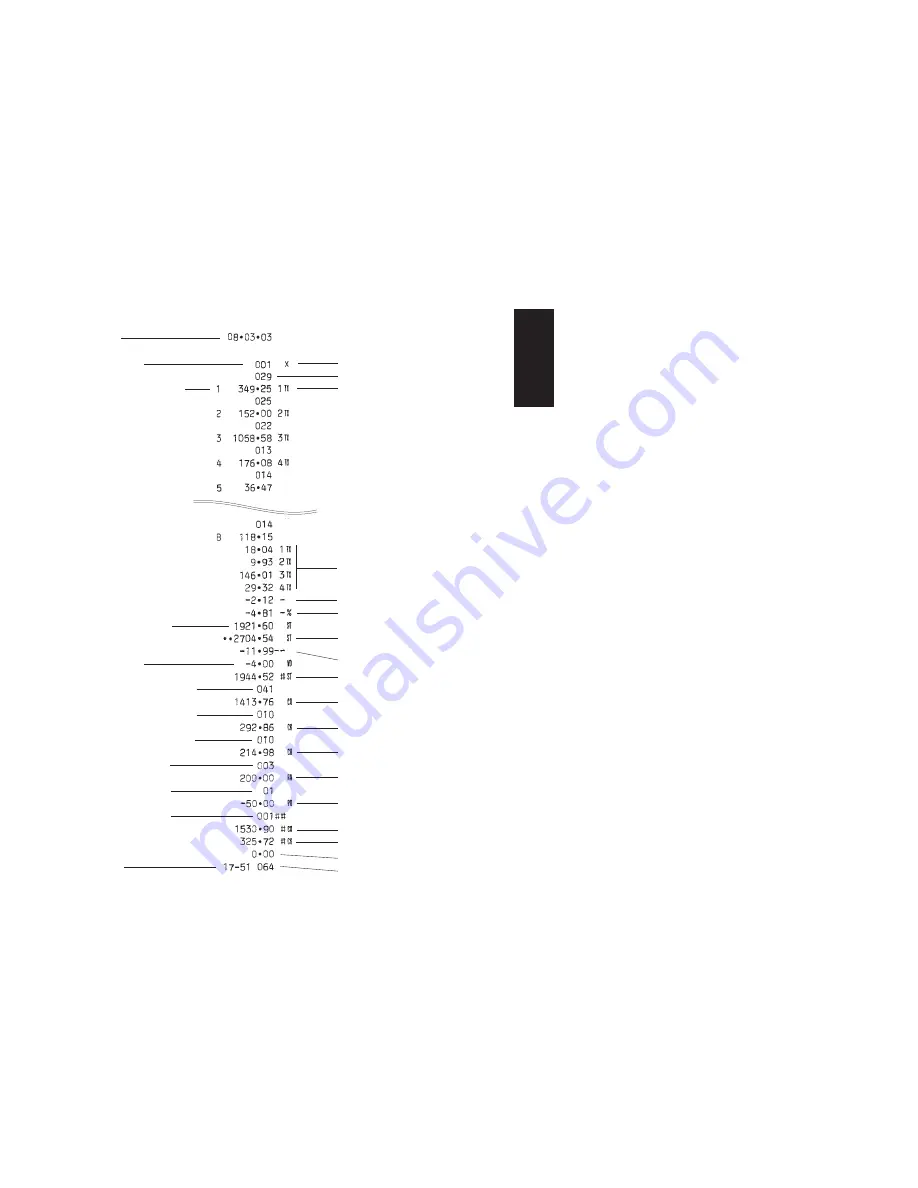
53
ENGLISH
X and Z Financial Report
NOTE: Once a "Z" reading is taken, it cannot be duplicated so be sure to
have plenty of paper in the cash register.
Proceed as follows to print an X or Z financial report:
1. Slide the control switch to the X or Z position (bearing in mind that a Z
printout resets all totals to zero).
2. If in the Z mode, enter the manager password, if it has been defined,
and confirm it by pressing the
[Amt Tend/TOTAL]
key.
3. Press the
[Amt Tend/TOTAL]
key.
A sample X financial report printout is provided on the next page.
Shown on the side is an example X financial report.
X report identifier
Department 1 activity counter
X counter
Department 1 sales total
Department number
Total amount VAT 1, 2, 3 and 4
Coupon amount total
Refund total
Percent minus total
Net sales total converted from local
currency
Gross sales total
Cash sales total
Check sales total
Charge sales total
Received on account total
Paid out total
Cash in drawer
Check in drawer
Consecutive receipt number
Net sales total in
local currency
Cash sales counter
Void total
Charge sales counter
Check sales counter
Time
Paid out counter
Received on
account counter
No sale counter
Date
Grand total
Содержание ECR 5000
Страница 1: ...Cash Register INSTRUCTIONS ECR 5000...
Страница 2: ......
Страница 8: ...1 ENGLISH h Register r Output Window ment Control Switch r 1 2 3 4...
Страница 11: ...eans of which 12 13 4 17 15 6 16 2 14...
Страница 50: ...43 ENGLISH 99 99 You tem to he change e amount alance due d TOTAL ransaction Programmed discount rate Discount...
Страница 64: ......



























