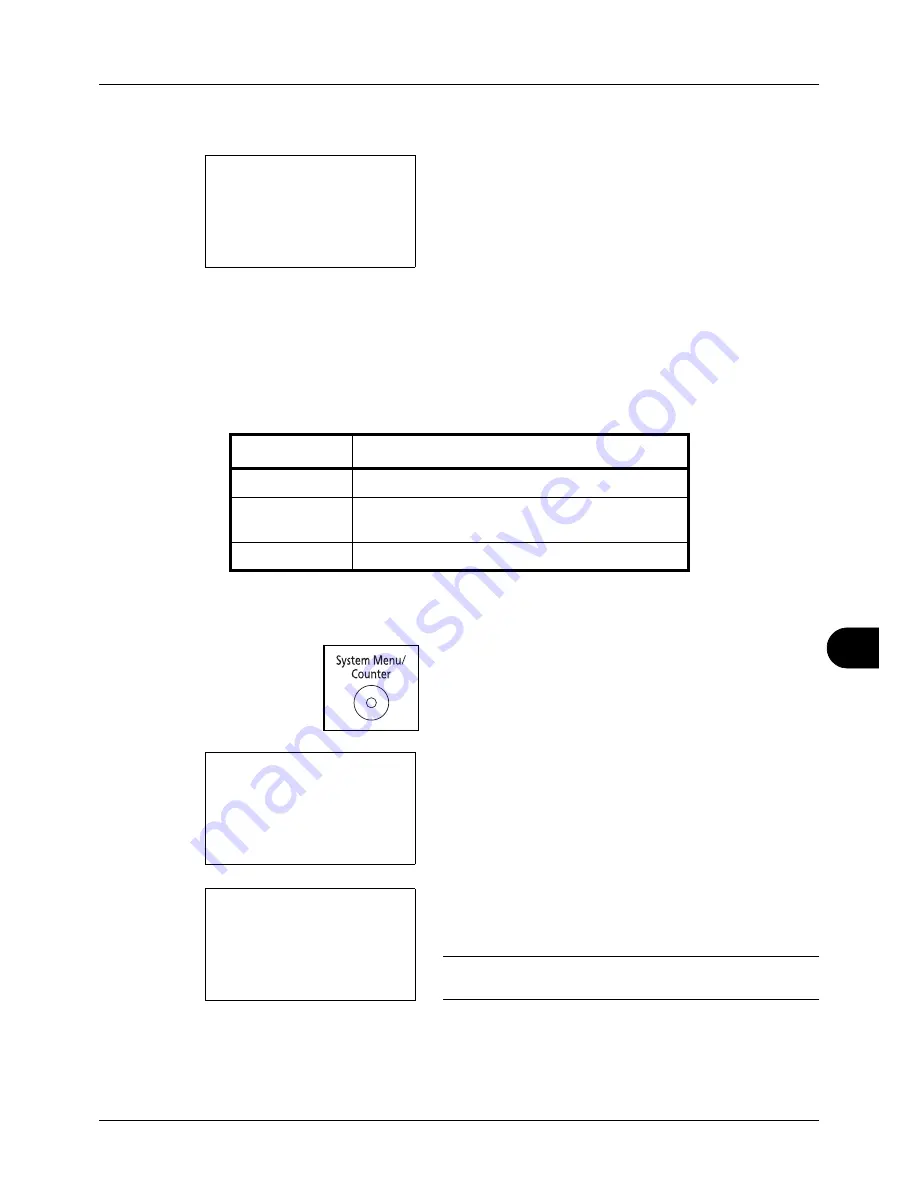
11
11-27
Management
5
Repeat step 3 to 4 to set items as necessary.
6
Press the
OK
key again. A confirmation screen appears.
7
Press [Yes] (the
Left Select
key). The restriction of use
is changed.
Registered.
is displayed and the screen
returns to Account. List.
Applying Limit of Restriction
This specifies how the machine behaves when the counter has reached the limit of restriction. The table below
describes the action taken.
Use the procedure below to apply the restriction limit.
1
Press the
System Menu/Counter
key on the main unit
operation panel.
2
Press the
or
key to select [User/Job Account].
A login screen will appear. Then, enter the user ID and
password with administrator privileges to log in, and
press [Login] (the
Right Select
key).
NOTE:
Refer to
Character Entry Method on Appendix-5
for
details on entering characters.
3
The User/Job Account menu appears.
Overwrite.
Are you sure?
z
k
GUI DESIGN
[
Yes
] [
No
]
Item
Description
Immediately *
*
The next job will be prohibited in sending or in storing in the box.
Job stops when the counter reaches its limit.
Subsequently
Printing/scanning of the job continues but the
subsequent job will be rejected.
Alert Only
Job continues while displaying an alert message.
Sys. Menu/Count.:
a
b
*********************
5
User Property
6
Common Settings
[ Exit
]
4
User/Job Account
Login User Name:
L
b
*******************
Login Password:
[ Login
]
Содержание d-COPIA 3013MF
Страница 98: ...Preparation before Use 2 62 ...
Страница 128: ...3 30 Basic Operation ...
Страница 148: ...4 20 Copying Functions ...
Страница 174: ...5 26 Sending Functions ...
Страница 186: ...6 12 Document Box ...
Страница 208: ...7 22 Status Job Cancel ...
Страница 386: ...8 178 Default Setting System Menu ...
Страница 387: ...9 1 9 Maintenance This chapter describes cleaning and toner replacement Cleaning 9 2 Toner Container Replacement 9 5 ...
Страница 474: ...Appendix 26 ...
Страница 481: ......






























